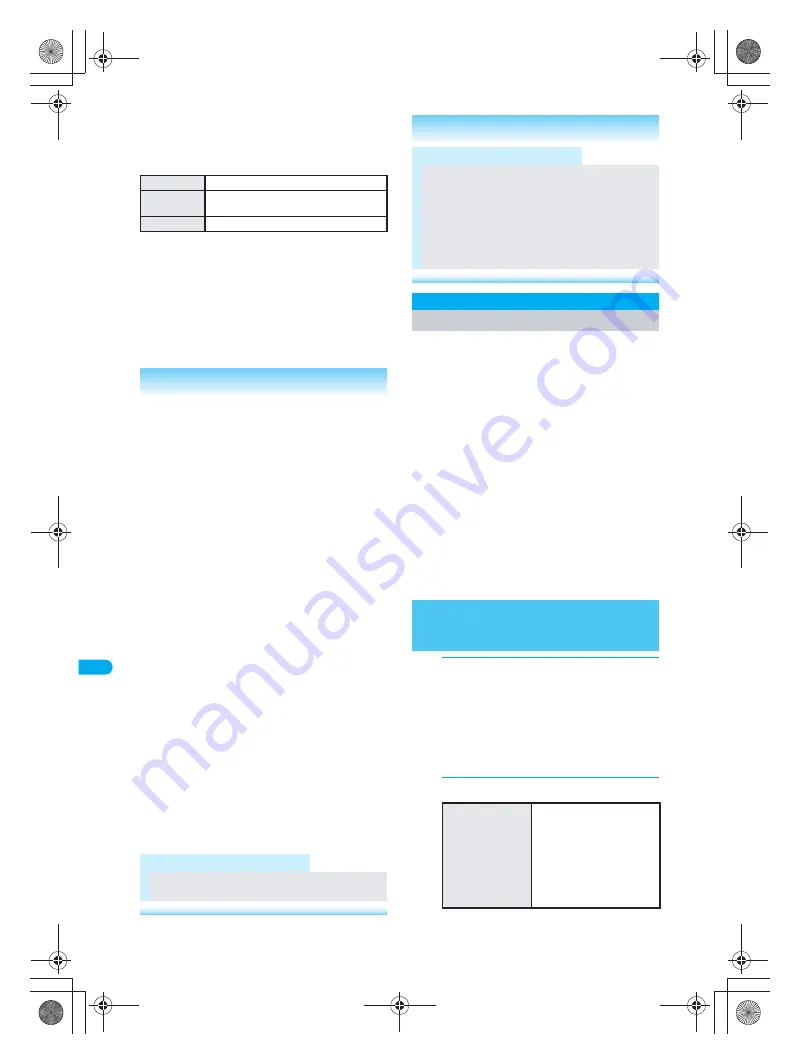
406
*
miniSD Memory Cards are sold separately. (
n
P. 376)
D
is
pla
y
ing/
Ed
it
in
g/M
a
na
gi
ng D
a
ta
P
ri
n
t Setti
n
g
J
Moving e-book/e-dictionary
Use one of the following to move e-book/
e-dictionary.
Supportbook (preset) cannot be moved.
J
File properties
The following information is shown.
In XMDF format (.zbf), for the BookReader list, title, file
name, author, publisher and file size appear. For the
details screen, series, title, subtitle, file name, author,
publishing company, publisher, summary, distribution
date/time, file size and distribution date/time stamping
information appear. (Information listed does not
appear if not saved in e-book/e-dictionary.)
DPOF (Digital Print Order Format) is a format for
printing still pictures shot with a digital camera.
Designate still pictures on miniSD Memory Card
and print specified images/quantity at a digital
camera print shop which supports DPOF or use a
DPOF compatible printer.
Still pictures downloaded from sites or web pages
cannot be printed. JPEG images that can be copied to
miniSD Memory Card can be printed.
Refer to printing device user’s guide for details on printing.
Folder for DPOF use
Still picture folder/user created folder (
n
P. 379)
DCF compliant folder created by other device
(
n
P. 201)
File for DPOF use
Still pictures saved in above folders (DCF compliant
JPEG)
Still pictures on FOMA terminal handset cannot be
designated.
1
In stand-by, press
t916
.
Alternatively, select
+
(Data box)
→
setting(DPOF)
from Top menu.
Print setting (DPOF) folder list appears.
When DPOF is already set by another device, a
confirmation screen appears. To clear, select
Yes
and press
t
. Current DPOF must be
cleared to set a new DPOF.
2
Set the printing details.
Move one
Moves files individually.
Move
selected
Moves selected files collectively.
All in folder
Moves all files in a folder.
Related Operations
Delete an e-book/e-dictionary
<Delete>
1
In stand-by, press
t933
?
select
folder
?
t
?
select e-book/e-dictionary
?
C2
[Delete].
2
Press
1
[Delete one].
To delete selected e-books/e-dictionaries
collectively: Press
2
?
select e-book/
e-dictionary
t
(repeatable)
?
C
[Complete].
To delete all e-books/e-dictionaries in the
folder: Press
3
?
enter terminal security code
(four to eight digits)
?
t
.
3
Select
Yes
?
t
.
Move file to a new folder
<Move>
1
In stand-by, press
t933
?
select
folder
?
t
?
select e-book/e-dictionary
?
C4
[Move].
2
Press
1
[Move one].
To move multiple e-books/e-dictionaries:
Press
2
?
select file
t
(repeatable)
?
C
[Complete].
To move all e-books/e-dictionaries in the folder:
Press
3
?
enter terminal security code (four
to eight digits)
?
t
.
3
Select folder
?
t
.
Edit file names
<Edit file name>
In stand-by, press
t933
?
select
folder
?
t
?
select e-book/e-dictionary
?
C1
[Edit file name]
?
enter file name
?
t
.
View detailed information
<File property>
In stand-by, press
t933
?
select
folder
?
t
?
select e-book/e-dictionary
?
t
?
C2
[File property].
To view from BookReader list: Press
C3
.
To end viewing: Press
t
[Agree].
Note (Related operations)
Editing file names
Supportbook (preset) file names cannot be changed.
Note (Related operations)
Enter up to 64 single/double-byte characters for the
file name.
File names up to eight single-byte characters and their
extensions may be changed from lower to upper case.
File properties
File properties for Supportbook (preset) are not
available.
File names appear with their extensions.
Print Setting (DPOF)
Printing Saved Images
Setting Printing Method for Images
Saved in the miniSD Memory Card
<Print Setting (DPOF)>
To designate the
number of prints
Select folder
→
t
→
select still picture
→
m
[Quantity]
→
enter number
of prints (1 to 99)
→
t
.
Select still picture and
enter the quantity to print
by pressing
0
to
9
.
Set to continue printing
other still pictures.
Related Operations
dv30̲e.book Page 406 Tuesday, November 22, 2005 3:21 PM
Summary of Contents for PushTalk SH902i
Page 52: ...LMEMO9 50 dv30 e book Page 50 Tuesday November 22 2005 3 21 PM ...
Page 210: ...LMEMO9 208 dv30 e book Page 208 Tuesday November 22 2005 3 21 PM ...
Page 338: ...LMEMO9 336 dv30 e book Page 336 Tuesday November 22 2005 3 21 PM ...
Page 354: ...352 LMEMO9 dv30 e book Page 352 Tuesday November 22 2005 3 21 PM ...
Page 412: ...LMEMO9 410 dv30 e book Page 410 Tuesday November 22 2005 3 21 PM ...
Page 552: ...LMEMO9 550 dv30 e book Page 550 Tuesday November 22 2005 3 21 PM ...






























