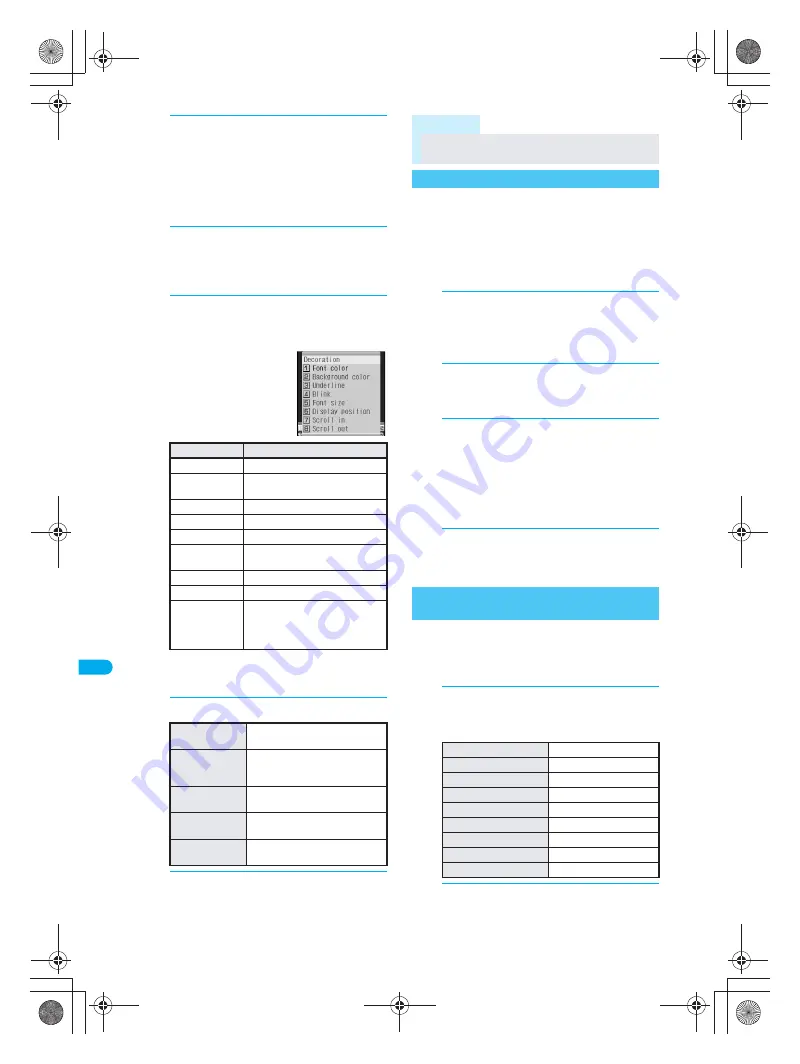
370
D
is
pla
y
ing/
Ed
it
in
g/M
a
na
gi
ng D
a
ta
Ed
it
M
o
v
ie
2
Press
t
[Play], press
t
[Pause]
at spot to enter ticker and press
i
[Origin].
Press
v
and adjust frame before pressing
i
[Origin]. Press for 1+ seconds to fast
forward/fast rewind.
Ticker entry screen appears.
3
Enter characters (
n
P. 492) and
press
t
.
Enter up to 40 single-byte (20 double-byte,
including pictographs and line breaks) characters.
4
Press
C1
[Decoration], select
decoration type, press
t
and
select decoration.
The selected
decoration list appears.
Entered text is decorated.
Scroll direction
appears if
Scroll in
or
Scroll
out
are set.
5
End editing ticker.
6
Save movie.
Refer to step 2 of “Cutting Movies” on P. 369
for details on saving.
Add audio to movies. Record while playing movie.
Record using the mouthpiece.
Available only for
QCIF: 176×144
and
sQCIF: 128×96
.
Edit voice is not available for data shorter than one
second, larger than 500 KB or when voice only.
Record from flat-plug earphone/microphone with
switch (sold separately) when connected.
1
In the movie editing screen
(
n
P. 368), press
C4
[Edit
voice].
Proceed to step 3 for image only movies.
2
Select
Yes
and press
t
.
File is paused at beginning.
Edit voice is not available from middle of file.
3
Press
t
[Rec], and press
t
[Complete] when recording ends.
Record audio while playing movie.
Pause, fast forward, fast rewind, forward and
rewind are not available during recording.
Recording automatically ends when movie
ends.
4
Save movie.
Refer to step 2 of “Cutting Movies” on P. 369
for details on saving.
Change hue or feel of movies.
Available only for
QCIF: 176×144
and
sQCIF: 128×96
.
Insert effect is not available for data that exceeds
500 KB or is voice only.
1
In the editing screen (
n
P. 368),
press
C5
[Insert effect] and
select the type of effect.
2
Save movie.
Refer to step 2 of “Cutting Movies” on P. 369
for details on saving.
Decoration
Decoration specification
Font color
Select font color
→
t
.
Background
color
Select background color
→
t
.
Underline
Press
1
[Yes] or
2
[No].
Blink
Press
1
[Yes] or
2
[No].
Font size
Press
1
[Small] or
2
[Big].
Display
position
Press
1
[Left],
2
[Center]
or
3
[Right].
Scroll in
Press
1
[Yes] or
2
[No].
Scroll out
Press
1
[Yes] or
2
[No].
Scroll direction
Press
1
[
←
(right to left)],
2
[
→
(left to right)],
3
[
↑
(bottom to top)] or
4
[
↓
(top
to bottom)].
To end editing
ticker
Press
C2
[Edit complete].
To edit
characters
again
Press
C3
[Edit]
→
steps 3
and 4 (repeatable).
To clear
decorations
Press
C4
[Clear]
→
Yes
→
t
.
To delete ticker
Press
C5
[Delete]
→
Yes
→
t
.
To add ticker at
another location
Perform steps 2 to 4
(repeatable).
Note
Edited data cannot be used for settings such as
ring tones.
Editing Voice
<Edit Voice>
Adding Effects to Entire Movie
<Insert Effect>
Black & white
Press
1
.
Sepia
Press
2
.
Sparkling
Press
3
.
Colored pencil
Press
4
.
Spectrum
Press
5
.
Ripple
Press
6
.
Kaleidoscope (L)
Press
7
.
Kaleidoscope (S)
Press
8
.
Fish-eye
Press
r1
.
dv30̲e.book Page 370 Tuesday, November 22, 2005 3:21 PM
Summary of Contents for PushTalk SH902i
Page 52: ...LMEMO9 50 dv30 e book Page 50 Tuesday November 22 2005 3 21 PM ...
Page 210: ...LMEMO9 208 dv30 e book Page 208 Tuesday November 22 2005 3 21 PM ...
Page 338: ...LMEMO9 336 dv30 e book Page 336 Tuesday November 22 2005 3 21 PM ...
Page 354: ...352 LMEMO9 dv30 e book Page 352 Tuesday November 22 2005 3 21 PM ...
Page 412: ...LMEMO9 410 dv30 e book Page 410 Tuesday November 22 2005 3 21 PM ...
Page 552: ...LMEMO9 550 dv30 e book Page 550 Tuesday November 22 2005 3 21 PM ...






























