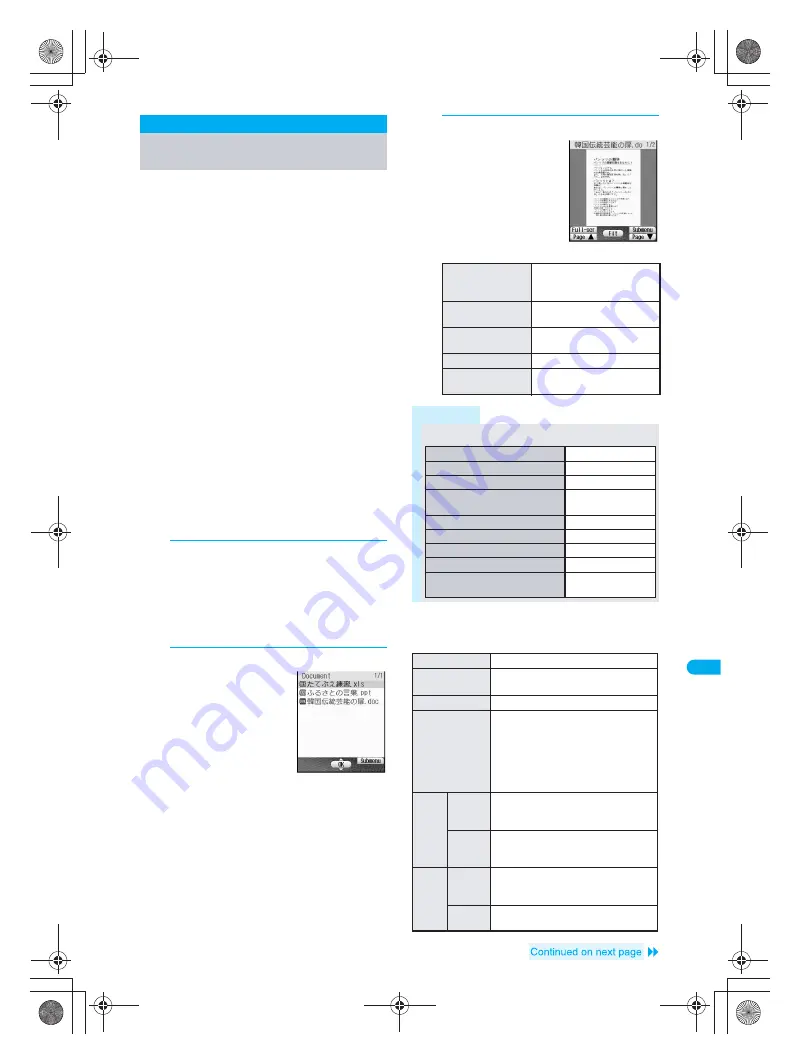
399
D
is
pla
y
ing/
Ed
it
in
g/M
a
na
gi
ng D
a
ta
Do
cu
men
t Vi
ew
er
Display files saved on miniSD Memory Card,
such as Microsoft Word, Microsoft Excel and
image files, on FOMA terminal or external
device.
miniSD Memory Cards are sold separately.
Purchase miniSD Memory Cards at home
electronics shops. (
n
P. 376)
Supported file types (file extension
*
):
Microsoft Word (.doc), Microsoft Excel (.xls), Microsoft
PowerPoint (.ppt), Plain Text (.txt), JPEG (.jpg, .jpeg),
GIF(.gif), PNG (.png), BMP (.bmp)
Place file to view in
\PRIVATE\SHARP\DOCUMENT
folder of the miniSD Memory Card in advance.
(
n
P. 379)
Before using this function, insert miniSD Memory Card
into FOMA terminal miniSD Memory Card slot in
advance.
If PDF files are saved in
\PRIVATE\SHARP\
DOCUMENT
folder in the miniSD card using SH506iC,
SH900i, SH901iC, or SH901iS, move files to
\PRIVATE\DOCOMO\DOCUMENT\PUDxxx
folder.
*
In order to differentiate the file type, an alphanumeric
character string called a file extension, such as “.doc”
or “.xls”, is added to the end of the file name on a PC.
(Depending on the PC settings, file extension may not
appear.) Refer to the user’s guide for the PC or
software being used.
1
In stand-by, press
t934
.
Alternatively, select
?
(Media tool)
→
Document Viewer
from Top menu.
Or, select
.
(Life tool)
→
miniSD manager
→
View miniSD data
→
Document Viewer
from
Top menu.
Document Viewer folder list appears.
2
Select a folder and press
t
.
File list appears.
To view the next page
of the image list, press
r
. To view the
previous page, press
q
.
3
Select a file and press
t
.
J
Operating the details screen
Use Document Viewer details screen in the following
ways.
Document Viewer
Displaying Word and Excel
Files
To scroll up/down/
left/right
Up: Press
o
. Down: Press
p
. Left: Press
q
.
Right: Press
r
.
To show entire page
in center of display
Press
t
[Fit].
Full-screen
Press
i
[Full-scr].
Press
i
to end full-screen.
To view next page
Press
a
[Page
▼
].
To view previous
page
Press
m
[Page
▲
].
Note
Operations in full-screen
Shrink
Displays screen at a reduced size.
Rotate view
Switches between rotating the view
90° left and no rotation.
Zoom
Displays screen at an enlarged size.
Magnifier
Magnifies the area specified by the
cursor and view in the lower part of
the display in order to distinguish
characters. The lower part of the
display changes as the cursor is
moved. Magnified area can be
enlarged or shrunk.
Move
Move
w/in
screen
Displays upper left, upper right, lower
left, lower right or center of page
without changing magnification.
Move
Spec
page
When file contains multiple pages,
displays specified page.
Cut
image
Save
image
Cuts document image to
Stand-by:
240×320
and saves on miniSD Memory
Card as a still picture (JPEG).
Compose
message
Cuts a still picture and send as an
i-mode mail attachment.
Details screen
To move up/down/left/right
Press
w
.
To zoom/shrink
Press
3
or
1
.
To rotate 90° left
⇔
No rotation
Press
2
.
To save displayed image as a
still picture
Press
61
.
To display Submenu
Press
C
.
To view previous page
Press
m
.
To view next page
Press
a
.
To fit to screen
Press
t
.
To light up
Press
#
(for 1+ seconds).
dv30̲e.book Page 399 Tuesday, November 22, 2005 3:21 PM
Summary of Contents for PushTalk SH902i
Page 52: ...LMEMO9 50 dv30 e book Page 50 Tuesday November 22 2005 3 21 PM ...
Page 210: ...LMEMO9 208 dv30 e book Page 208 Tuesday November 22 2005 3 21 PM ...
Page 338: ...LMEMO9 336 dv30 e book Page 336 Tuesday November 22 2005 3 21 PM ...
Page 354: ...352 LMEMO9 dv30 e book Page 352 Tuesday November 22 2005 3 21 PM ...
Page 412: ...LMEMO9 410 dv30 e book Page 410 Tuesday November 22 2005 3 21 PM ...
Page 552: ...LMEMO9 550 dv30 e book Page 550 Tuesday November 22 2005 3 21 PM ...






























