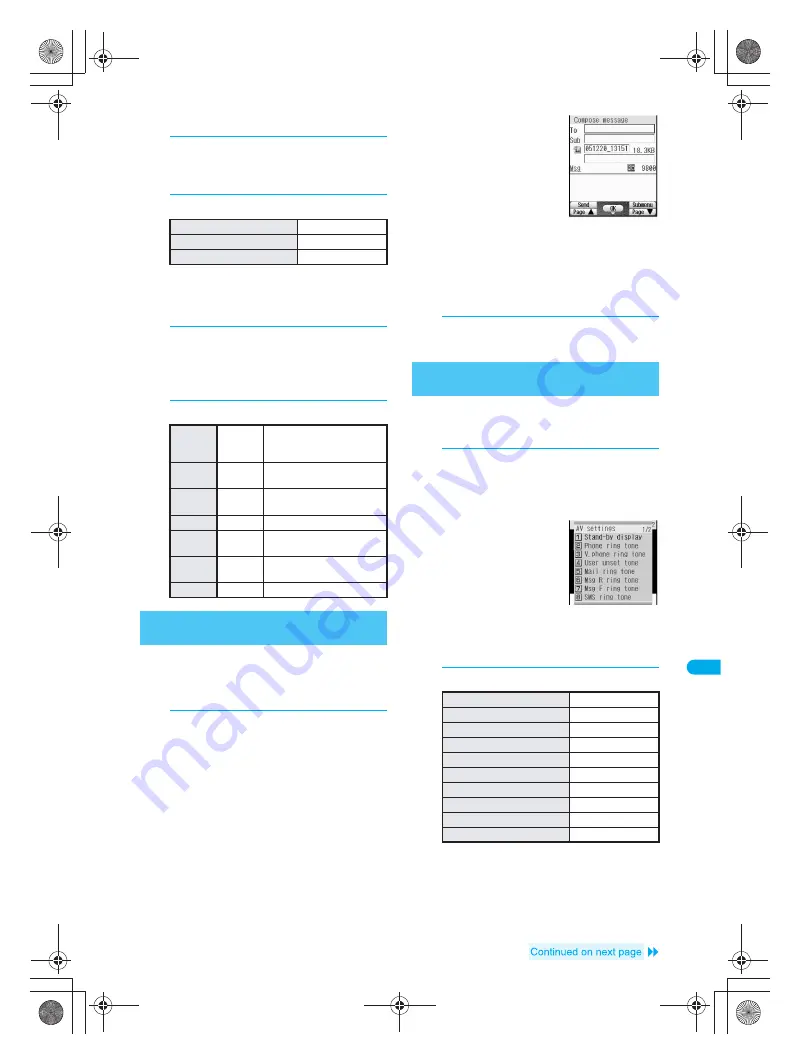
367
D
is
pla
y
ing/
Ed
it
in
g/M
a
na
gi
ng D
a
ta
Vi
de
o Pl
a
y
e
r
J
Sample playback
1
In stand-by, press
t912
,
select folder and press
C33
[Sample playback].
2
Select playback time.
J
Setting transition
Settings are applied only to movie/i-motion folders on
miniSD Memory Cards.
1
In stand-by, press
t912
,
select
→
miniSD
and press
t
,
select folder and press
C34
[Transitions].
2
Select the type of transition.
Attach movie/i-motion to i-mode mail and send.
Send movies/i-motion of up to 500 KB (512,000 bytes)
in MP4 format.
Send
QCIF: 176×144
or
sQCIF:
128×96
images.
1
In stand-by, press
t912
,
select folder, press
t
, select
movie/i-motion and press
m
[Mail].
Compose message
screen appears.
Selected movie/
i-motion is attached.
Select
For mail (short)
or
For mail (long)
if
movie/i-motion exceeds
300 KB.
Select
For mail (short)
and press
t
to cut out the first 290 KB
automatically.
For movie/i-motion which exceed 500 KB,
select
For mail (long)
and press
t
to cut out
the first 490 KB. Movie/i-motion larger than 300
KB and 500 KB or less are not cut.
2
Compose and send i-mode mail.
Refer to steps 2 to 4 on P. 264 for details.
Set movie/i-motion as the stand-by display.
If animated GIF, Flash movie or i-motion is set as
stand-by, playback stops when switched to Calendar.
1
In stand-by, press
t912
,
select folder, press
t
, select
movie/i-motion and press
C4
[AV settings].
Movies/i-motion with
voice only (i-motion
with no video) and ASF
format movies/i-motion
are not available.
Movie/i-motion with
image size of
QQVGA:
160×120
are not
available.
Movie/i-motion on the miniSD Memory Card are
not available.
2
Select item.
5 seconds
Press
1
.
15 seconds
Press
2
.
No sample playback
Press
3
.
Diamond
shape
1
Next image appears from
inside to outside, like a
rhomboid enlarging.
Pin-
wheel
2
Next image spins and
enlarges.
Wheel
3
Next image spins from
center and enlarges.
Dissolve
4
Next image fades in.
Stretch
5
Next image enlarges
vertically from center.
Random
6
Next image appears using
a random transition.
OFF
7
No transition is set.
Attaching and Sending Movie/i-motion
<i-motion Mail>
Setting Movie/i-motion as the Stand-
by Display
<AV Settings>
Stand-by display
Press
1
.
Phone ring tone
Press
2
.
V.phone ring tone
Press
3
.
User unset tone
Press
4
.
Mail ring tone
Press
5
.
Msg R ring tone
Press
6
.
Msg F ring tone
Press
7
.
SMS ring tone
Press
8
.
Chat mail tone
Press
r1
.
PushTalk tone
Press
r2
.
dv30̲e.book Page 367 Tuesday, November 22, 2005 3:21 PM
Summary of Contents for PushTalk SH902i
Page 52: ...LMEMO9 50 dv30 e book Page 50 Tuesday November 22 2005 3 21 PM ...
Page 210: ...LMEMO9 208 dv30 e book Page 208 Tuesday November 22 2005 3 21 PM ...
Page 338: ...LMEMO9 336 dv30 e book Page 336 Tuesday November 22 2005 3 21 PM ...
Page 354: ...352 LMEMO9 dv30 e book Page 352 Tuesday November 22 2005 3 21 PM ...
Page 412: ...LMEMO9 410 dv30 e book Page 410 Tuesday November 22 2005 3 21 PM ...
Page 552: ...LMEMO9 550 dv30 e book Page 550 Tuesday November 22 2005 3 21 PM ...






























