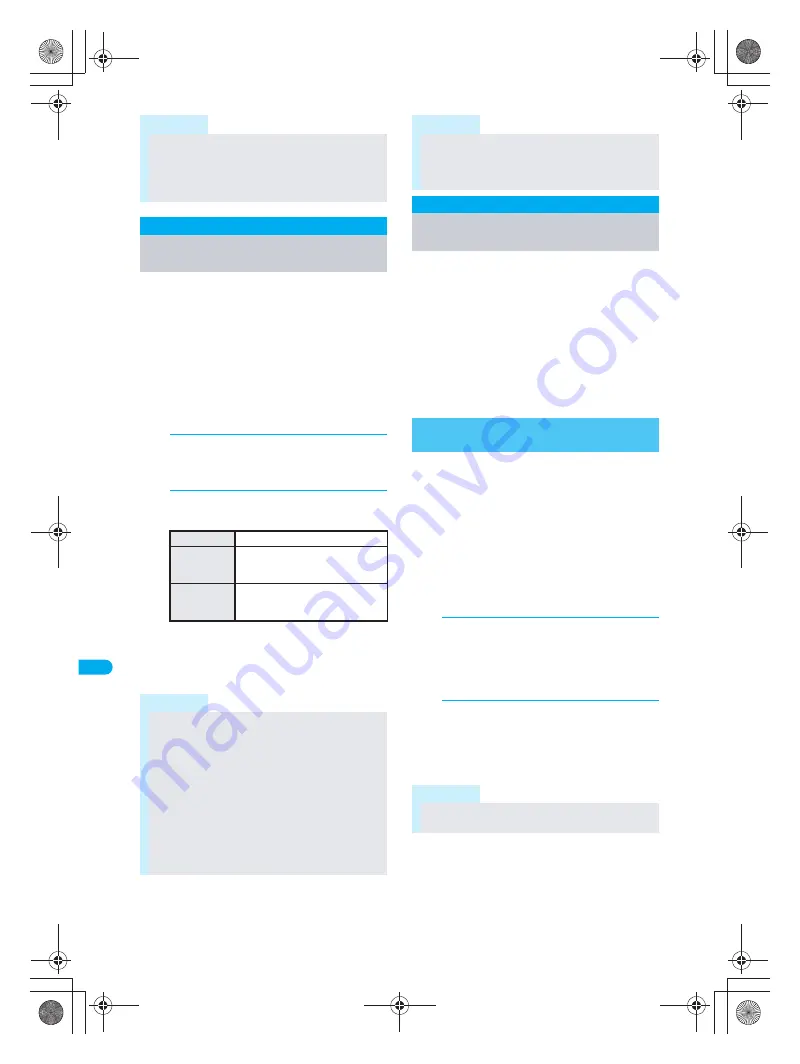
382
*
miniSD Memory Cards are sold separately. (
n
P. 376)
D
is
pla
y
ing/
Ed
it
in
g/M
a
na
gi
ng D
a
ta
C
opy
t
o
M
a
in
Copy data saved on miniSD Memory Cards to
the FOMA terminal handset.
Select Copy one, Copy all or Copy selected.
Copy from each data list screen.
miniSD Memory Cards are sold separately.
Purchase miniSD Memory Cards at home
electronics shops. (
n
P. 376)
Submenu numbers vary depending on function and
screen.
Example: When copying phonebook
1
In stand-by, press
a
and
Cr2
[View miniSD data].
Data saved on miniSD Memory Card appears.
2
Select data, press
C2
[Copy
→
main] and select a copy method.
Copying begins.
When copying phonebook,
Store in PushTalk
phonebook?
appears. To store, select
Yes
and press
t
. When multiple phone numbers
are stored, select the phone number.
Create/delete folders and edit folder names to
manage miniSD Memory Card data for My
picture, i-motion, Melody and My Documents
of Data box, ToruCa and BookReader. View
data details or set still pictures to print.
miniSD Memory Cards are sold separately.
Purchase miniSD Memory Cards at home
electronics shops. (
n
P. 376)
Save up to 400 files per folder on miniSD Memory
Card. Refer to P. 378 and P. 379 for details on files
and folders.
Format unformatted miniSD Memory Cards on
the FOMA terminal before use.
Note that all data on miniSD Memory Card is deleted
when formatted.
Perform operation when battery level is sufficient.
Check battery level before starting.
Not all miniSD Memory Cards formatted by PCs or
other devices can be used properly by the FOMA
terminal. It is recommended to use miniSD Memory
Cards formatted by FOMA terminal.
Note that if formatting is aborted, miniSD Memory
Card will not be recognized by PCs and other devices.
1
In stand-by, press
t925
5
.
Alternatively, select
.
(Life tool)
→
miniSD
manager
→
Format
from Top menu.
Terminal security code entry screen appears.
2
Enter terminal security code (four
to eight digits), press
t
, select
Yes
and press
t
.
Format begins.
When format is complete,
Formatted
appears.
Note
i-mode bookmarks and Full Browser bookmarks
are shown together on the bookmark list of the
miniSD Memory Card.
S
appears for i-mode
bookmarks and
T
appears for Full Browser
bookmarks.
Copy to Main
Copying from miniSD Memory
Card to FOMA Terminal
To copy one
Press
1
→
Yes
→
t
.
To copy
selected
Press
2
→
select name
t
(repeatable)
→
i
[Complete]
→
Yes
→
t
.
To copy all
Press
3
→
enter terminal
security code (four to eight digits)
→
t
→
Yes
→
t
.
Note
Alternatively, copy data from miniSD manager
screen while checking data.
Data backed up to miniSD Memory Card cannot be
copied. Read data (
n
P. 380) from miniSD
Memory Card.
Copy up to 2 MB of PDF files between the FOMA
terminal and miniSD Memory Card.
Copying phonebook entries
No Name
appears when data without name is copied.
Copying bookmarks
Will overwrite the same URL. Are you sure?
appears. To overwrite current data, select
Yes
.
If the maximum number of bookmarks is saved for
either i-mode or Full Browser on the FOMA
terminal handset, additional bookmarks are not
copied when performing Copy selected or Copy all.
Managing miniSD Memory
Card
Formatting miniSD Memory Card
<Format>
Note
Do not remove miniSD Memory Card during
operation.
Note
dv30̲e.book Page 382 Tuesday, November 22, 2005 3:21 PM
Summary of Contents for PushTalk SH902i
Page 52: ...LMEMO9 50 dv30 e book Page 50 Tuesday November 22 2005 3 21 PM ...
Page 210: ...LMEMO9 208 dv30 e book Page 208 Tuesday November 22 2005 3 21 PM ...
Page 338: ...LMEMO9 336 dv30 e book Page 336 Tuesday November 22 2005 3 21 PM ...
Page 354: ...352 LMEMO9 dv30 e book Page 352 Tuesday November 22 2005 3 21 PM ...
Page 412: ...LMEMO9 410 dv30 e book Page 410 Tuesday November 22 2005 3 21 PM ...
Page 552: ...LMEMO9 550 dv30 e book Page 550 Tuesday November 22 2005 3 21 PM ...






























