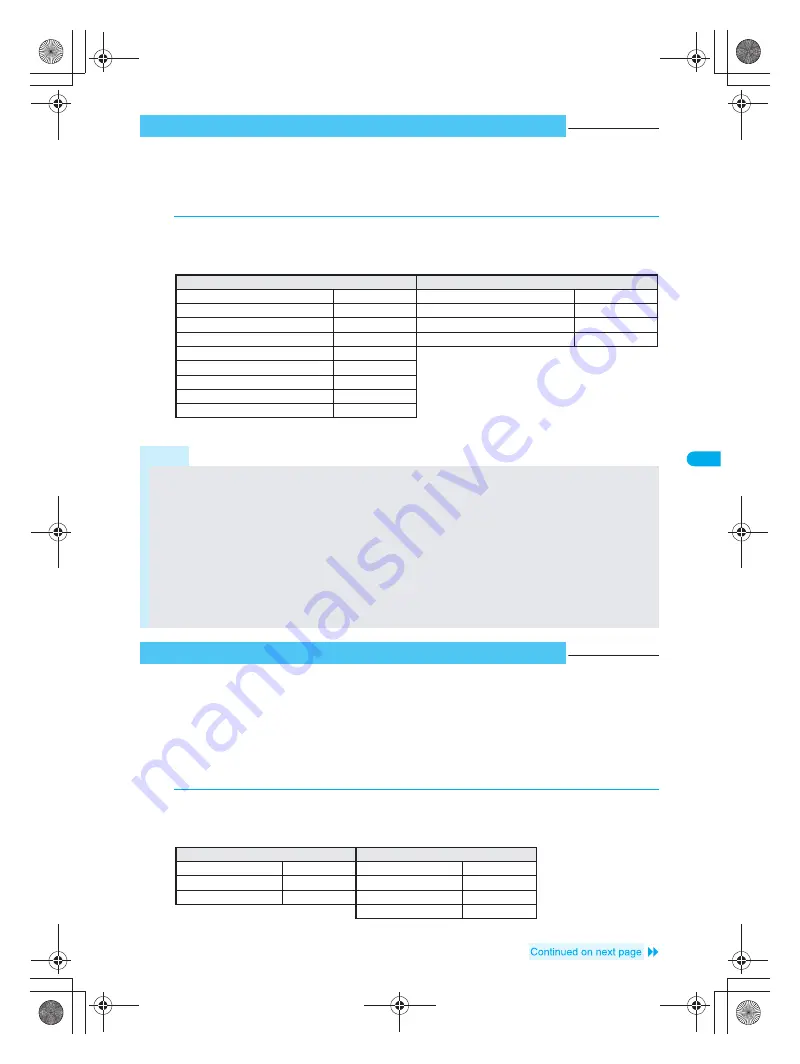
191
C
h
a
ngi
ng
Se
tt
in
g
s
f
o
r S
hoot
in
g
Camera
Set still picture and movie image size.
Set main camera and sub camera separately.
Refer to P. 176 and P. 177 for details on each size.
The default setting is
Stand-by(240×320)
for main camera still picture and
QCIF(176×144)
for sub camera still
picture, and
QCIF(176×144)
for main/sub camera movies.
Set still pictures to
ECONOMY
,
NORMAL
or
SUPER FINE
. Set movies to
ECONOMY
,
NORMAL
,
FINE
or
SUPER FINE
.
Image quality increases from
ECONOMY
→
NORMAL
→
FINE
, and so on. As quality increases,
the number of images to save and amount of recordable time decrease.
Refer to P. 176, P. 177 and P. 547 for details on the approximate number of images which can be shot and
the recording length.
The default setting is
Normal
for still picture and movie.
Setting Image Size
<Select Size>
Default setting
See below
1
In the still picture shooting screen (
n
P. 180), press
C5
[Select
size] and select size.
When in the movie shooting screen (
n
P. 180), press
C4
[Select size].
Icon that indicates size appears. (
n
P. 178)
Note
When shooting still pictures, Shoot with frame, Effect shot and Continuous mode are set to
OFF
if images are resized.
Size setting returns to default setting when camera mode is ended if Save camera settings is set to
OFF
.
Settings are retained when Save camera settings is set to
ON
.
When sending images by i-mode mail, transmission charge depends on image size and quality.
Image size cannot be selected when Voice recorder is activated (
n
P. 393) or if Switch image/voice
(
n
P. 194) is set to
Voice only
.
For the sub camera, image size cannot be set to
VGA: 480×640
,
1.2M: 960×1280
,
UXGA: 1200×1600
or
3M: 1536×2048
.
When size is set to
Icon: 76×76
, image quality is set to
NORMAL
.
When shooting movies,
hQVGA: 240×176
and
QVGA: 320×240
are not available if the save destination is
set to FOMA terminal handset.
Image size cannot be changed if SPECIAL MODE is set to
ON
.
Setting Image Quality
<Image Quality>
Default setting
See below
Set still picture and movie image quality.
1
In the still picture shooting screen (
n
P. 180), press
C43
[Image quality] and select image quality.
When in the movie shooting screen (
n
P. 180), press
C33
[Image quality].
Icon that indicates image quality appears. (
n
P. 178)
Shoot still picture
Shoot movie
Icon (76
×
76)
Press
1
.
sQCIF (128
×
96)
Press
1
.
sQCIF (128
×
96)
Press
2
.
QCIF (176
×
144)
Press
2
.
QCIF (176
×
144)
Press
3
.
hQVGA (240
×
176)
Press
3
.
Stand-by (240
×
320)
Press
4
.
QVGA (320
×
240)
Press
4
.
CIF (352
×
288)
Press
5
.
VGA (480
×
640)
Press
6
.
1.2M (960
×
1280)
Press
7
.
UXGA (1200
×
1600)
Press
8
.
3M (1536
×
2048)
Press
r1
.
Shoot still picture
Shoot movie
ECONOMY
Press
1
.
ECONOMY
Press
1
.
NORMAL
Press
2
.
NORMAL
Press
2
.
SUPER FINE
Press
3
.
FINE
Press
3
.
SUPER FINE
Press
4
.
dv30̲e.book Page 191 Tuesday, November 22, 2005 3:21 PM
Summary of Contents for PushTalk SH902i
Page 52: ...LMEMO9 50 dv30 e book Page 50 Tuesday November 22 2005 3 21 PM ...
Page 210: ...LMEMO9 208 dv30 e book Page 208 Tuesday November 22 2005 3 21 PM ...
Page 338: ...LMEMO9 336 dv30 e book Page 336 Tuesday November 22 2005 3 21 PM ...
Page 354: ...352 LMEMO9 dv30 e book Page 352 Tuesday November 22 2005 3 21 PM ...
Page 412: ...LMEMO9 410 dv30 e book Page 410 Tuesday November 22 2005 3 21 PM ...
Page 552: ...LMEMO9 550 dv30 e book Page 550 Tuesday November 22 2005 3 21 PM ...






























