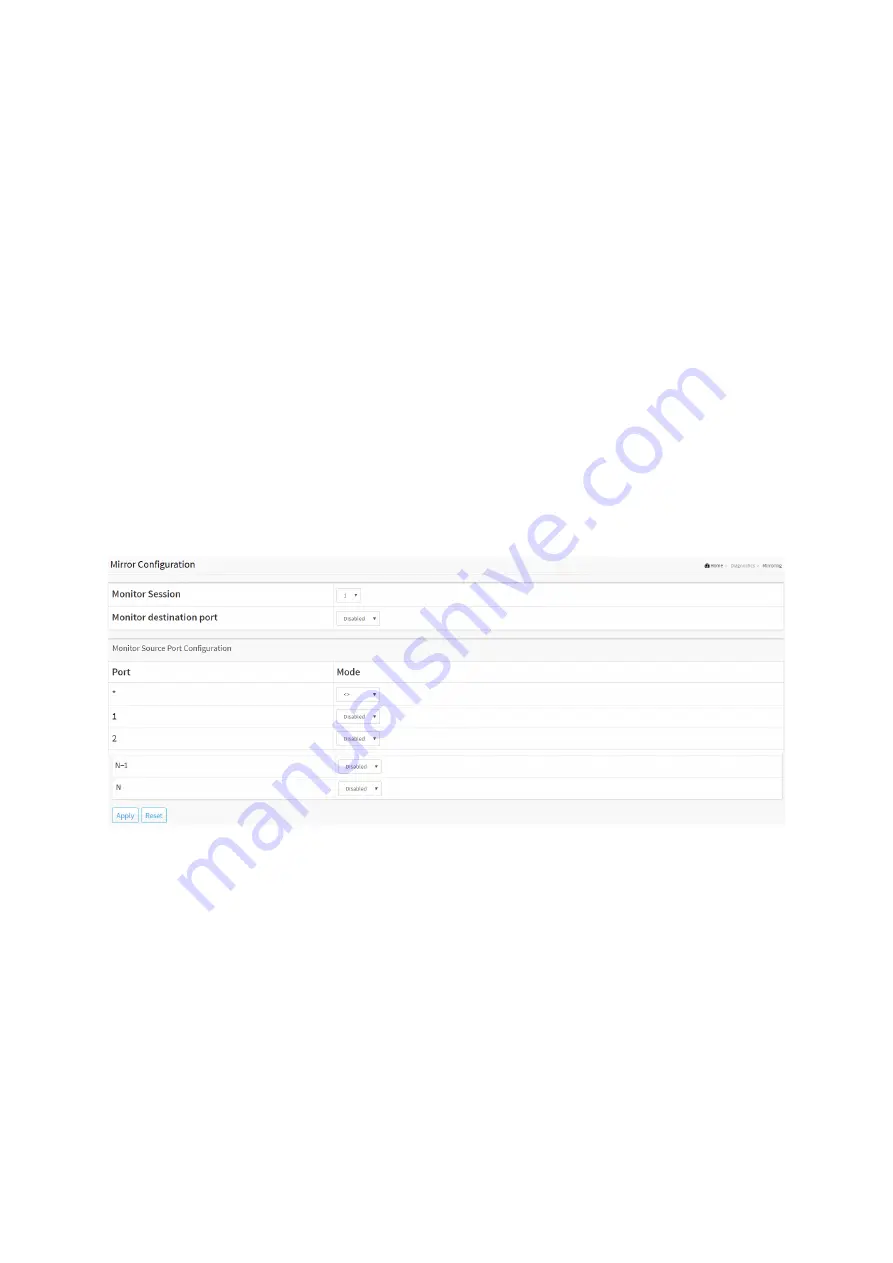
18-4 Mirroring
You can mirror traffic from any source port to a target port for real-time analysis. You can
then attach a logic analyzer or RMON probe to the target port and study the traffic crossing
the source port in a completely unobtrusive manner.
Mirror Configuration is to monitor the traffic of the network. For example, we assume that
Port A and Port B are Monitoring Port and Monitored Port respectively, thus, the traffic
received by Port B will be copied to Port A for monitoring.
Web Interface
To configure the Port Mirror function in the web interface:
1. Click Diagnostics and Mirroring.
2. Select the Monitor Destination Port (Mirror Port).
3. Select mode (disabled, enable, TX Only and RX only) for each monitored port.
4. Click the Apply button to save the setting.
5. If you want to cancel the setting then you need to click the Reset button to revert to
previously saved values.
Figure 18-4: The Mirror Configuration
Parameter description:
Monitor Destination Port :
Port to output the mirrored traffic. Also known as the mirror port. Frames from ports that
have either source (rx) or destination (tx) mirroring enabled are mirrored on this port.
Mirror Source Port Configuration
The following table is used for Rx and Tx enabling.
Port :
The logical port for the settings contained in the same row.
Mode :
Select mirror mode.
Rx only :
Frames received on this port are mirrored on the mirror port. Frames transmitted
Summary of Contents for Cross-8/HPoE-10G
Page 1: ......
Page 4: ......
Page 9: ...19 4 2 Firmware Selection 350 ...
Page 10: ...Revision History ...
Page 85: ... Reset Click to undo any changes made locally and revert to previously saved values ...
Page 111: ...Click to undo any changes made locally and revert to previously saved values ...
Page 116: ...Click to undo any changes made locally and revert to previously saved values ...






























