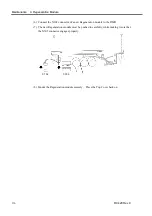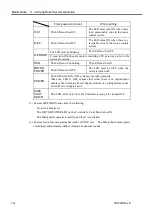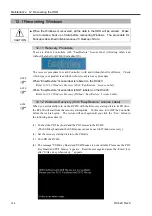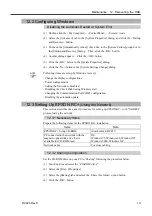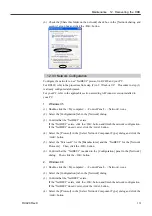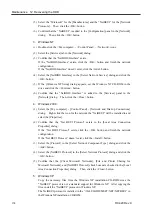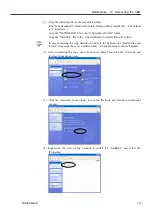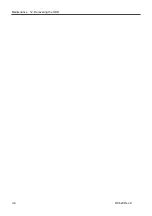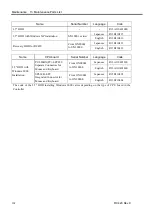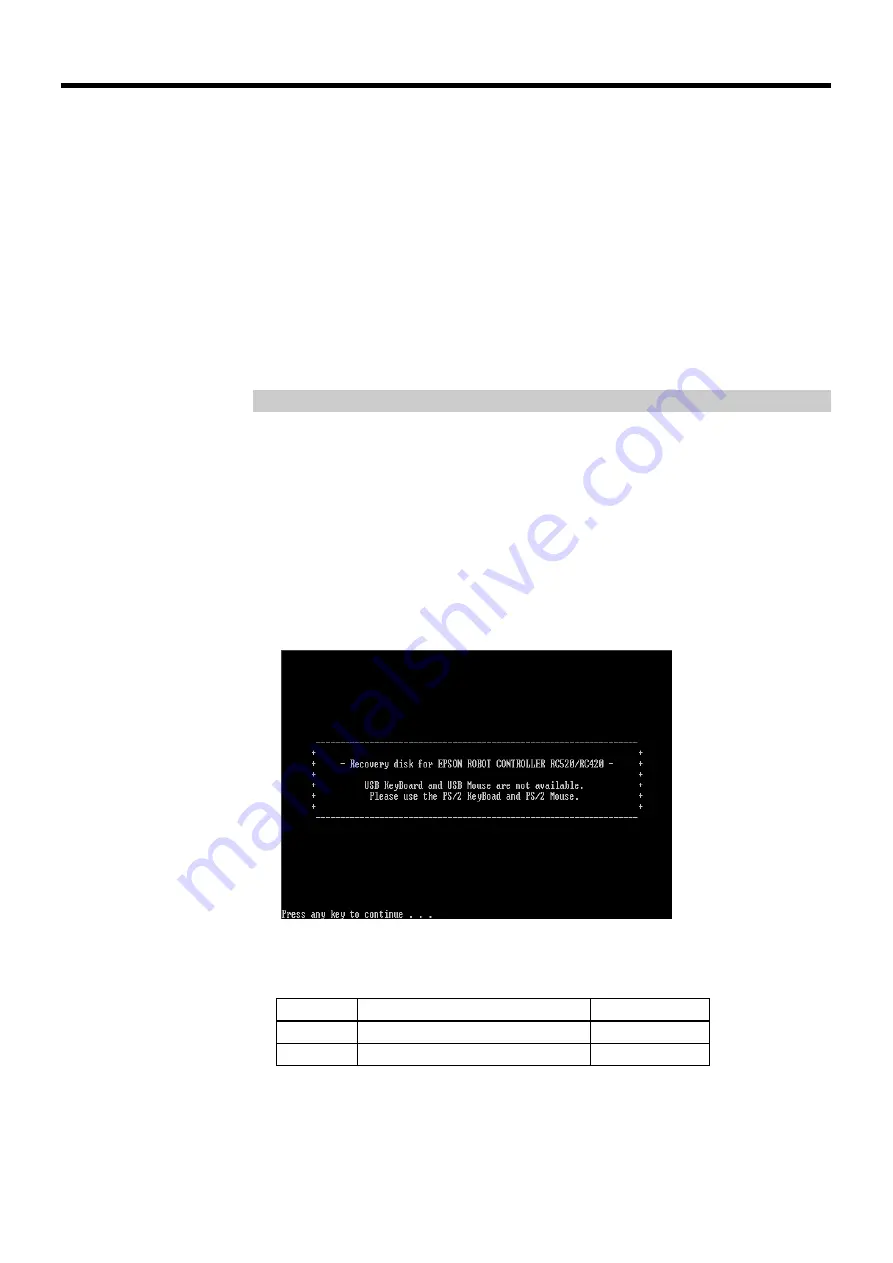
Maintenance 12. Recovering the HDD
(13) Enter the “Product Key” recorded on the COA label attached on the front of the
Controller (inside the front door) in the [Product Key] dialog and click the <Next>
button.
(14) Input the serial number (SN*****) of the RC420 to the [Computer Name] box in the
[Computer Name and Administrator Password] dialog and click the <Next> button.
(15) After rebooting, click the <OK> button in the [Windows Login] dialog.
(16) Windows starts.
If the EPSON RC+ is not installed, the [Install the Robot Control Software] dialog appears
when the Controller is started. Make sure to install the EPSON RC+ in the Controller.
If it is not installed, Windows will automatically shutdown in 30 minutes.
12.1.3 Windows Recovery (Without “EasyRestore” License Label)
When you accidentally turn on the RC420 with the Recovery startup disk in its FD drive,
the RC420 will start from the recovery startup disk. In this case, turn OFF the Controller
before the restore begins. The restore will not begin until you click the <Y> key in the
following procedure (7).
)
NOTE
)
NOTE
(1) Connect the PS/2 keyboard and the PS/2 mouse to the RC420.
(The USB keyboard and the USB mouse cannot be used in Windows recovery.)
(2) Set the recovery start up disk in to the FD drive.
(3) Turn ON the RC420.
(4) The message “USB Key Board and USB Mouse are not available. Please use the PS/2
Key Board and PS/2 Mouse.” appears. Read the message and press the <Enter> key
after “Strike a key when ready...” appears.
(5) After “SKIP BAD SECTOR CHECK ?” appears, press the <Y> or the <N> key.
The time required will change by the key selection since the process changes. The
required is only a measure.
)
NOTE
Key Contents
Time
Required
Y
Skip the bad sector check
About 4 minutes
N
Do not skip the bad sector check
About 45 minutes
RC420 Rev.9
147
Summary of Contents for RC420
Page 1: ...Rev 9 EM073C1492F ROBOT CONTROLLER RC420 ...
Page 2: ...ROBOT CONTROLLER RC420 Rev 9 ...
Page 12: ...Setup Operation ...
Page 20: ...Setup Operation 1 Safety 10 RC420 Rev 9 ...
Page 30: ...Setup Operation 2 3 Controller Part Names and Functions 20 RC420 Rev 9 ...
Page 50: ...Setup Operation 5 5 Circuit Diagrams EMERGENCY Connector 40 RC420 Rev 9 ...
Page 58: ...Setup Operation 6 3 Pin Assignments STANDARD I O Connector 48 RC420 Rev 9 ...
Page 114: ...Setup Operation 10 UPS Uninterruptible Power Supply 104 RC420 Rev 9 ...
Page 115: ...97 Maintenance This manual contains maintenance procedures for the RC420 Robot Controller ...
Page 116: ...Maintenance RC420 Rev 9 106 ...
Page 138: ...Maintenance 6 Motor Driver Module 128 RC420 Rev 9 ...
Page 170: ...Maintenance 12 Recovering the HDD 160 RC420 Rev 9 ...