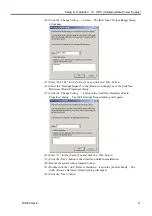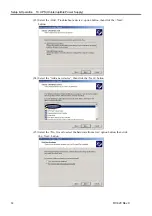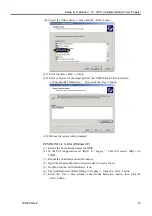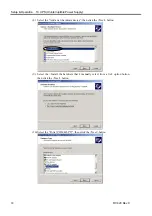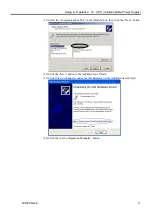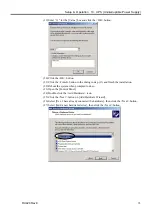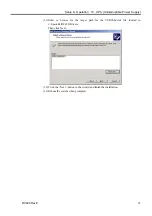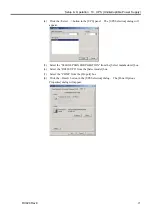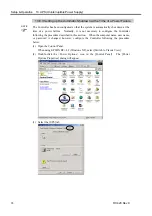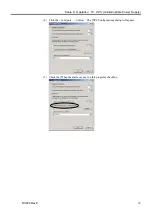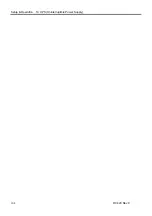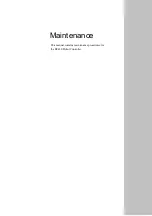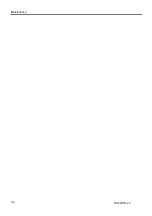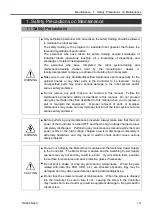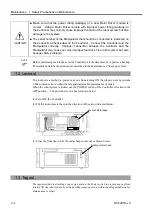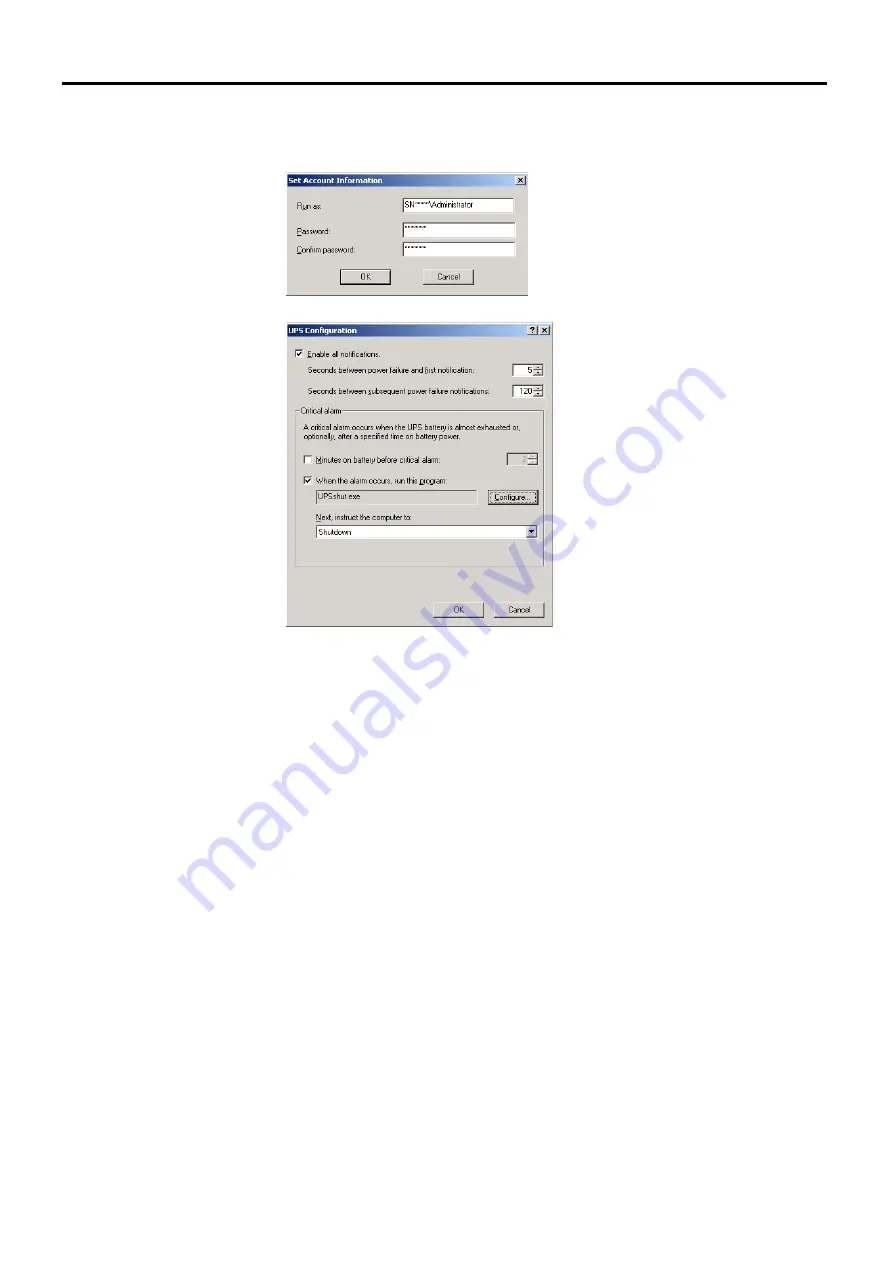
Setup & Operation 10. UPS (Uninterruptible Power Supply)
(8) Click the <OK> or <Apply> button. The [Set Account Information] dialog will
appear. The password should be same as the Windows login password. Set each
item correctly to function UPS properly.
(9) Click the <OK> button. The [UPS Configuration] dialog will appear.
(10) Click the <OK> button.
(11) Click the <OK> or <Apply> button in the [Power Options Properties] dialog.
(12) Double-click the file name.
EPSON RC+ : C:\EpsonRC\RC420\drivers\UPS.reg
SPEL CT
: C:\PSPELWORK\SYS\REG\UPS folder\Wait0.reg
(13) Click the <Yes> button.
(14) Click the <OK> button.
RC420 Rev.9
101
Summary of Contents for RC420
Page 1: ...Rev 9 EM073C1492F ROBOT CONTROLLER RC420 ...
Page 2: ...ROBOT CONTROLLER RC420 Rev 9 ...
Page 12: ...Setup Operation ...
Page 20: ...Setup Operation 1 Safety 10 RC420 Rev 9 ...
Page 30: ...Setup Operation 2 3 Controller Part Names and Functions 20 RC420 Rev 9 ...
Page 50: ...Setup Operation 5 5 Circuit Diagrams EMERGENCY Connector 40 RC420 Rev 9 ...
Page 58: ...Setup Operation 6 3 Pin Assignments STANDARD I O Connector 48 RC420 Rev 9 ...
Page 114: ...Setup Operation 10 UPS Uninterruptible Power Supply 104 RC420 Rev 9 ...
Page 115: ...97 Maintenance This manual contains maintenance procedures for the RC420 Robot Controller ...
Page 116: ...Maintenance RC420 Rev 9 106 ...
Page 138: ...Maintenance 6 Motor Driver Module 128 RC420 Rev 9 ...
Page 170: ...Maintenance 12 Recovering the HDD 160 RC420 Rev 9 ...