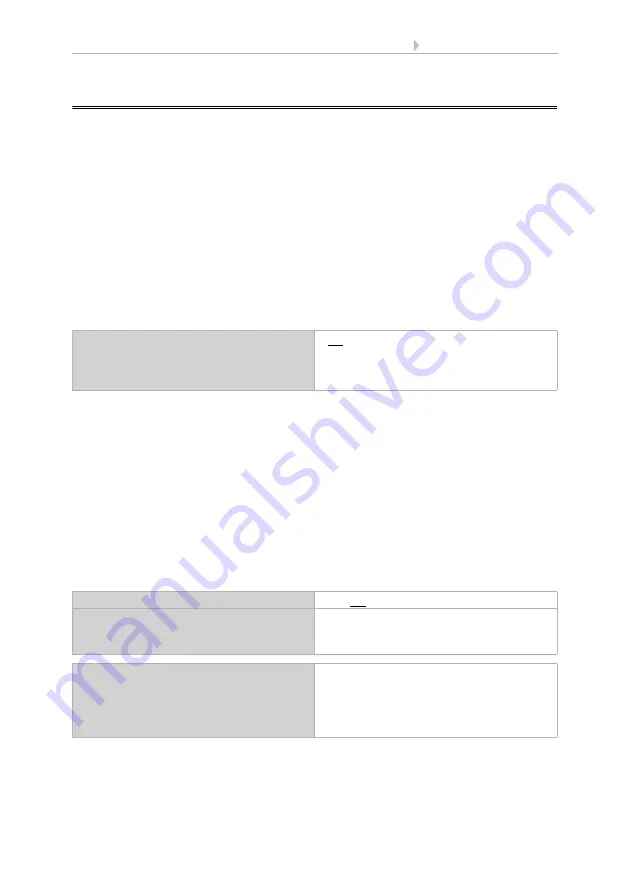
35
System settings via ETS
Display Corlo Touch KNX
• Status: 09.03.2017 • Technical changes and errors reserved.
2.2.
System language
The language used for the display can be changed via an object, directly on the display
or in the ETS menu.
ETS: System language
Please find the languages, which can be shown on the display, in the current list
"CorloTouchKNX Versions-Languages", which is available as a download.
Object control
In case of language selection via an object, i.e. the bus, the object values then
correspond to the KNX standard for language changes. The object no. 3 "System
language selection" is input and output simultaneously, and thus may both receive a
switching command or transmit the status to the bus autonomously.
The language object may be activated in the ETS.
Adaptation on the display
The language settings on the display is done via the menu
Settings > system > system language
and can be secured with an access code (set up in the ETS).
System settings via touch display >
Modification via ETS
Select "Transmit the following parameters: Yes" to render the modifications valid.
Previous settings are then overwritten - including modifications done on the display!
The language menu on the display can be secured with an access code that is
determined (or deleted) in the ETS.
Use object for language
• No
(no language change via object)
• Yes
(language change via object activated)
Transfer the following parameters
Yes • No
Access code
(8 digits from 0 to 9)
[free text]
An empty field means that no code query is
done
Language
when using the language object:
(valid till 1st communication)
• ...
• English [en] object value 25966
• ...
• German [de] object value 25701
• ...
Summary of Contents for Corlo Touch KNX 70258
Page 2: ......
















































