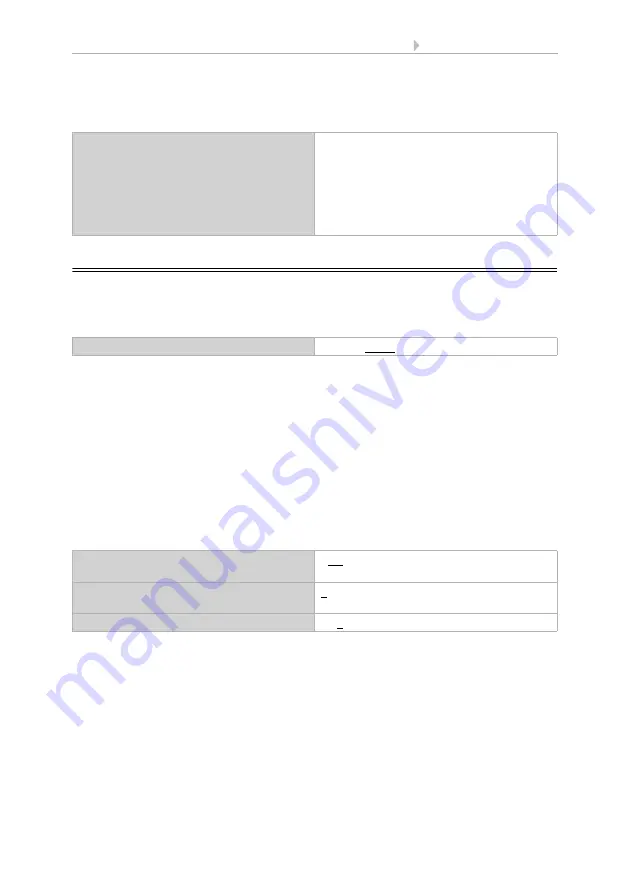
37
System settings via ETS
Display Corlo Touch KNX
• Status: 09.03.2017 • Technical changes and errors reserved.
Six languages may be pre-set. The parameter table "language settings" contains the
languages allocated to the six locations. The object values correspond to the data
point types for language switches in the KNX bus.
2.4.
Display
Display settings can be modified via objects, on the display or in the ETS menu.
ETS: Display
The touch screen can be temporarily or permanently blocked using object no. 15
"touch lock". The touch lock has got priority over the screen saver and standby (screen
off). A lock symbol will be shown as long as the touch lock is active.
Use the "cleaning mode" for cleaning the screen. It is activated via object no. 16 "touch
lock for cleaning" or the display button "settings > cleaning mode". The touch function
is then blocked for the time period set here.
Object control
For the display settings via objects, i.e. via the bus, objects 14-18 and 21 are available.
The display object may be activated in the ETS. The following parameters only appear
when the objects are used ("yes").
The object no. 14 "display screen selection" allows the display to be switched over to
any preconfigured display screen. After five minutes, however, the display switches
back to the start screen if this is the generally set option (see parameter "if the display is
not touched for 5 minutes, the display switches ..." below).
Adaptation on the display
The screen settings on the display are modified via the menu
Settings > system > screen
and can be secured with an access code (set up in the ETS).
System settings via touch display >
Languages 1...-6
• ...
• German [de] object value 25701
• ...
• English [en] object value 25966
• ...
• French [fr] object value 26226
• ...
Lock time for cleaning
5 s • ... • 5 min • ... • 2 h
Use objects for display
• No
• Yes
Touch blocked at value
Object no. 15 "touch lock"
1 • 0
value before 1st communication
1 • 0
Summary of Contents for Corlo Touch KNX 70258
Page 2: ......
















































