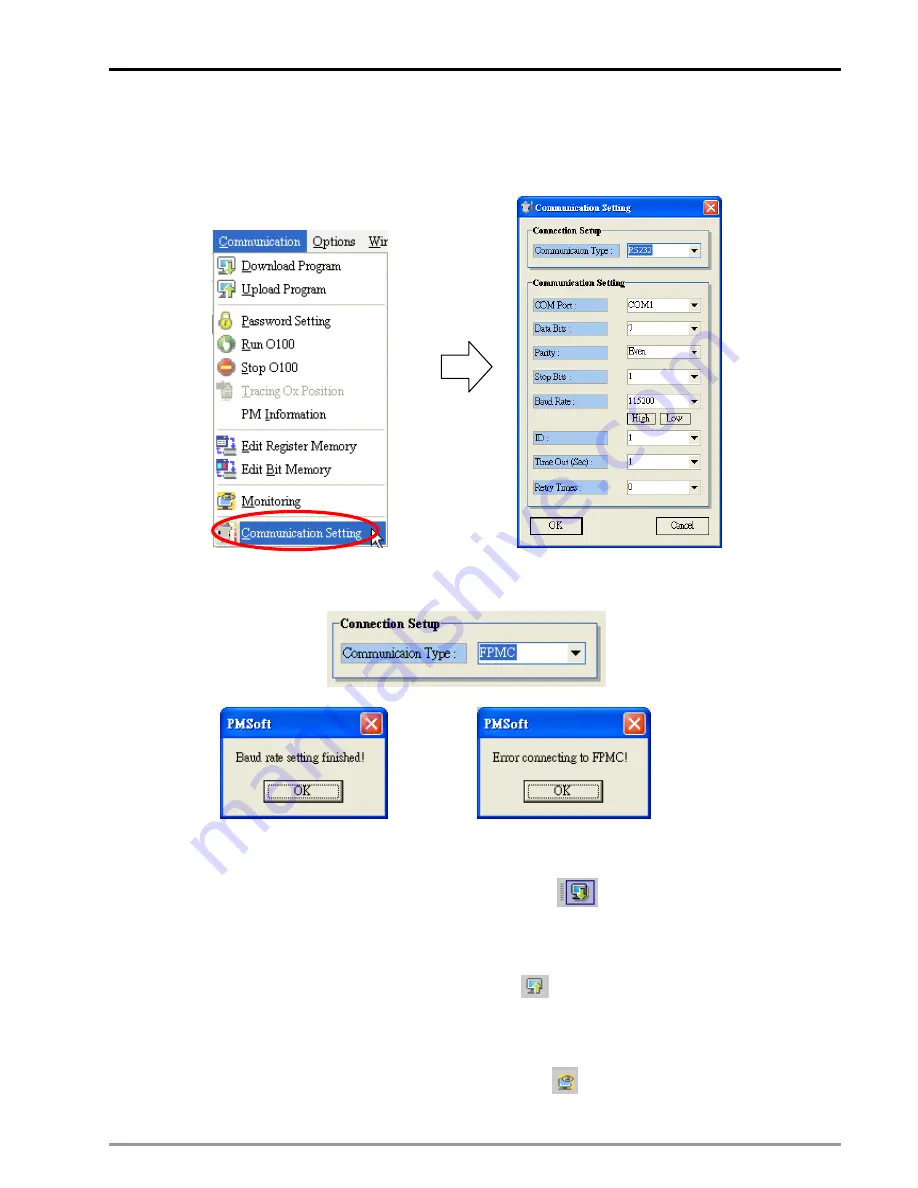
13
CANopen Communication Card
DVP-PM Application Manual
13-29
PMSoft
Setting
1. Select “Communication Setting” from “Communication” in menu bar to enter the communication setting
window.
2. Seelct FPMC in “Communication Type” and click OK.
Connection setting is completed
Connection setting error
When connection setting is completedm, program download/upload or monitoring can be
performed through Ethernet.
3. Program Download: To download the program, click the icon
(PC->PM) in the toolbar or select
PC->PM from “Communications” in the menu bar. The download process through Ethernet interface is
the same as the process through other COM ports.
4. Program Upload: To upload the program, click the icon
(PM->PC) in the toolbar or select PM->PC
from “Communications” in the menu bar. The upload process through Ethernet interface is the same as
the process through other COM ports.
5. Monitoring: To monitor the program operation, click the icon
(Monitoring) in the toolbar or select
Summary of Contents for DVP-10PM
Page 1: ......
Page 45: ...2 Hardware Specifications and Wiring DVP PM Application Manual 2 30 MEMO...
Page 125: ...3 Functions of Devices in DVP PM DVP PM Application Manual 3 80 MEMO...
Page 341: ...8 Application Examples DVP PM Application Manual 8 2 Trajectory 3 Trajectory 4...
Page 427: ...9 Electrical CAM DVP PM Application Manual 9 74...
Page 437: ...10 Encrypting User Program DVP PM Application Manual 10 10 MEMO...
Page 458: ...11 G code Application DVP PM Application Manual 11 21 B O100 main program...
Page 561: ...14 Appendix DVP PM Application Manual 14 4 MEMO...
















































