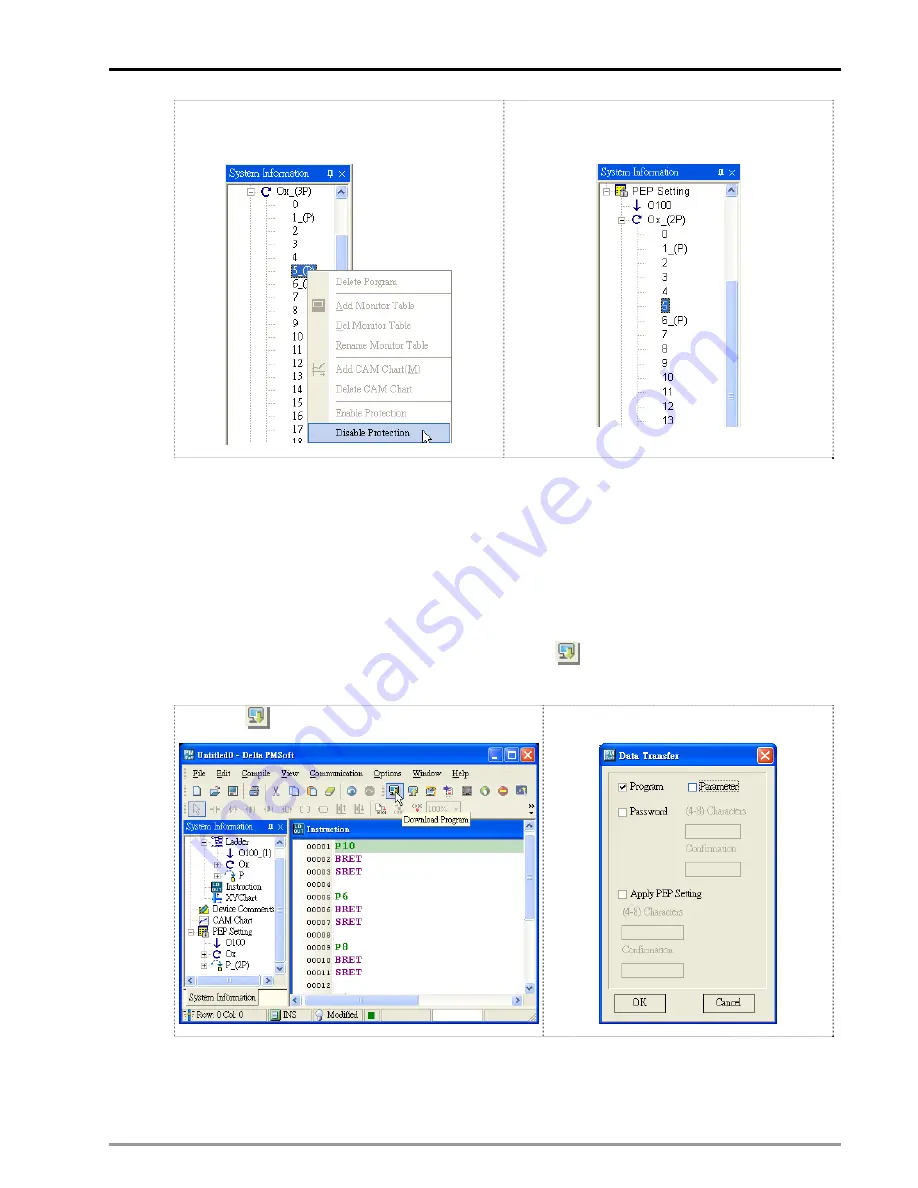
10
Encrypting User Program
DVP-PM Application Manual
10-3
a.) Right click the program number and select
“Disable Protection”.
b.) 5 refers to protection on P5 has been
removed.
10.1.2 Downloading Program
When you download the program, you will see a window asking whether to apply PEP setting. Check “Apply PEP
Setting, and PMSoft will ask you to set up the encryption password. If not, PMSoft will download all programs to
the general program storage area in DVP-PM. Encrypted programs or E-CAM data will be placed in the protection
area.
Check “Apply PEP Setting”
1. Select “Communication (C)” and click “PC
→
PM(D)”, or click
on the toolbar, as shown in a.) below,
and decide whether to apply PEP setting, as shown in b.) below.
a.) Click
on the toolbar.
b.) Decide whether to apply PEP setting.
2. Check “Apply PEP Setting”, as a.) below, and you will need to enter 4 ~ 8 characters of password and
confirm the password, as b.) If this is the first time you set up the password, PMSoft will directly
download the program or E-CAM data to DVP-PM during the program transmission, as c.).
Summary of Contents for DVP-10PM
Page 1: ......
Page 45: ...2 Hardware Specifications and Wiring DVP PM Application Manual 2 30 MEMO...
Page 125: ...3 Functions of Devices in DVP PM DVP PM Application Manual 3 80 MEMO...
Page 341: ...8 Application Examples DVP PM Application Manual 8 2 Trajectory 3 Trajectory 4...
Page 427: ...9 Electrical CAM DVP PM Application Manual 9 74...
Page 437: ...10 Encrypting User Program DVP PM Application Manual 10 10 MEMO...
Page 458: ...11 G code Application DVP PM Application Manual 11 21 B O100 main program...
Page 561: ...14 Appendix DVP PM Application Manual 14 4 MEMO...






























