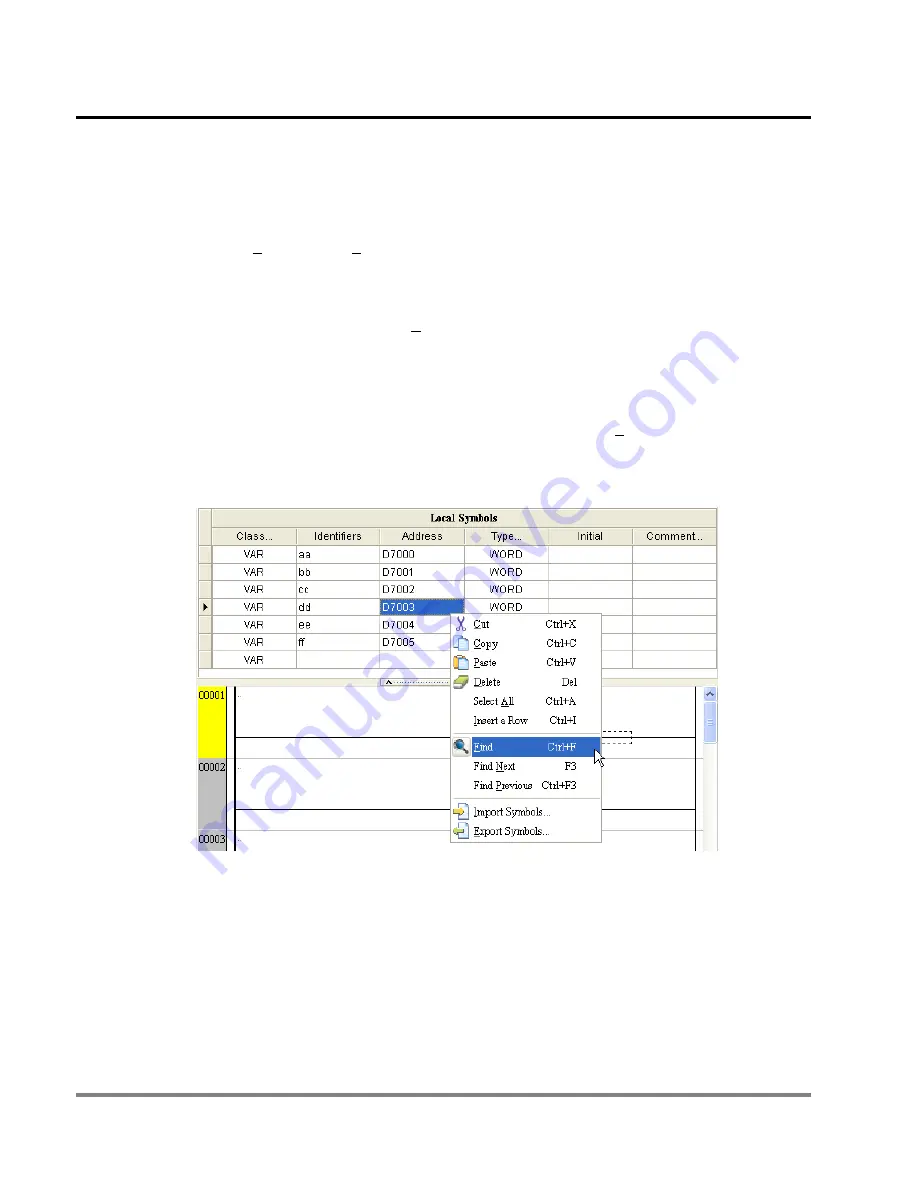
12
POU Editing Mode
DVP-PM Application Manual
12-40
Find Previous function is based on the last item found and looks upward for the next item in the ladder diagram.
The searching is conducted according to search options.
Method 1: Select “Find Previous” in the Edit menu.
Method 2: Press Ctrl + F3 on the keyboard.
Method 3: Right click the mouse and select “Find Previous” from the drop-down list.
5.
Find / Replace – Local Symbols
In addition to searching in POU ladder diagram, you can also search devices and symbols in Local Symbol Table
as well as Global Symbol Table by right-clicking the symbol table and select Find from the drop-down list.
However, the searching is conducted only at the symbol table which is right-clicked by user. To search other
symbol tables you need to move the cursor and right click on them again.
12.1.9 Ladder Replace
Replace function can be conducted only on instructions, devices or symbols in POU ladders. Symbol tables are not
supported by Replace function. In addition, replace function has to be used together with Find function. Replace
function works only when matched results are found by Find function. Care should be taken when using Replace or
Replace All function. Please make sure no instruction error, illegal device or incorrect instruction combination will occur
after replacement is completed. See below for the details of the Replace window.
Summary of Contents for DVP-10PM
Page 1: ......
Page 45: ...2 Hardware Specifications and Wiring DVP PM Application Manual 2 30 MEMO...
Page 125: ...3 Functions of Devices in DVP PM DVP PM Application Manual 3 80 MEMO...
Page 341: ...8 Application Examples DVP PM Application Manual 8 2 Trajectory 3 Trajectory 4...
Page 427: ...9 Electrical CAM DVP PM Application Manual 9 74...
Page 437: ...10 Encrypting User Program DVP PM Application Manual 10 10 MEMO...
Page 458: ...11 G code Application DVP PM Application Manual 11 21 B O100 main program...
Page 561: ...14 Appendix DVP PM Application Manual 14 4 MEMO...
















































