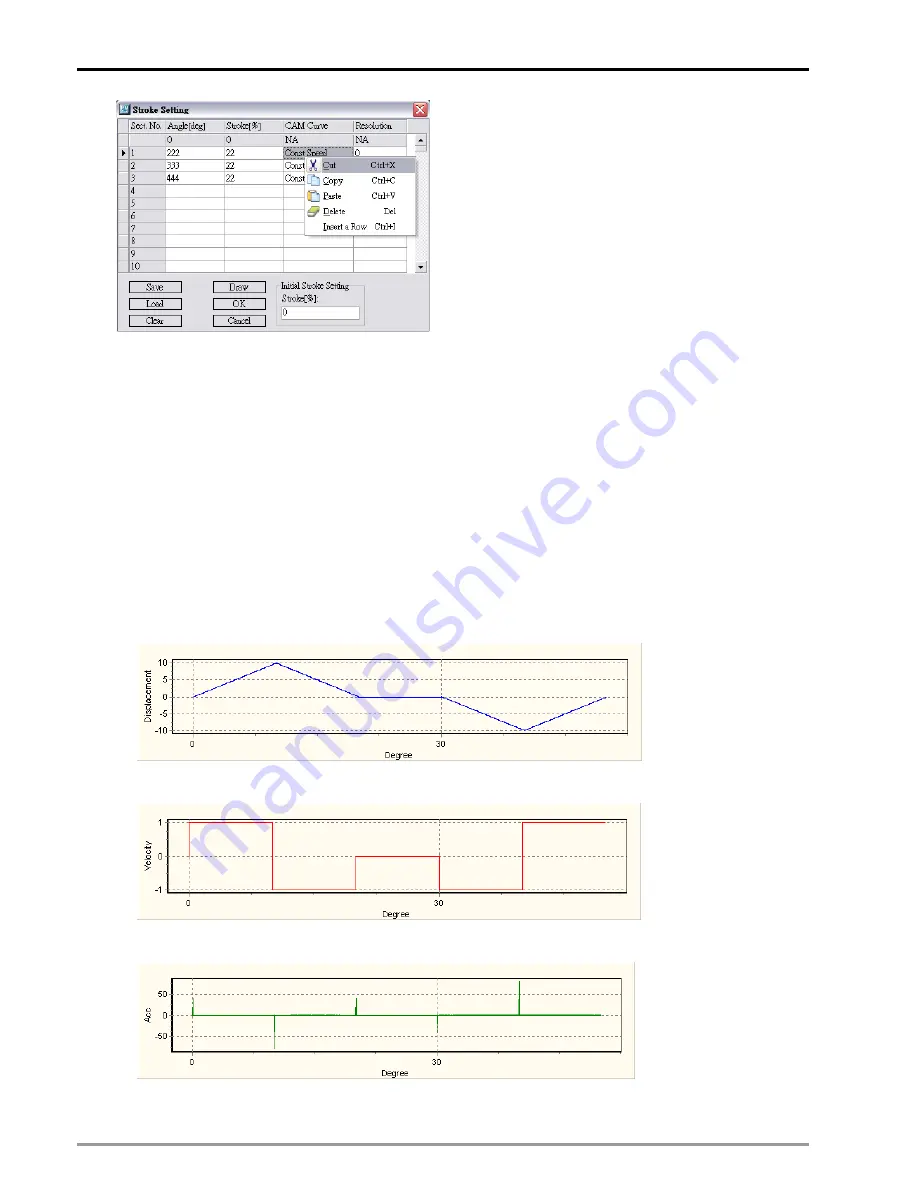
9
Electrical CAM
DVP-PM Application Manual
9-24
Explanations on buttons:
z
Save: save the setting of current section
z
Load: load the data into temporary data buffer
Clear: clear all sections
z
Draw: compile the sections and draw CAM
Curves on CAM Charts
z
OK: compile the sections, draw CAM Curves
on CAM Chart and close the window..
z
Cancel: close the Stroke Setting window.
4. When the setting is completed, click OK to close the setting window and go back to the main page of
CAM Chart.
5. Click “Export”, and PMSoft will store the CAM Data containing displacement data, velocity data and acc
data in the subfolder “CAMData” under the main folder “PMSoft” as below:
z
<PMSoft>\CAMData\Data_S.txt:
point-to-point displacement data
z
<PMSoft>\CAMData\Data_V.txt: point-to-point velocity data
z
<PMSoft>\CAMData\Data_A.txt: point-to-point acc data
6. The CAM curves of each CAM data will also be drawn by PMSoft as below:
Displacement
Folder path: <PMSoft>\CAMData\Data_S.txt
Velocity
Folder path: <PMSoft>\CAMData\Data_V.txt
Acc
Folder path: <PMSoft>\CAMData\Data_A.txt
Summary of Contents for DVP-10PM
Page 1: ......
Page 45: ...2 Hardware Specifications and Wiring DVP PM Application Manual 2 30 MEMO...
Page 125: ...3 Functions of Devices in DVP PM DVP PM Application Manual 3 80 MEMO...
Page 341: ...8 Application Examples DVP PM Application Manual 8 2 Trajectory 3 Trajectory 4...
Page 427: ...9 Electrical CAM DVP PM Application Manual 9 74...
Page 437: ...10 Encrypting User Program DVP PM Application Manual 10 10 MEMO...
Page 458: ...11 G code Application DVP PM Application Manual 11 21 B O100 main program...
Page 561: ...14 Appendix DVP PM Application Manual 14 4 MEMO...






























