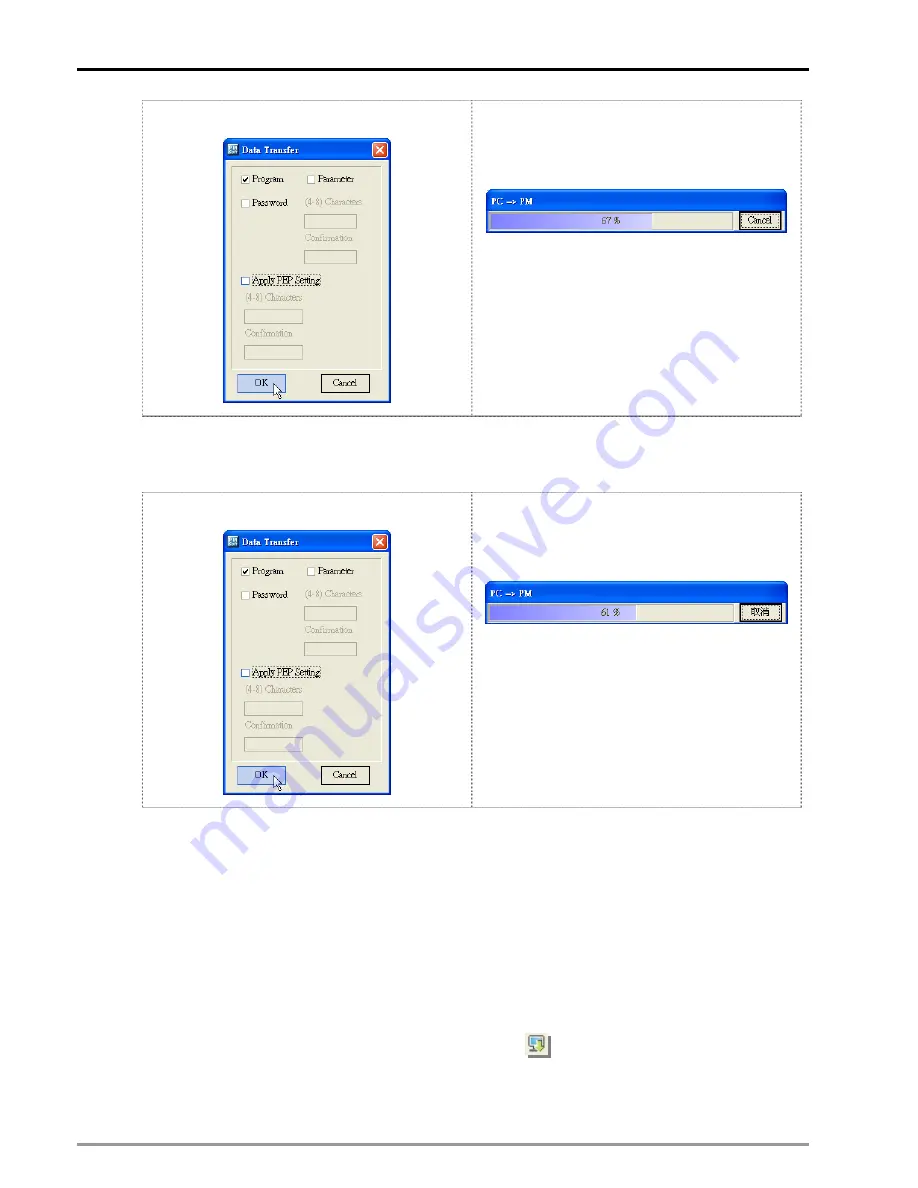
10
Encrypting User Program
DVP-PM Application Manual
10-6
a.) Leave “Apply PEP Setting” box blank.
b.) Start downloading the program (if DVP-PM is
set with a password and the downloading
program contains no E-CAM data).
4. During the program transmission process, if DVP-PM is not set with a password, the system will directly
download the program to DVP-PM whether there are E-CAM data or not, as b.).
a.) Leave “Apply PEP Setting” box blank.
b.) Start downloading the program when
DVP-PM is not set with a password. (whether
there is E-CAM data or not)
10.1.3 Uploading Program
When you upnload the program, you will see a window asking whether to read PEP protection area in DVP-PM. If
“PEP” box is not checked, only programs in general program area of DVP-PM will be uploaded. If “PEP” box is
checked, you have to enter the protection password so that the programs in general program area as well as the
programs in PEP protection area will be uploaded. See the explanations on the setting steps of the three cases.
No protection set in DVP-PM
1. Select “Communication (C)” and click “PM
→
PC (U)”, or click
on the toolbar, as shown in a.) below,
and decide whether to read the program in PEP protection area, as shown in b.) below.
Summary of Contents for DVP-10PM
Page 1: ......
Page 45: ...2 Hardware Specifications and Wiring DVP PM Application Manual 2 30 MEMO...
Page 125: ...3 Functions of Devices in DVP PM DVP PM Application Manual 3 80 MEMO...
Page 341: ...8 Application Examples DVP PM Application Manual 8 2 Trajectory 3 Trajectory 4...
Page 427: ...9 Electrical CAM DVP PM Application Manual 9 74...
Page 437: ...10 Encrypting User Program DVP PM Application Manual 10 10 MEMO...
Page 458: ...11 G code Application DVP PM Application Manual 11 21 B O100 main program...
Page 561: ...14 Appendix DVP PM Application Manual 14 4 MEMO...






























