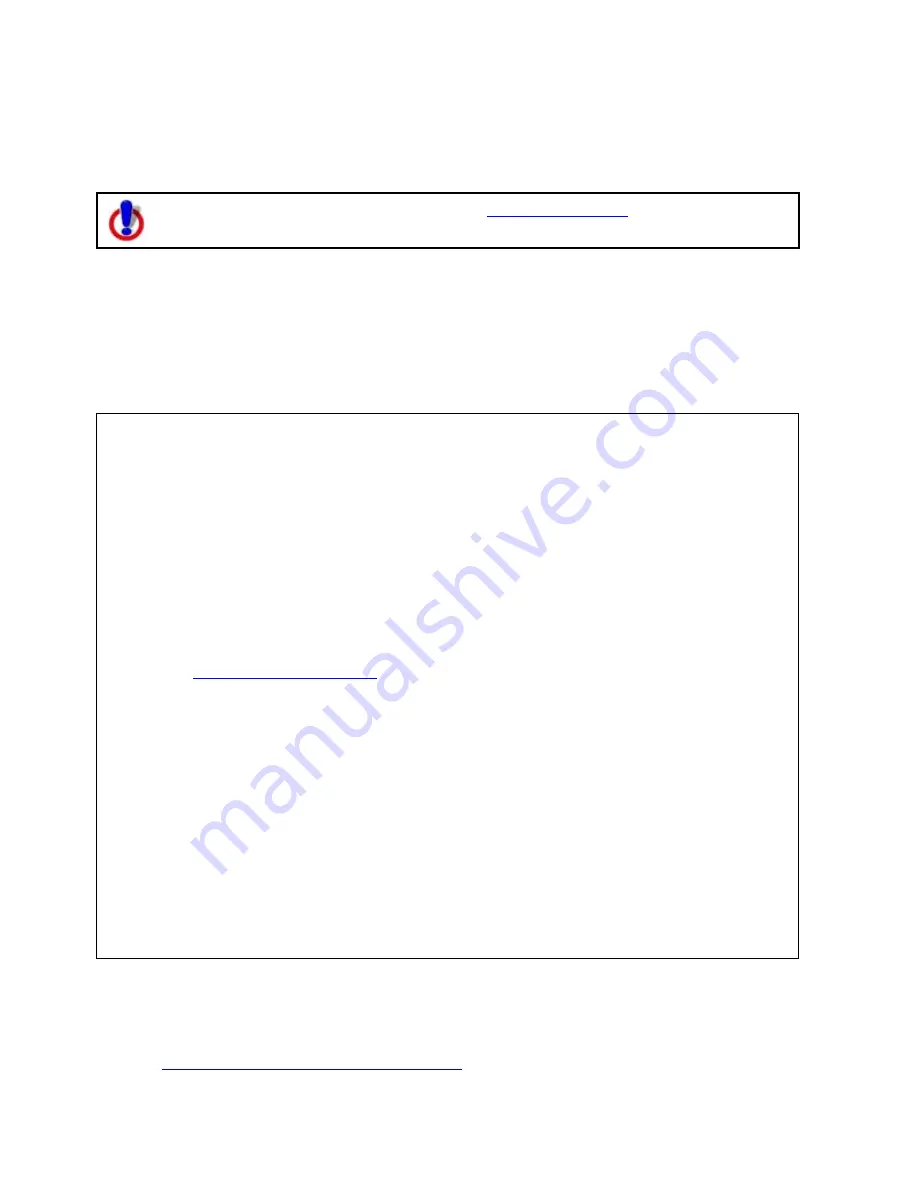
223
Using Voice Navigation and Speech Recognition
Voice Overview
To use voice navigation, you must have a
2-D or 3-D GPS fix
and a route
calculated.
Using the speech recognition and text-to-speech technology included in your application,
you can issue a series of voice commands to a laptop computer. The voice commands
activate basic navigation, map control, and GPS features, providing you with hands-free
program navigation so you can concentrate on your driving. When tracking with a GPS
receiver, you can receive spoken updates about your route directions, next turn, next stop,
current location, etc.
Notes
•
The Voice label on the Voice tab displays red when the microphone is activated.
•
Your application comes equipped with Microsoft® English Recognizer Version 5.1.
You can also use other speech recognition engines that you may have purchased
separately from other software companies. Such speech recognition engines must
support SAPI 5.1 to be available to you in your application. See the Speech
settings in the Windows Control Panel for more information about your engine.
•
If you have purchased other voices (text-to-speech engines) that are SAPI 5.1-
compatible, they are available in your application.
•
You must have a microphone attached to your computer to use speech
recognition (for input).
•
For tips on using the speech recognition feature and setting up your microphone,
see
Speech Recognition Tips
.
•
If you are having difficulty hearing the voice output, adjust the volume on your
external speakers or adjust your computer's volume using the settings in the
Windows® Control Panel.
•
If you chose the custom installation option when you installed your application,
you were asked whether or not to install a speech recognition engine for voice
input. If you want to use voice input and selected not to install a speech
recognition engine when you installed the program, you must uninstall and then
reinstall the application, making sure to select to install the speech recognition
engine.
•
The speech recognition engine is automatically installed on Windows Vista
operating systems.
•
If you have another DeLorme product installed and already opted to install
the speech recognition engine, you may not see the option to install it
again.
Voice Options
Click a link to learn more about the Voice tab in the Options dialog box:
•
Training the Speech Recognition Engine
















































