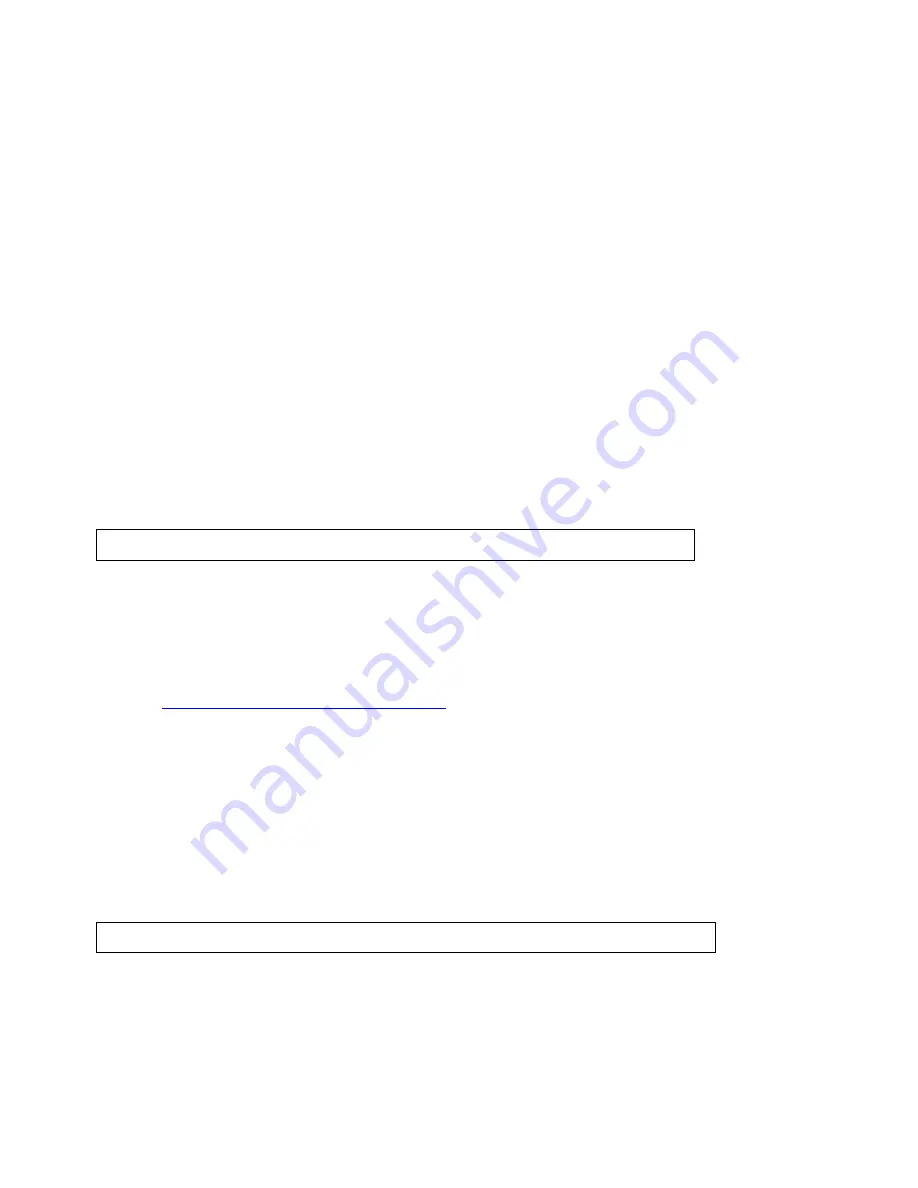
Using XData
133
To select multiple records individually, press the CTRL key on your keyboard
while clicking each of the individual records.
To select a block of records, press the SHIFT key while clicking the record at
the beginning of the block, and then click the record at the end of the block.
All of the records are selected.
•
To center the map on the selected record(s), click Go To.
Note To geoplace records again, click GeoCode.
•
To delete one or more records within the dataset, while in the Query dialog area,
select each record using one of the methods described above and then click Delete.
Click Yes to confirm the deletion. Deleted records are unrecoverable.
•
To view the record of a particular dataset symbol on the map, click Select and then
click the symbol on the map. Only the corresponding records display in the record
window.
•
To resize columns, place the pointer near the column border in the header of the
desired column. When the pointer changes to a double arrow, drag the column in the
direction you want to increase or decrease its size.
•
To arrange the records in ascending order according to a particular column, click the
header of that column. Click the column header again to arrange the records in
descending order.
Creating a Route with XData Records
XData is available only in Street Atlas USA Plus.
Once you import an XData dataset, you can use the individual records within the dataset to
create a route.
To Create a Route with XData Records
Use the following steps to create a route with XData records.
1.
Import a database into the XData tab
.
2.
Click the Query subtab.
3.
Right-click the record you want to use as a start for your route, click Route, and
then click Set as Start.
4.
Optional. Right-click the record you want to use as a stop in your route, click Route,
and then click Insert as Stop to add the stop geographically in the route or click
Add as Stop to add the stop in the order it was added to the route.
5.
Right-click the record you want to use as a finish in your route, click Route, and
then click Set as Finish.
Geocoding or Moving a Record's Location
XData is available only in Street Atlas USA Plus.
During the import process, the program attempts to geocode all records. This means it
places the symbol for the record on specific map coordinates (based on address or
coordinate information). Once you have imported your data, you may want to make
changes to the data and manually geocode each record to a new location. How an item has
been located displays in the Located To column of the dataset's records.






























