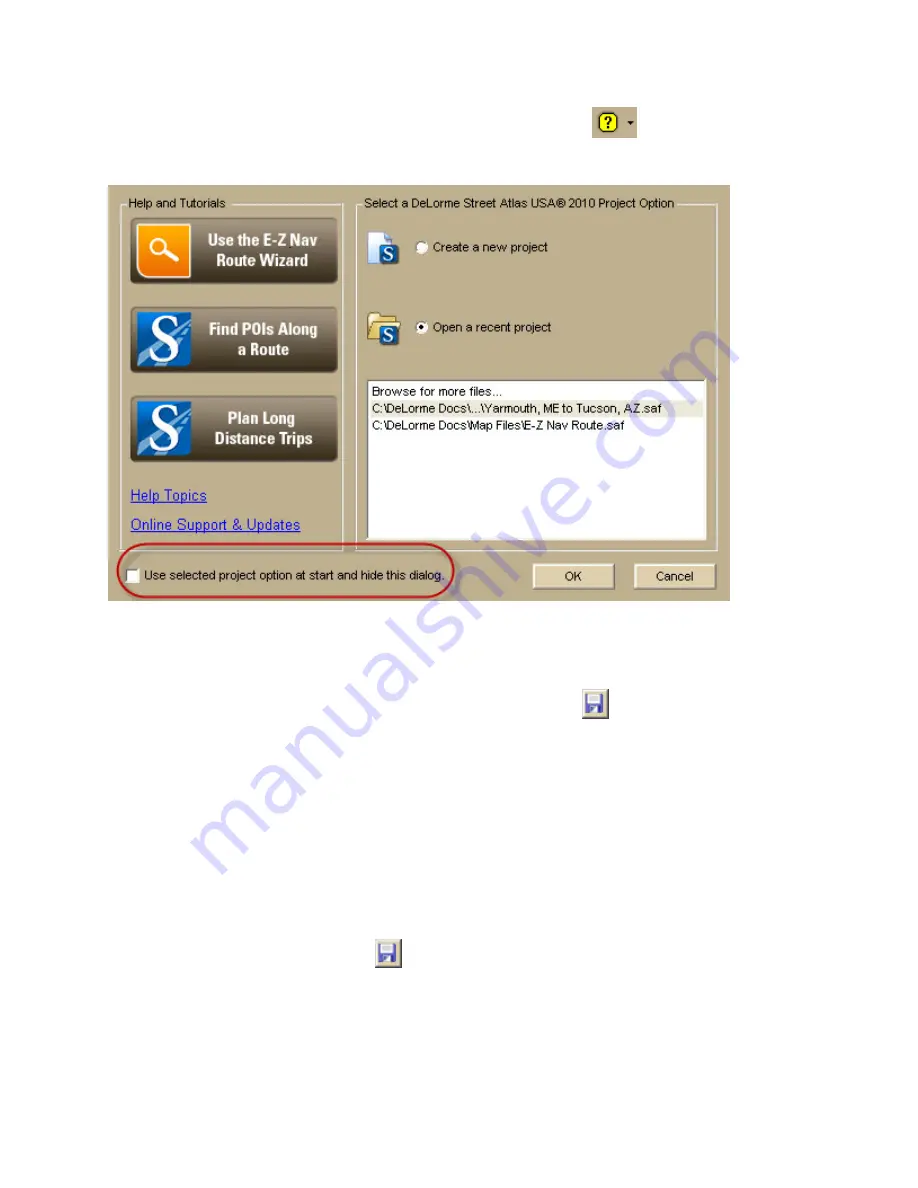
Street Atlas USA
®
2010 User Guide
84
The Welcome Screen is always available—click the Help button
on the toolbar and
click Welcome Screen.
Saving a Map File
Use the Map Files tab to save each of your map files quickly and easily using one of the
following methods:
•
Click File and then click Save or click the Save button
.
o
If you have not saved the map file before, the Save File dialog box opens.
Type a file name in the File Name text box and click Save.
o
If you have saved the map file before, the Save dialog box opens. All of the
changes made to the current project display as a check list. Select the check
box next to each change you want to save and clear the check box next to
each change you do not want to save. Click Yes to save the selected changes,
click No to save the file without the changes, or click Cancel to cancel the
saving process.
•
Click File and then click Save As.
The Save File dialog box opens. Type a file name in the File Name text box and click
Save.
You can also click the Save button
on the toolbar.
Editing a Map File
As you create new routes and draw objects, they are added to the current map file. You can
also pan and zoom the map as needed, and then save all these changes.






























