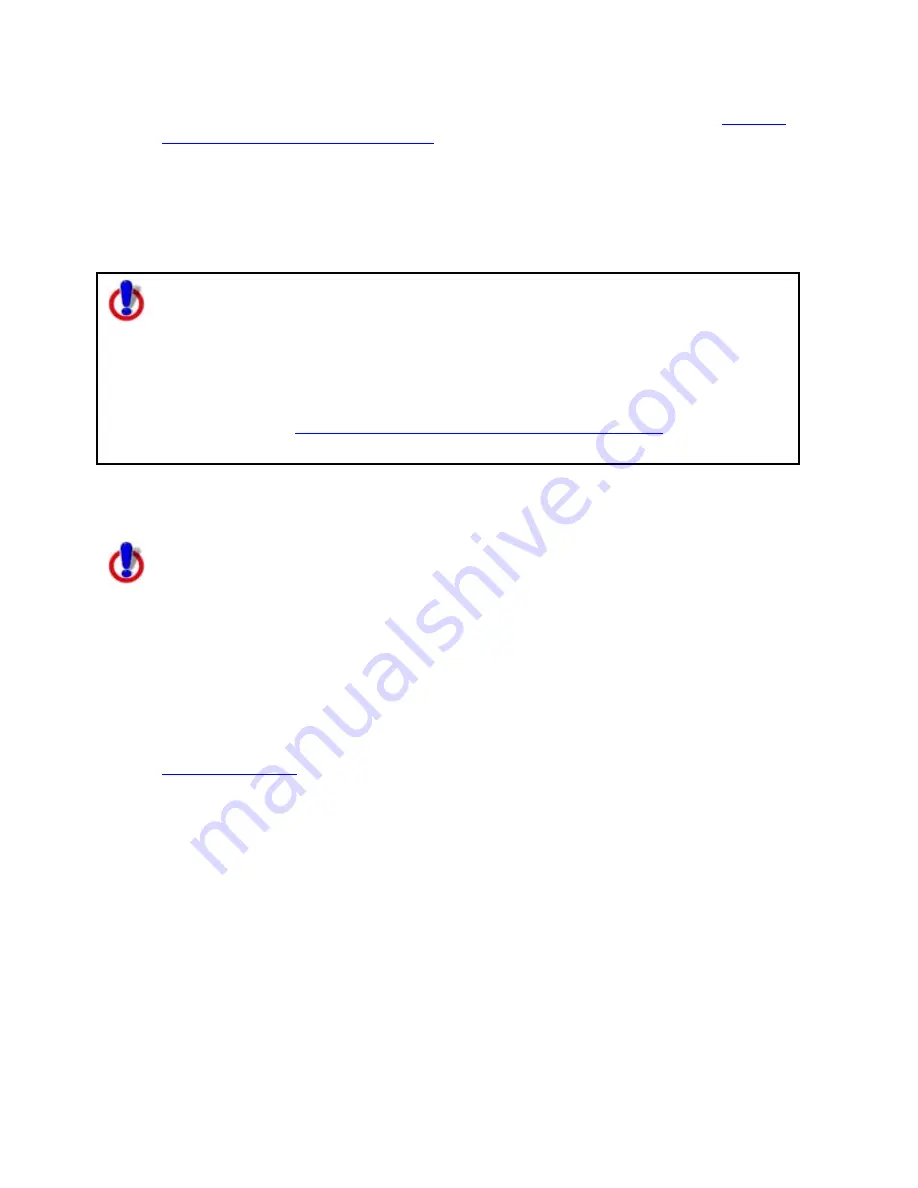
Street Atlas USA
®
2010 User Guide
86
location or choose not to include the directory. For more information, see
Creating
Transfer Files with Hyperlinked Files
.
4.
In the File Name text box, type the file name.
Note Transfer files have .dmt extensions and are saved by default in the
C:\DeLorme Docs\Transfer Files directory by default. Browse to another location if
you want to save the file somewhere else.
5.
Click Create. Your file is created and saved in the specified location.
Note for regular Street Atlas USA users
This Help topic describes functionality provided in advanced file management.
Advanced file management allows you to save multiple routes and draw layers in
a single map file. With simplified file management, you can save only one route
and/or draw layer in a single map file. If you did not select to enable advanced
file management during the product installation, you can still change the settings
using the Change File Management option in the Options menu. For more
information, see
Activating Advanced/Simplified File Management
.
This note does not apply to Street Atlas USA Plus users.
Creating Transfer Files with Hyperlinked Files
This Help topic describes a feature that is available only in Street Atlas
USA Plus.
When you create a transfer file containing hyperlinked files, you can select to maintain part
of the directory structure for files with at least a common drive location or choose not to
include the directory.
To Maintain the Directory Structure When Creating a Transfer File with
Hyperlinked Files
Use the following steps to create a transfer file with hyperlinked files.
1.
Click the Map Files tab.
2.
Open the map file
you want to create as a transfer file.
3.
Click File, click Transfer, and then click Create.
The Select Hyperlinked Files dialog box opens.






























