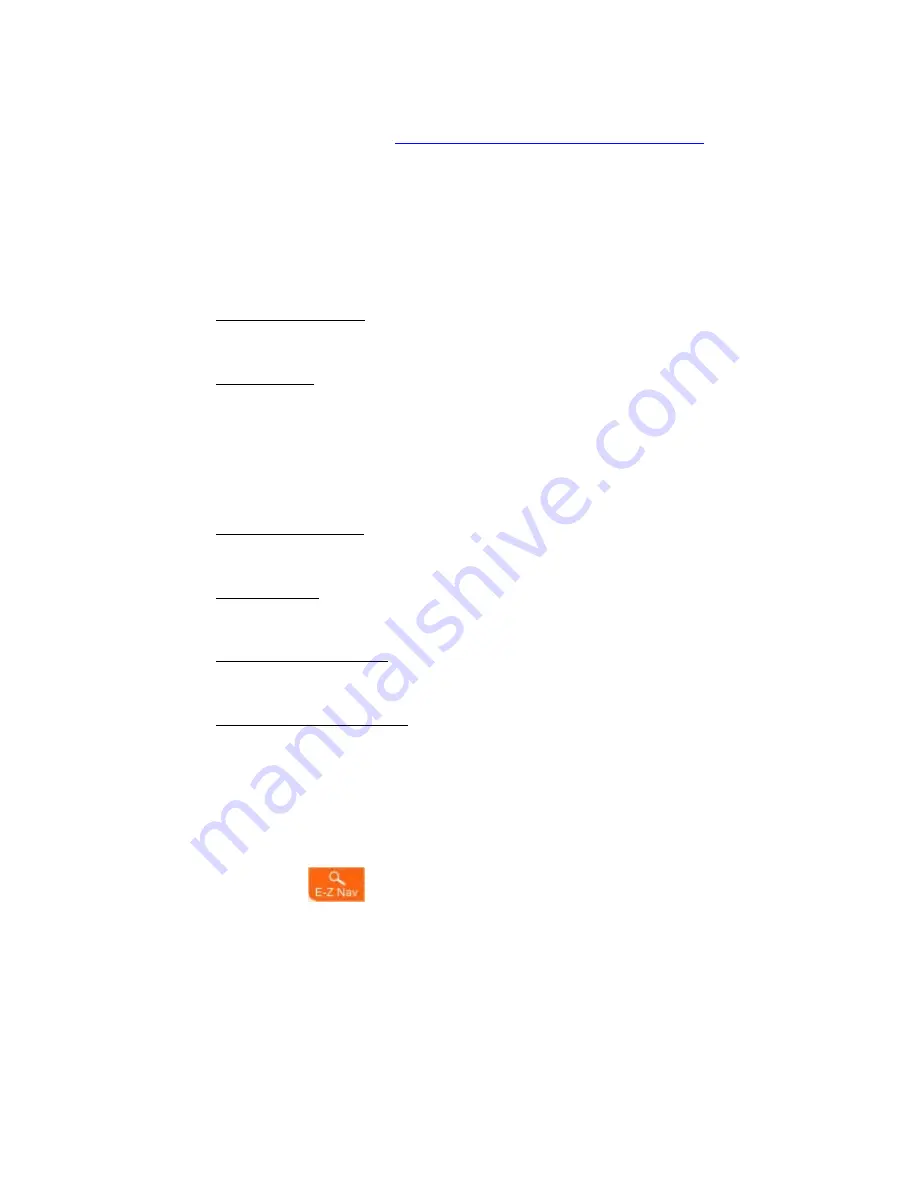
Street Atlas USA
®
2010 User Guide
212
Tip If you want GPS to start when you open the program, select the Start GPS
with the program check box
on the GPS tab in the Options dialog box
.
2.
To search near your current GPS location, ensure the Near Current Location option
is highlighted.
OR
To search near another location, click Near Other Location. On the next screen,
type the new location in the box. The more information you provide, the narrower
the search results will be. Click the search location you want to use.
3.
Click the search category. Results are listed in order of distance from the location
you are searching and an arrow shows the direction from your location.
•
Address or Location
Type an address or location in the box. The more information you provide, the
narrower the search results will be.
•
My Locations
Select one of the following:
•
Recent Locations–Recent E-Z Nav routes. Click a route to open its
detail page.
•
Address Book–The entries from the address book on the Find tab.
•
Waypoints–Waypoints in the current map file. Create waypoints on
the Draw tab.
•
Food & Restaurants
This category includes points of interest (POIs). Select All... or select a sub-
category.
•
Auto & Travel
This category includes points of interest (POIs). Select All... or select a sub-
category.
•
Shopping & Recreation
This category includes points of interest (POIs). Select All... or select a sub-
category.
•
Emergency & Community
This category includes points of interest (POIs). Select All... or select a sub-
category.
4.
When you see the result you want, click it to open its details page. You can view the
map before you create a route or you can just route to it. Click the option you want
to use.
•
View Map–The map displays the search result for 15 seconds and then
reverts to the details page. To close the map view at any time, click the E-Z
Nav button
in the top right corner of the map.
Note The map displays in 2-D even if you are in 3-D mode.
•
Create Route–The route is created and you can start navigating.
Note When you close the program, you will be asked if you want to save the "E-Z Nav
Route." Only the most recent E-Z Nav route is saved under that name. If you want to save a
route for future reference, BEFORE you close the program, open the Route tab and change
the route name.
Panning the Map Automatically While GPS Tracking






























