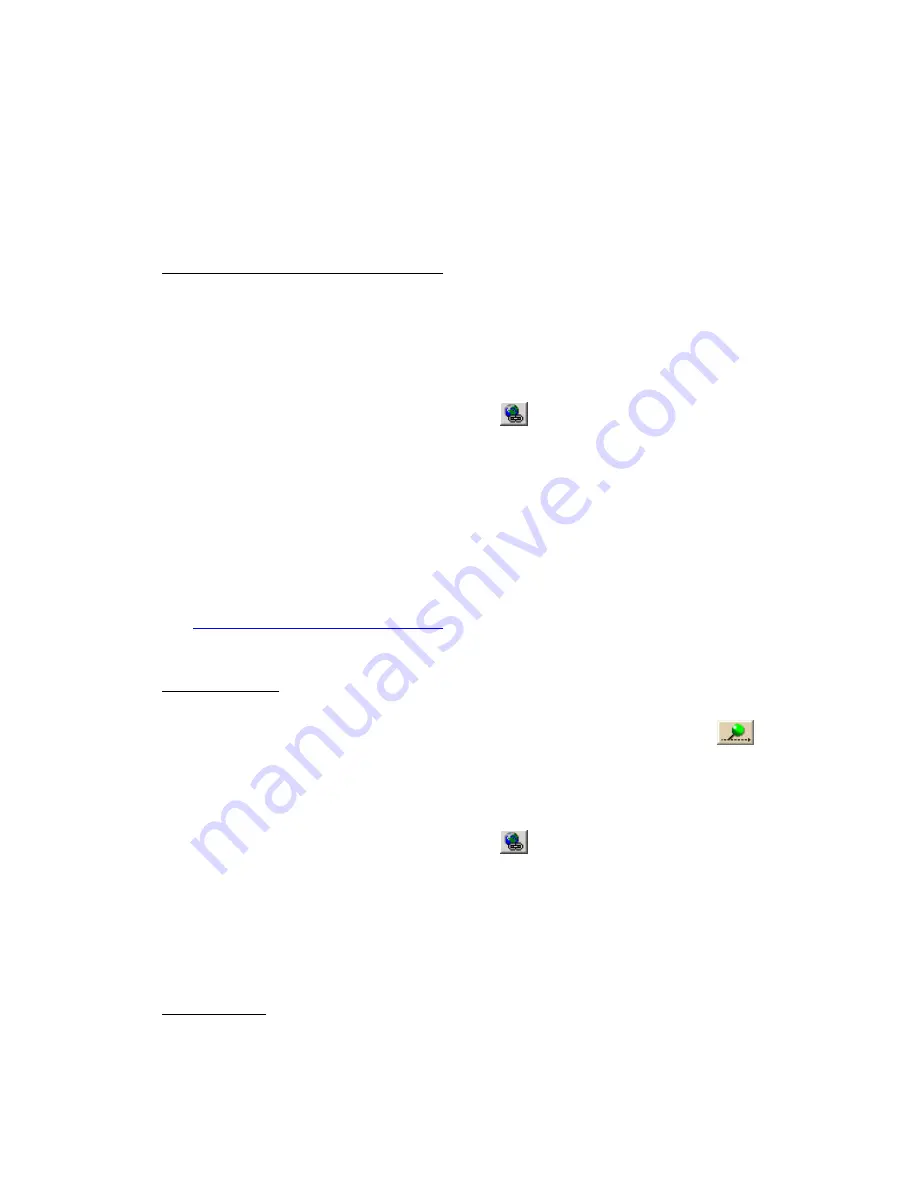
Using the Draw Tools
171
•
Use the MapNote tool to point to and label a specific area on the map. See Map
Notes for more information.
•
Use text labels to name features or give details about features on the map.
•
Use the Image tool to add, edit, or place .bmp, .jpg, and .gif images on the map.
To Add a Point Object to the Map
Street Atlas USA Plus
•
Add a MapNote, text label, or symbol
From the Draw tab:
1.
Click and hold the MapNote/Text/Label/Symbol/Image tool and select
the tool you want. Then, select the font, style, size, and color for your point
object's label from the text style options.
2.
Click the location for the point object on the map.
The URL/Label text box opens.
3.
Optional. Click the Hyperlink button
and browse to the document you
want to link your point object to. Then, click the file name and click Open.
The address appears in the URL field.
4.
Type the name or phrase into the Label field. The coordinates or distance and
bearing/angle numbers of the location appear in the corresponding
Coordinate or Distance and Bearing/Angle text boxes.
5.
Press the ENTER key on your keyboard or click the map outside of the
object's active area when you are finished.
Notes
These steps describe how to add Draw MapNotes. To show/delete Route MapNotes,
see
Setting Your Routing Preferences
.
You can also add a MapNote by right-clicking the map on the point you want to label,
pointing to Add MapNote, and then selecting a MapNote option.
•
Add a waypoint
From the Draw tab:
1.
Click and hold the Tracks/Waypoints tool and select Waypoint
. Then,
select the waypoint symbol from the Symbols options. You can also select a
different font, style, size, and color for the waypoint name.
2.
Click the location for the point object on the map.
The URL/Label text box opens.
3.
Optional. Click the Hyperlink button
and browse to the document you
want to link your point object to. Then, click the file name and click Open.
The address appears in the URL field.
4.
Type the name or phrase into the Label field. The coordinates or distance and
bearing/angle numbers of the location appear in the corresponding
Coordinate or Distance and Bearing/Angle text boxes.
5.
Press the ENTER key on your keyboard or click the map outside of the
object's active area when you are finished.
•
Add an image
From the Draw tab:






























