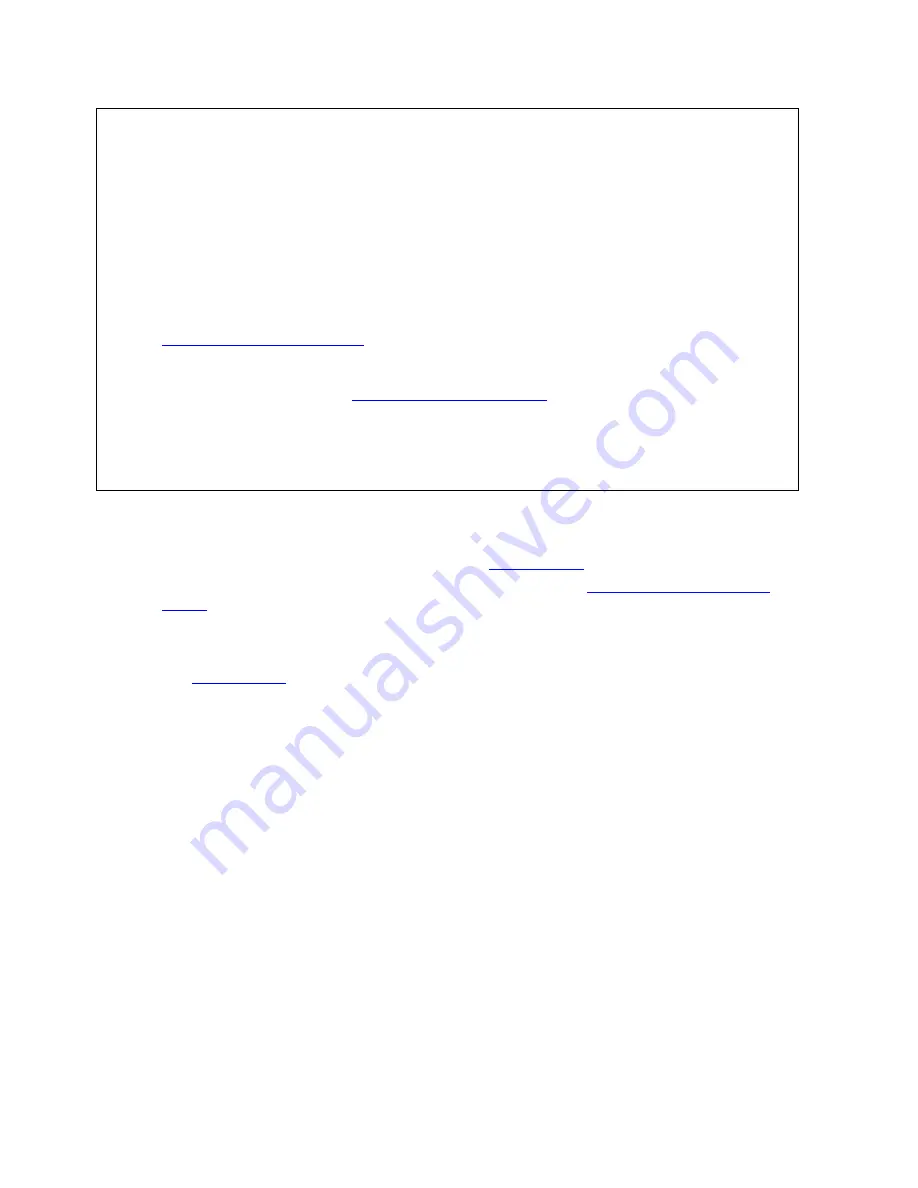
Searching for Phone Book Listings
127
upon as a method for legal compliance with state and federal regulations. A
number is flagged as Do Not Call if at least one of the following is true:
The phone number is unlisted. Unlisted phone numbers allow customers to have
their phone number be available from directory assistance but not published in
any phone directories.
Note Customers paying for non-published service desire complete privacy of
their phone number, which means it is not published in the phone book and is
unavailable from directory assistance. Non-published numbers are not available in
Phone Data.
The phone number is on the Federal Trade Commission's National Do Not Call
Registry.
You can register your home or mobile phone number or verify your registration at
https://www.donotcall.gov
.
The address is on a mail preference list that limits mail solicitations.
You can register your preference for mail and e-mail solicitations with the Direct
Marketing Association at
http://www.the-dma.org/
•
Click Clear at any time to remove all of your search criteria from the Phone text
boxes.
•
Select the Any State option to include all states in your search or if you do not
know the state for your query.
To Find Phone Information for a Specific Road
Use the following steps to find available phone information for a specific road. If you did not
install the phone data to your hard drive, you can
use the DVD
.
1.
To find all of the phone listings for a particular address,
search for a phone book
listing
, right-click a search result, and then click Search This Address.
All of the phone listings for that address display.
OR
To find phone information using the map, pan the map or click the Find tab and use
the
QuickSearch
function to locate the road you want to use for your phone book
listing search. Then, right-click the road and click Phone Listings.
All the phone book listings for that road (in that city) display in the Search Results
area on the lower-right corner of the dialog area.
Notes If more than 1,000 search results match your search criteria, the More
button becomes activated. Click More to browse to the next 1,000 search results.
2.
Click one or more search results in the Search Results area and then click Add (or
right-click the search results and click Add) to add your search result to the
Selection area on the lower-right corner of the dialog area.
Note Press the CTRL key on your keyboard to select more than one search result at
a time. You can also double-click a search result to add it to the Selections area.
OR
Click Add All (or right-click the search results and click Add All) to include all of
your search results to the Selection area.
Note The Selection area has a 1,000 listing limit, as described in the license
agreement.
OR
Click Clear All (or right-click on the search results and click Clear All) to remove all
of the search results from the Selection area.
3.
Use one of the following options to modify the selections in the Selections area:






























