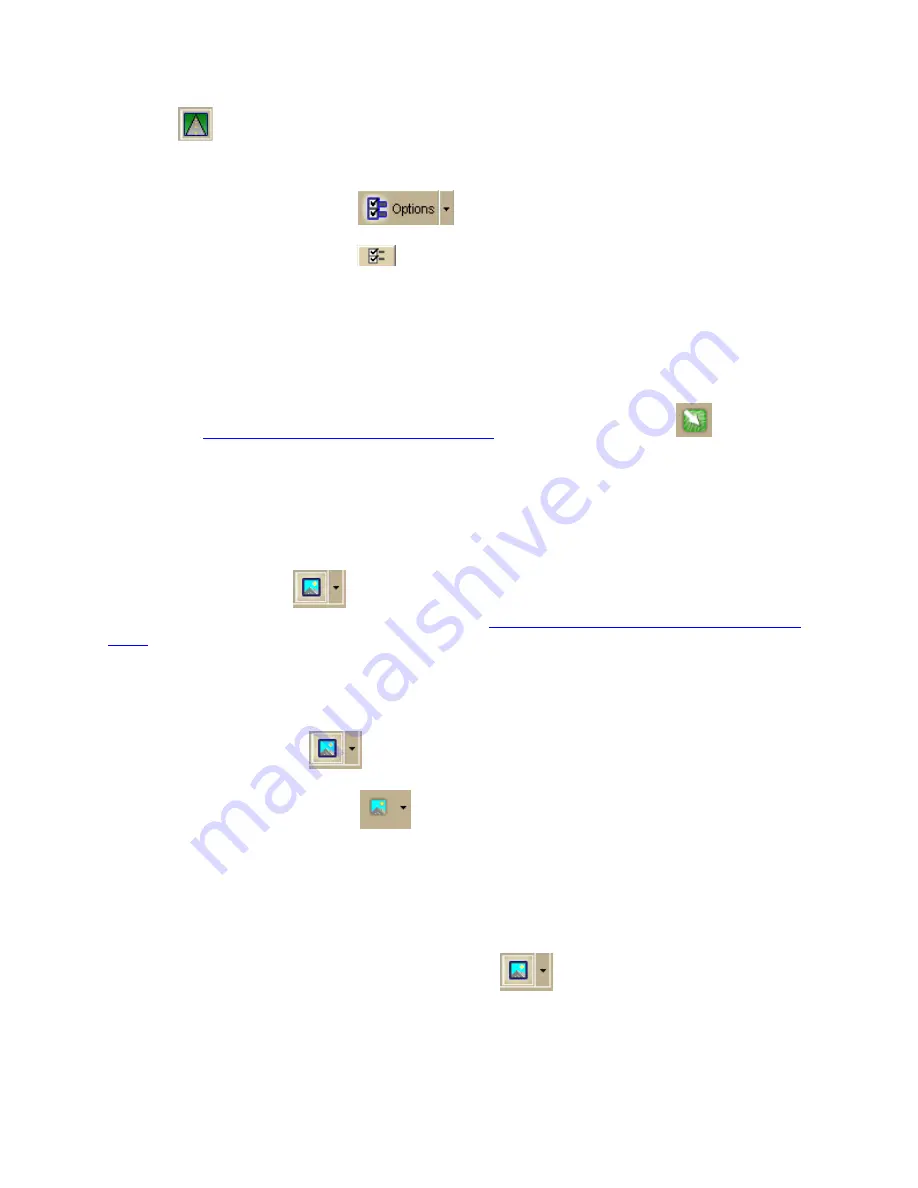
Street Atlas USA
®
2010 User Guide
56
indented
, NavMode is on.
You can also change your GPS view in the Options dialog box:
1.
Click the Options button
on the toolbar and click the GPS tab.
OR
Click the Options button
on the GPS tab.
2.
Clear the Use NavMode check box if you do not want to use NavMode when you
start your GPS. Select the check box if you do want to start GPS in NavMode.
3.
Click OK.
To Open the Map Library
To open the
Map Library subtab on the NetLink tab
, click the Map Library
button.
To View Imagery
You can view imagery, such as aerial and satellite imagery, within the program. This data is
available separately from DeLorme and can be purchased through the NetLink tab in your
program.
Use the Imagery button
and menu on the toolbar to turn imagery on and off, select
which type of imagery you want to view, and also
show roads on top of the imagery (raster
data)
. If no raster data types are detected, the Show Roads feature is grayed out and no
data types are listed.
To Turn Raster Imagery On/Off
Click the Imagery button
to toggle raster imagery on/off. When the Imagery
button appears indented, all connected imagery displays on the map. When the Imagery
button does not appear indented
, no raster imagery displays on the map.
You can also turn raster imagery on/off by clicking the arrow next to the Imagery button
and selecting the Show Imagery option from the menu. A selected check box next to the
option indicates that imagery is currently displaying on the map; if the check box is cleared,
it indicates that raster imagery is currently hidden.
To Show/Hide Roads in the Raster Imagery
1.
Click the arrow next to the Imagery button
on the toolbar to open the
Imagery menu.
2.
If a selected check box displays next to the Show Roads option, road names/labels
display in the imagery.
OR






























