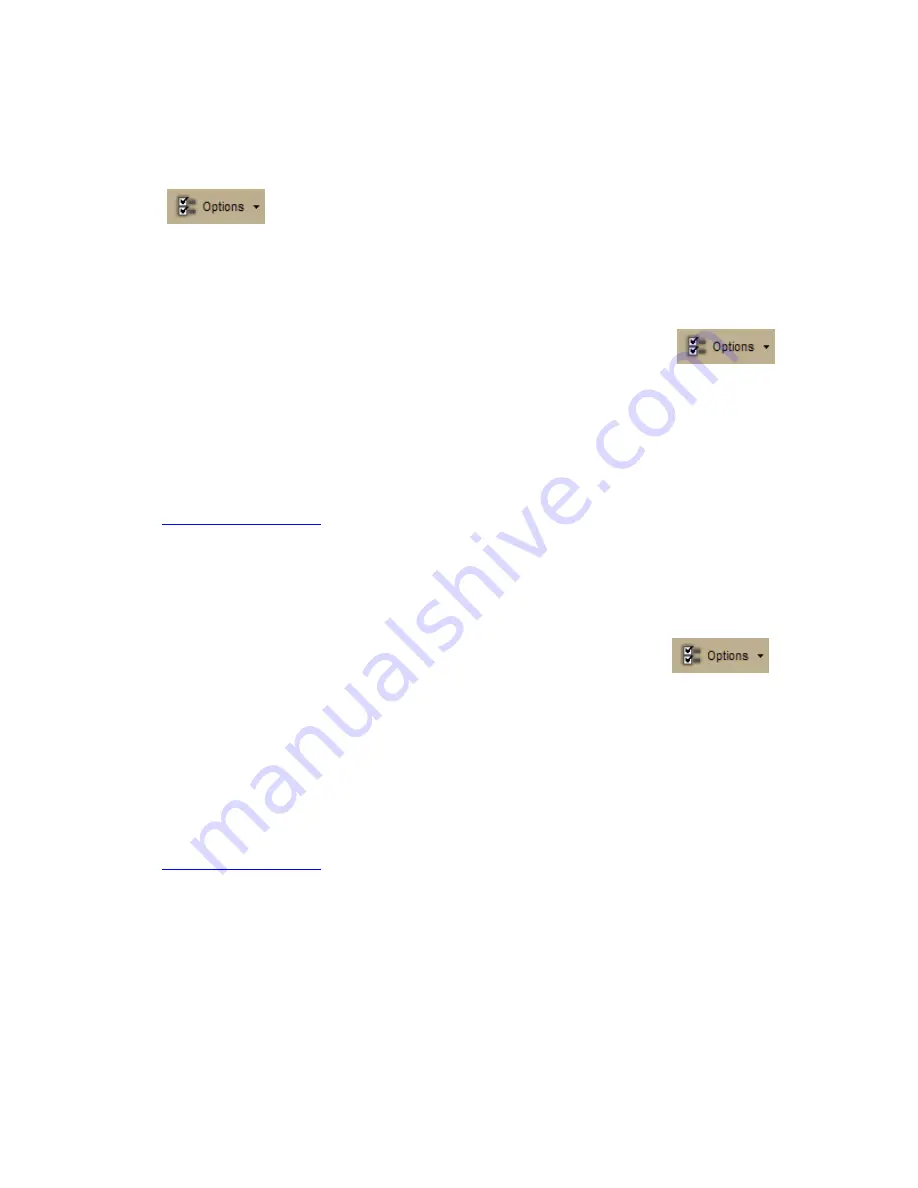
Street Atlas USA
®
2010 User Guide
70
Notes
•
If you use Tab Manager while the program is open, you must exit and restart the
program to view the tab changes.
•
To show or hide the entire tab area panel, click the arrow next to the Options button
on the toolbar. If the tab area is showing and you want to hide it, click
Show Tab Area Panel to clear the check box next to it. If the tab area is hidden
and you want to show it, click Show Tab Area Panel to select the check box.
To Show Individual Tabs
Use the following steps to show tabs using Tab Manager.
1.
Open Street Atlas USA, click the arrow next to the Options button
on
the toolbar, and select Tab Manager from the menu.
OR
From the Start menu, point to Programs> DeLorme>Street Atlas...>Tools, and
then click Tab Manager.
2.
Select the check box next to each tab you want to display in the program.
Note Click Default to show all the tabs in the program in the default order.
3.
Click OK.
4.
Exit Street Atlas USA
.
5.
Open Street Atlas USA.
To Hide Individual Tabs
Hiding tabs may significantly increase the startup speed of Street Atlas USA.
Use the following steps to hide tabs using Tab Manager.
1.
Open Street Atlas USA, click the arrow next to the Options button
on
the toolbar, and select Tab Manager from the menu.
OR
From the Start menu, point to Programs> DeLorme>Street Atlas...>Tools, and
then click Tab Manager.
2.
Clear the check box next to each tab you want to hide in the program.
OR
Click Minimum. Only the required tabs will display in the program.
Note Find, Map Files, Info, and NetLink are required tabs and cannot be hidden.
3.
Click OK.
4.
Exit Street Atlas USA
.
5.
Open Street Atlas USA.
Importing/Exporting Tab Manager Preferences
Tab Manager includes a feature that allows you to share your custom tab manager
preferences with other Street Atlas USA users.
To Import Tab Manager Preferences
Use the following steps to import another user's Tab Manager preferences.






























