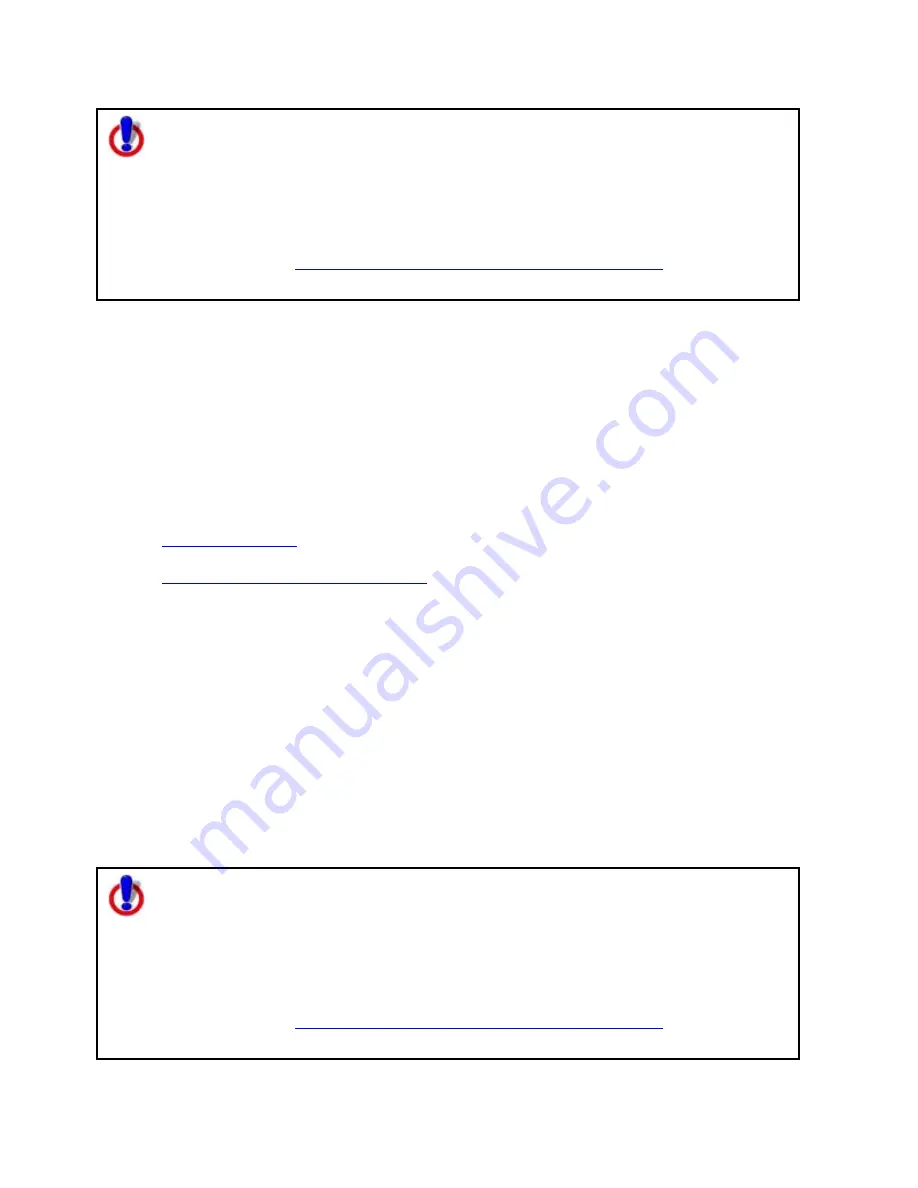
Using the Draw Tools
145
Note for regular Street Atlas USA users
This Help topic describes functionality provided in advanced file management.
Advanced file management allows you to save multiple routes and draw layers in
a single map file. With simplified file management, you can save only one route
and/or draw layer in a single map file. If you did not select to enable advanced
file management during the product installation, you can still change the settings
using the Change File Management option in the Options menu. For more
information, see
Activating Advanced/Simplified File Management
.
This note does not apply to Street Atlas USA Plus users.
Exporting Track or Waypoint Files to GPX Files
You can export track or waypoint files as GPX files. GPX files derived from tracks contain the
elevation, time, and GPS status for each point in the track. GPX files derived from a
waypoint file include the waypoint name, comment, URL, lat/lon, elevation, time, GPS
status and the symbol name. You cannot export more than one waypoint/track layer into a
single GPX file.
To Export Track or Waypoint Files to GPX Files
Use the following steps to export an existing track or waypoint file to a GPX file.
1.
Open the map file
containing the track or waypoint file you want to export.
OR
Create a new track or waypoint file
for exporting.
2.
Click the Draw tab.
3.
Click File to open the draw file editing area.
A draw file with a selected check box displays on the map. The Active column shows
the active layers.
4.
Select the track or waypoint file to export from the file list.
5.
Click Export.
The Export Draw File dialog box opens.
6.
Browse to a directory in which to save the file or use the default destination of
C:\DeLorme Docs\Export.
7.
Select GPX File from the Save as Type drop-down list.
8.
Type a name for the file in the File name text box. The default name is DrawExport.
9.
Click Save.
10.
Click Done to return to the main Draw tab area.
Note for regular Street Atlas USA users
This Help topic describes functionality provided in advanced file management.
Advanced file management allows you to save multiple routes and draw layers in
a single map file. With simplified file management, you can save only one route
and/or draw layer in a single map file. If you did not select to enable advanced
file management during the product installation, you can still change the settings
using the Change File Management option in the Options menu. For more
information, see
Activating Advanced/Simplified File Management
.
This note does not apply to Street Atlas USA Plus users.






























