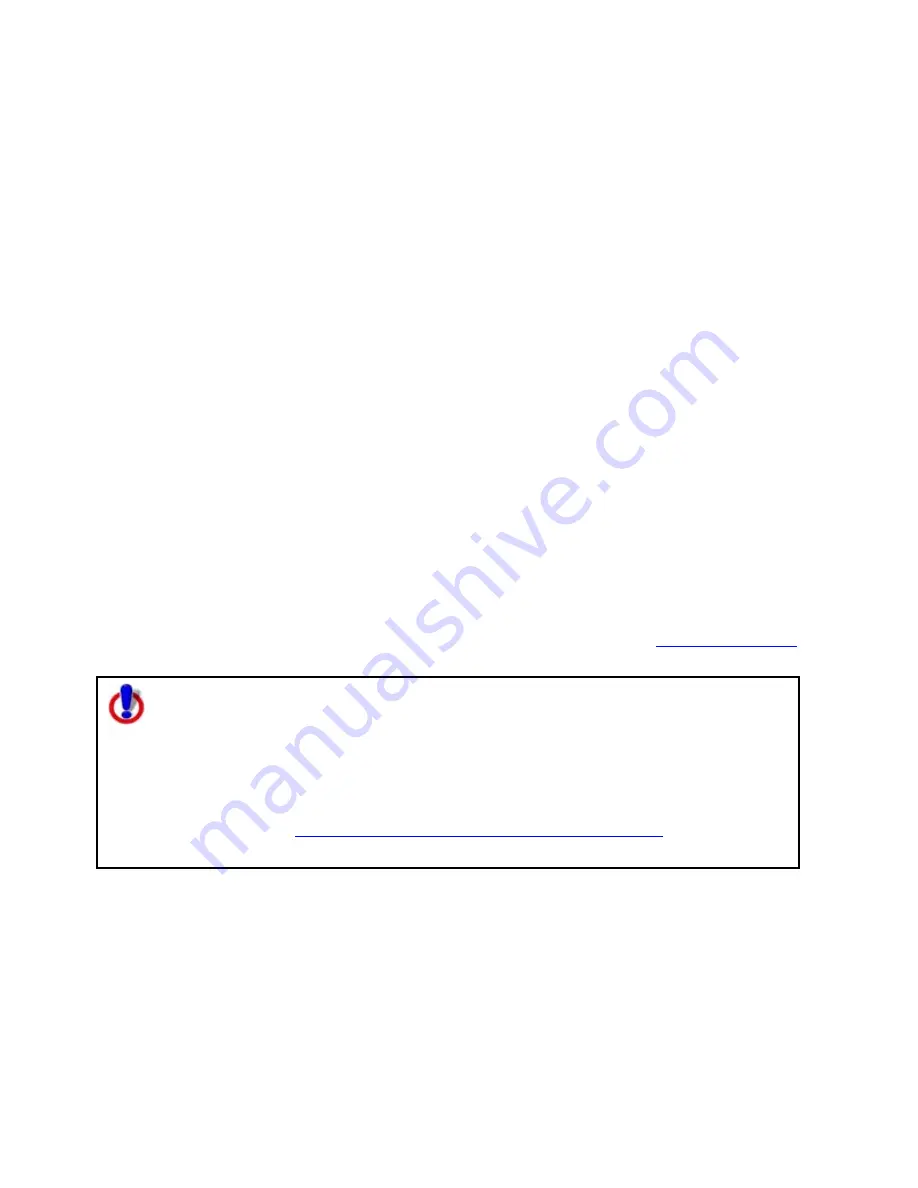
Using the Draw Tools
141
A draw file is automatically created when you add a draw object to the map and there are
no draw files of that type included in or contained in the current map file.
You can control the creation of new draw files in the draw file editing area.
To Create a New Draw File
Use the following steps to create a new draw file.
1.
Click the Draw tab.
2.
Click File to open the draw file editing area.
A selected check box next to the draw file's name in the file list indicates the file is
displaying on the map.
Note The draw file editing area is categorized by draw file type. For example, all
roadlayer files are grouped together in the list, all drawlayer files are grouped
together, and so on.
3.
Click New and then click Draw, Road, Waypoint, or Track.
The new file is now the active draw file. Each draw file type has an active file.
4.
Optional. If you want to rename the draw file:
Right-click the draw file in the draw file editing area and click Rename. Type the
new name in the Name box and press the ENTER key on your keyboard.
OR
Click the draw file in the draw file editing area and then click it again (do not double-
click). Type the new name in the Name box and press the ENTER key on your
keyboard.
5.
Optional. If you want to ensure no changes are made to a particular draw file, select
the Lock check box for that draw file in the draw file editing area.
6.
Click Save.
7.
Click Done to return to the main Draw tab area.
Note You can save new draw files any time. For more information, see
Saving a Draw File
.
Note for regular Street Atlas USA users
This Help topic describes functionality provided in advanced file management.
Advanced file management allows you to save multiple routes and draw layers in
a single map file. With simplified file management, you can save only one route
and/or draw layer in a single map file. If you did not select to enable advanced
file management during the product installation, you can still change the settings
using the Change File Management option in the Options menu. For more
information, see
Activating Advanced/Simplified File Management
.
This note does not apply to Street Atlas USA Plus users.
Saving a Draw File
After you finish adding draw objects to a draw file, you can save them in a draw file that
you can view or edit later. Any time you edit a draw file, click Save to save your changes.
To Save a New Draw File
Use the following steps to save a draw file.
1.
Click the Draw tab.






























