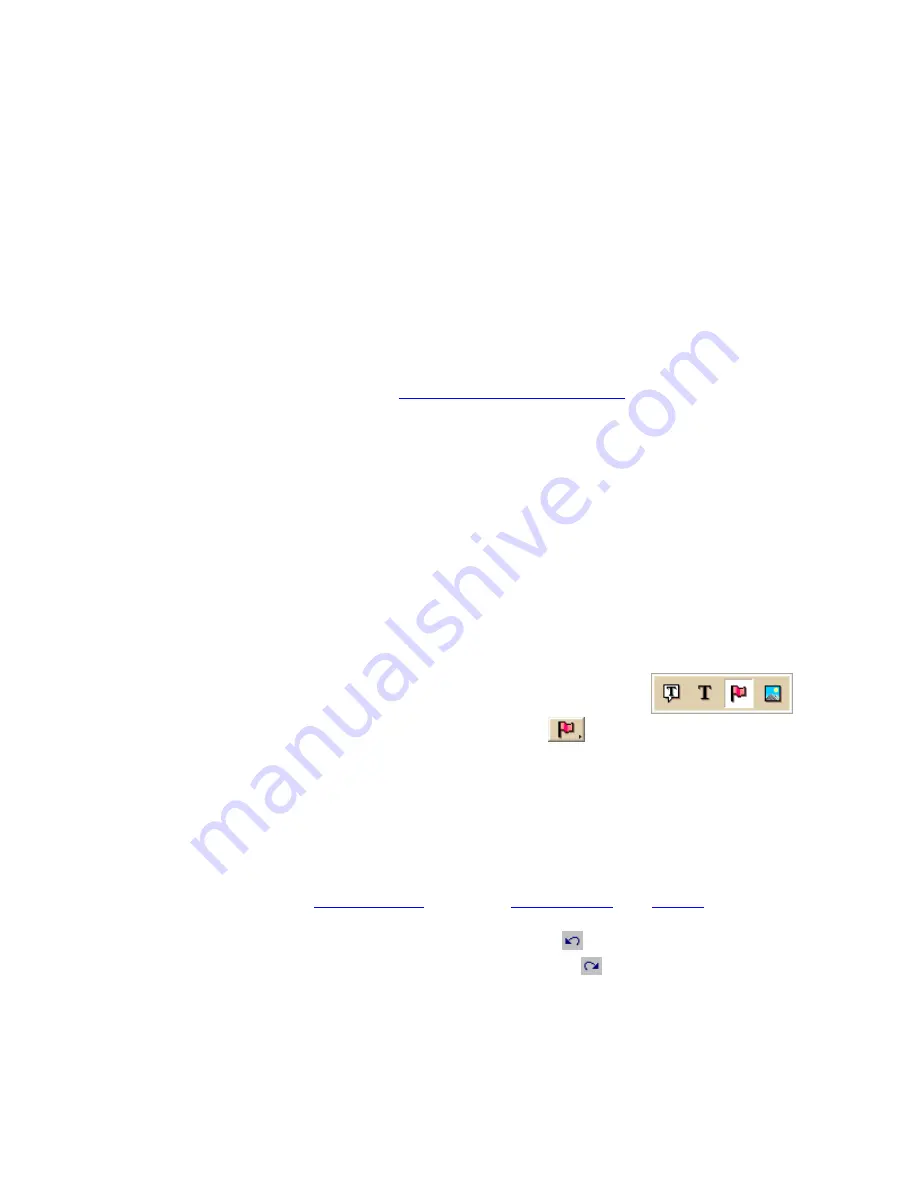
Street Atlas USA
®
2010 User Guide
180
5.
Click Search.
6.
Click OK.
The closet matches display in the list view to the right of the Search For text box.
The Symbol Name displays in the Map Feature Type column just before the symbol's
feature type (draw object).
7.
Double-click the item or select the item and click Go To to locate your selection on
the map.
The map view centers on the item. If you assigned a name for the symbol under the
Draw tab, a MapTag displays the name at the symbol location.
If you did not assign a name for the symbol, a MapTag displays the Symbol Name at
the symbol location.
Notes
•
If you do not assign a symbol name to a symbol in XSym, you can locate it with the
generic keyword of "symbol" or by the name or phrase given the symbol in the Draw
tab. For more information, see
Finding a Symbol by its Name
.
•
If you assigned a Symbol Name to a custom symbol in XSym and placed the symbol
on the map, the Symbol Name displays in the demographic information area when
you right-click the symbol and select Info.
Importing a Bitmap
You can import a bitmap into DeLorme XSym to use as a symbol, but any bitmap you
import must be 24 x 24 pixels or less. You can assign a new category name for the symbol
to help locate it under the Find tab in the DeLorme mapping program.
To Import a Bitmap
Use the following steps to import a bitmap to use as a symbol.
1.
Click the Draw tab.
2.
Click and hold the Symbol/MapNote/Text Label/Image tool
to view its hidden options. Select the Symbol tool
.
3.
Under Symbols, click Edit.
The DeLorme XSym dialog box opens.
4.
Under Symbols in Set, click New to clear the Symbol Editing Grid.
5.
Click Import to display the Open Bitmap File dialog box. Browse to the location of
the bitmap and click Open.
The imported bitmap displays in the Symbol Editing Grid. See important Notes
below.
6.
Use the tools in the
Draw Tool Box
and under
Transparency
and
Anchor
to edit the
symbol.
•
To undo the last action, click the Undo button
under Edit Symbol.
•
To repeat the last action, click the Redo button
under Edit Symbol.
7.
To assign a symbol name to the current symbol, type a name or phrase in the
Symbol Name text box under Edit Symbol.
Note Once you assign a name to a symbol in a symbol set, each occurrence of that
symbol you place on the map retains the new symbol name in addition to the default
symbol name of "symbol."






























