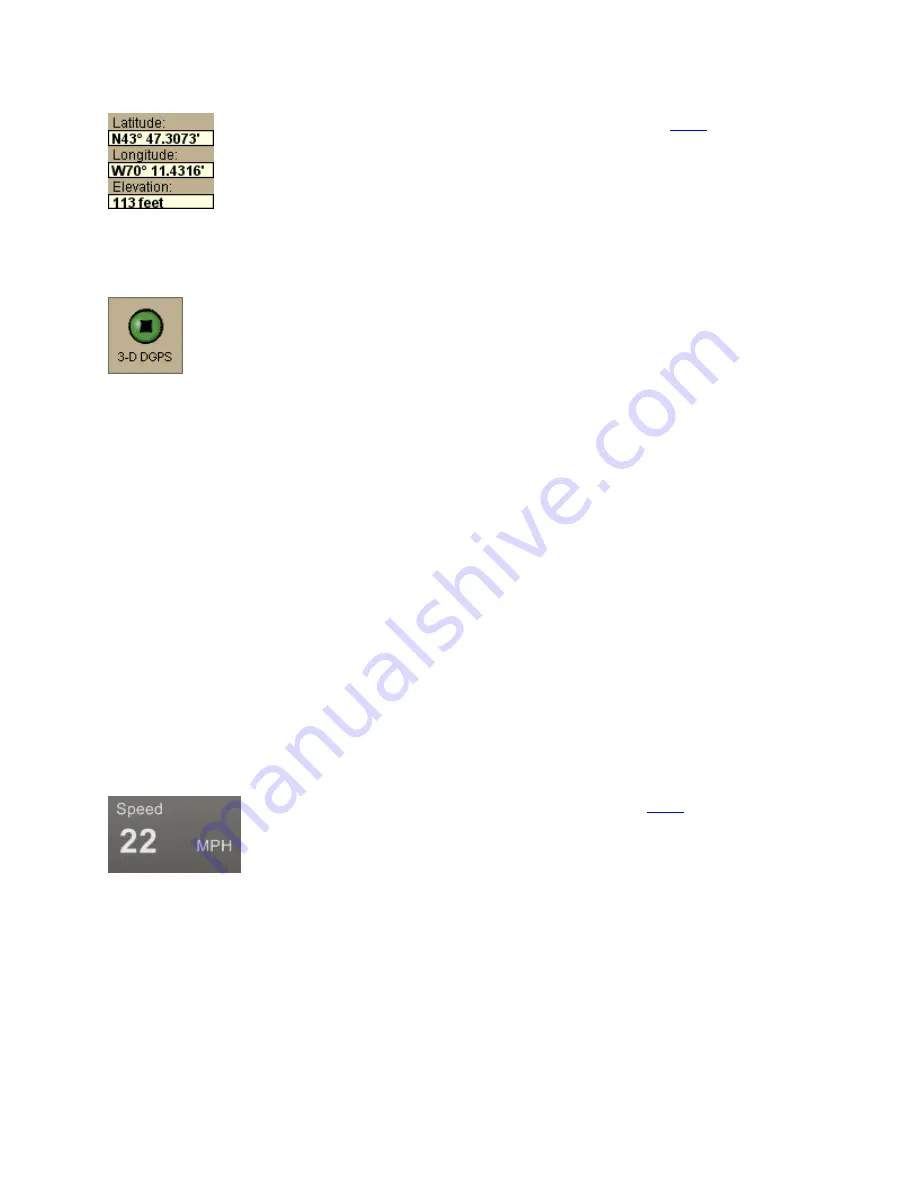
Street Atlas USA
®
2010 User Guide
216
Coordinates–The coordinate fields display based on the
units
you
selected on the Display tab in the Options dialog box.
Elevation–Displays the current elevation if the GPS status is 3-D and is
based on the selected Units preference. Elevation can be displayed with
a 2-D status; your position is indicated accurately on your screen as you
travel unless you are in an area where your elevation varies greatly.
GPS Status
No GPS–A red circle with a slash indicates the GPS receiver is not yet
detected by your computer. This status usually displays when initialization
first begins.
Acquiring–A red blinking circle indicates the GPS receiver is not yet
receiving sufficient satellite data to determine your position. This status
displays while the GPS receiver is acquiring satellite data and can take
several minutes.
2-D–A yellow circle indicates the GPS connection is successful but there is
insufficient satellite data to determine your GPS position. This usually
indicates insufficient data for an accurate location due to:
•
Only three satellites being used
•
Poor signals from the satellites.
Move your receiver to another location until you get better reception.
3-D–A green circle indicates the GPS receiver is receiving sufficient satellite
data to determine your location. When the status reads 3-D, your current
coordinates, elevation, and heading are displayed, along with the speed you
are currently traveling.
Note If you are tracking with a WAAS-enabled device, a 3-D fix displays as
"3-D DGPS."
To Monitor Your GPS Status in NavMode
In NavMode, you can view your speed. To view other GPS status information, use the tab
view.
Speed
Displays the speed you are traveling based on the
units
you selected
on the Display tab in the Options dialog box.
Monitoring GPS Satellite Information
Click Sat. Info in the GPS tab to view the current satellite status. Sat. Info is a toggle
button that switches to Status. Click Status to return to the original Status dialog area.
Dilution of Precision






























