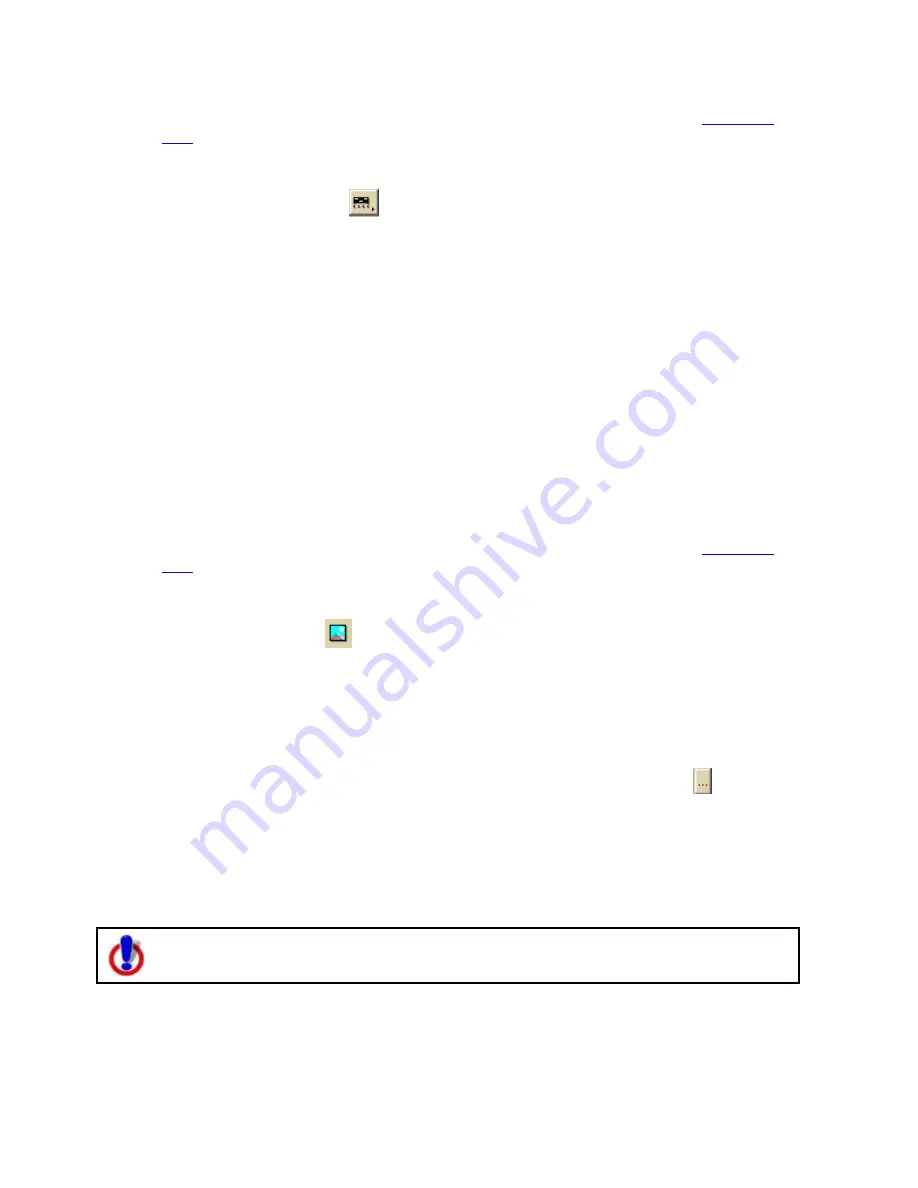
Printing
95
2.
Select your Map and Print Layout options. For more information, see
Printing a
Map
.
3.
Under Layout Tools, click and hold the text and graphics button to reveal the
hidden text and graphic tools.
4.
Click the Scale Bar tool
. All of the Scale Bar styles display to the right.
5.
Select the check box to the left of the Scale Bar style options and then select the
Scale Bar style.
AND/OR
Select the Scale check box to display the current scale on the map.
AND/OR
Select the Scale Reference Length check box to display the scale reference length
on the map.
AND/OR
Select the Zoom check box to display the current data zoom level on the map.
6.
Click the location on the map where you want to add the graphic.
Once you place the Scale Bar on the map, you can resize it by dragging any of the
white boxes on the corners/sides of the graphic.
To Add an Image to Your Map
Use the following steps to add an image to your map.
1.
Click the Print tab and then click the Map subtab.
2.
Select your Map and Print Layout options. For more information, see
Printing a
Map
.
3.
Under Layout Tools, click and hold the text and graphics button to reveal the
hidden text and graphic tools.
4.
Click the Image tool
.
5.
Click the location on the map where you want to add your image. The Select Image
File dialog box opens.
You can reposition the image at any time by dragging it to the new position.
6.
Select an image file (.jpg, .bmp, or .gif) to place on your map and then click Open.
The image displays on the map and the file name displays in the text box next to the
Image tool under Layout Tools.
You can update the image at any time by clicking the Browse button and
browsing to an alternative image.
7.
Select the Maintain Aspect Ratio check box to maintain the image's width-to-
height ratio while resizing.
8.
Select the Preview Image check box to preview the image on the map.
Aligning Text and Graphic Items on Your Map
This Help topic describes functionality that is available only in Street Atlas USA
Plus.
After you add a text or graphic tool to your map, you can use the right-click options to align
each object with a certain location on the map.
Aligning Multiple Text and Graphic Items on Your Map






























