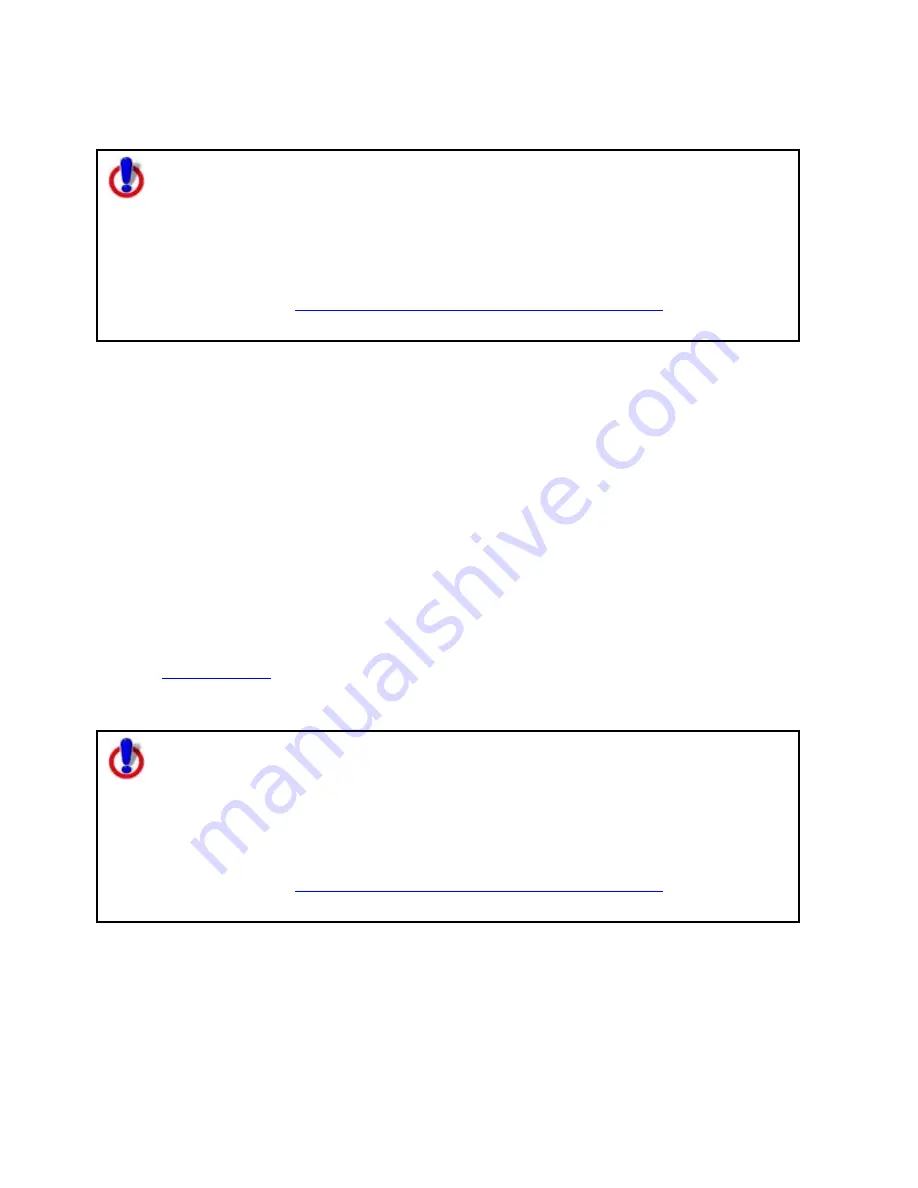
Street Atlas USA
®
2010 User Guide
200
Tip To center a route that is not in the current map view, click the Route tab, click the
New/Edit subtab, and select the route from the Name drop-down list.
Note for regular Street Atlas USA users
This Help topic describes functionality provided in advanced file management.
Advanced file management allows you to save multiple routes and draw layers in
a single map file. With simplified file management, you can save only one route
and/or draw layer in a single map file. If you did not select to enable advanced
file management during the product installation, you can still change the settings
using the Change File Management option in the Options menu. For more
information, see
Activating Advanced/Simplified File Management
.
This note does not apply to Street Atlas USA Plus users.
Saving a Route
The route in memory is retained as you create it. You are prompted to save your route
when you create a new map file or exit the program.
•
Creating a new map file–When you click File/New in the Files dialog area on the Map
Files tab, you are asked if you want to save changes to the most recently used map
file. A separate dialog box asks if you want to save changes to an unsaved route.
•
Exiting the application–The Save Changes dialog box asks if you want to save your
changes.
You can also save the route using the Route tab.
Routes have .anr extensions and are saved by default in C:\DeLorme Docs\Navigation.
To Save a Route Using the Route Tab
Use the following steps to save a route using the Route tab.
1.
Create a route
.
2.
Click the Route tab and then click the New/Edit subtab.
3.
Click File and then click Save.
Note for regular Street Atlas USA users
This Help topic describes functionality provided in advanced file management.
Advanced file management allows you to save multiple routes and draw layers in
a single map file. With simplified file management, you can save only one route
and/or draw layer in a single map file. If you did not select to enable advanced
file management during the product installation, you can still change the settings
using the Change File Management option in the Options menu. For more
information, see
Activating Advanced/Simplified File Management
.
This note does not apply to Street Atlas USA Plus users.
Deleting a Route
You can permanently delete routes.
To Delete a Route
Use the following steps to delete a route.






























