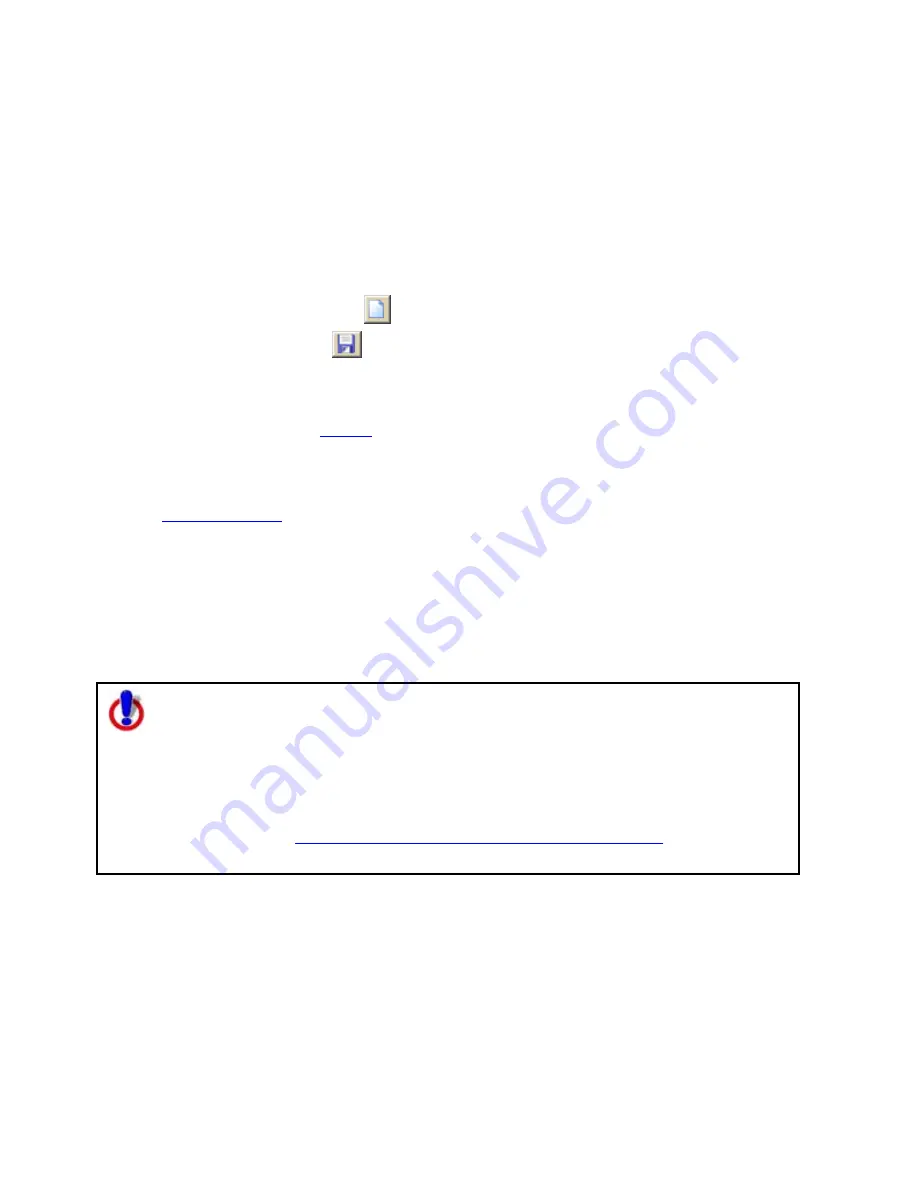
Street Atlas USA
®
2010 User Guide
82
Creating and Deleting Map Files
You can create various map views and save each in a different map file.
To Create a New Map File
Use the following steps to create a new map file.
1.
Click the Map Files tab.
2.
Click File and then click New.
OR
Click the New File button
.
3.
Click the Save button
on Map Files have .saf extensions and are saved by
default in the C:\DeLorme Docs\Map Files directory.
OR
Click File and then click Save As to rename the map file.
Note You can also use the
toolbar
to create and save map files.
To Delete a Map File
Use the following steps to delete a map file.
1.
Open a map file
.
2.
From the Map Files tab, click File, point to Current View, and click File Info.
3.
Browse to the file location on your computer specified under Directory in the Map
Files tab area.
4.
Select the file.
5.
From your computer's File menu, select Delete.
6.
Click Yes at the Delete File confirmation message.
Note for regular Street Atlas USA users
This Help topic describes functionality provided in advanced file management.
Advanced file management allows you to save multiple routes and draw layers in
a single map file. With simplified file management, you can save only one route
and/or draw layer in a single map file. If you did not select to enable advanced
file management during the product installation, you can still change the settings
using the Change File Management option in the Options menu. For more
information, see
Activating Advanced/Simplified File Management
.
This note does not apply to Street Atlas USA Plus users.
Opening an Existing Map File
You can create various map views and save each in a different map file. You can view your
map files by opening them one at a time.
To Open a Map File
Use the following steps to open a map file.
1.
Click the Map Files tab.






























