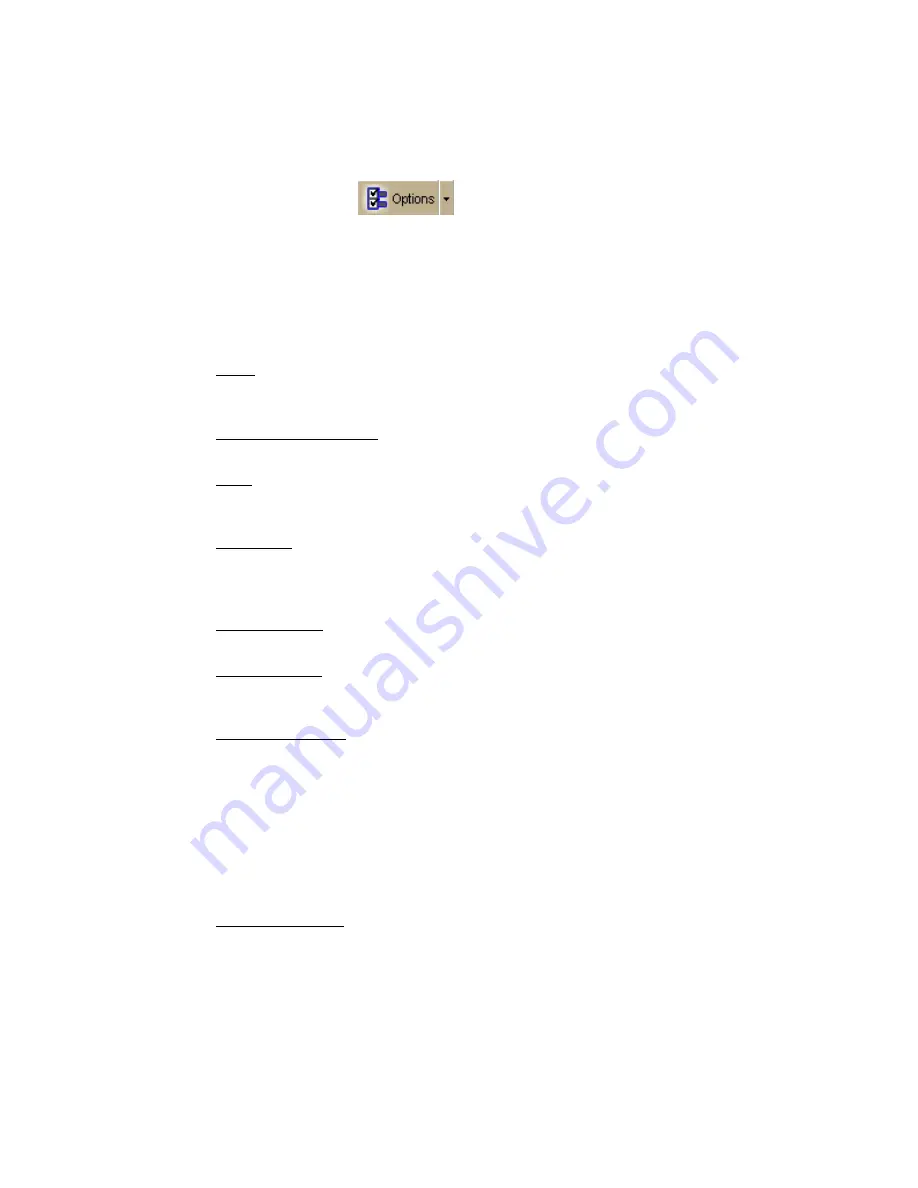
Street Atlas USA
®
2010 User Guide
62
To Select Basic Map Feature Preferences
Use the following steps to change the basic map feature preferences. Changes made to the
map view display almost immediately after selection.
1.
Click the Options button
on the toolbar.
OR
Click the arrow next to the Options toolbar button to open the menu. Then, click
Options to open the dialog box.
2.
Click the Map Features tab.
3.
Select the check box next to the map features you want to display on the map.
OR
Clear the check box next to the map features you want to hide on the map.
•
Grids
The Grids option can be used to identify coordinate points on the map. Grid
lines automatically adjust for the data zoom level of your map.
•
Map Center Crosshair
The map center crosshair indicates the map center at any data zoom level.
•
Exits
View exits on primary limited access roads, interstates, and toll roads.
Available at data zoom level 10-0 or greater.
•
One Ways
One ways display as bright green triangles on roads, pointing toward the
direction of travel (most noticeable in large cities). They are available at data
zoom level 13-0 or greater.
•
Places (Minor)
View smaller towns, suburbs, locales, and natural features. Zoom levels vary.
•
Roads (Minor)
View secondary roads, local and rural routes, trails, and railroads. Zoom
levels vary.
•
Points of Interest
•
Major—View many different points of interest, including recreational
areas, public safety, rest areas, and more.
•
Minor—View general points of interest including educational,
technology, government, and religious buildings/locations.
•
Business (Major)—View many different travel-related points of
interest including hospitals, camping, restaurants, and more.
•
Business (Minor)—View general points of interest including small
shops and food stores, laundromats, and golfing.
•
ZIP-Postal Codes
ZIP/Postal Code boundaries display at data zoom level 8-0 and greater, with
ZIP/Postal Code labels displaying at data zoom level 10-0 and greater.






























