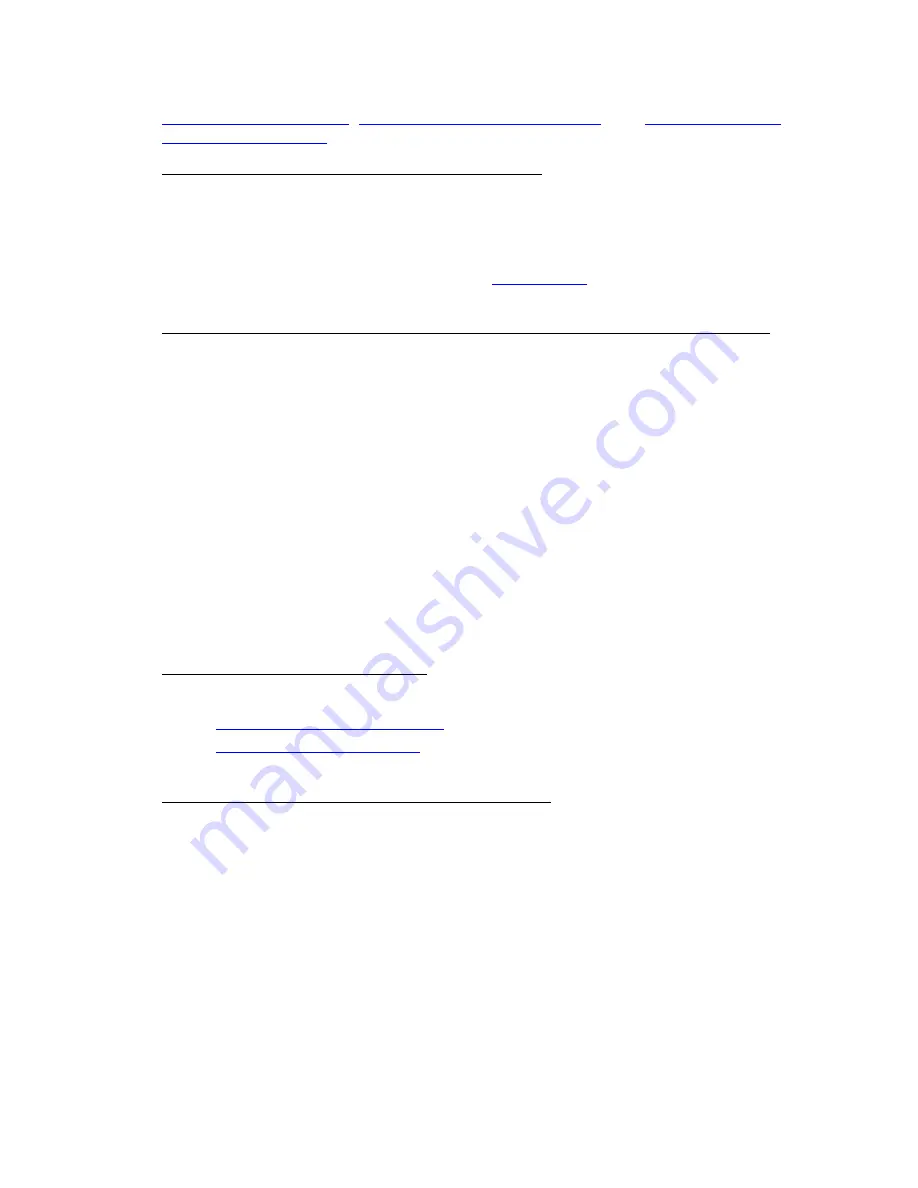
Getting Started
5
Performing a POI Search
,
Performing an Advanced Search
, and
Finding POIs Near
Your Current Location
.
•
How can I find all of the nearby points of interest?
Right-click your location on the map, click Find Travel POIs, and then click the
distance you want to search within (1 mile, 5 miles, or 10 miles). The points of
interest display in Find tab results area.
OR
If you are tracking with a GPS device, do a
radar search
to locate points of interest
within a designated distance of your current GPS position.
•
How do I perform an Along the Way search in the Find tab and print my results?
You can search for names or categories along your current route by doing an
advanced search in the Find tab. You can then print your search results using the
Along the Way print option. Use the following steps to search for a name/category
along your current route and print the results:
1.
Click the Find tab and then click Advanced. The Advanced dialog area
displays.
2.
Select Category from the From drop-down list.
3.
Select CurrentRoute from the Within drop-down list.
4.
Type the appropriate keyword in the Keywords text box.
5.
Type the distance within which you want to search in the Distance text box.
6.
Click Search. The search results display in the dialog area.
7.
Click the Print tab and then click Route. The Route dialog area displays.
8.
Select the Along the Way check box.
9.
Click Print. The search results print.
•
How do I turn on voice navigation?
Voice is used in the following ways:
•
Listen to your route directions
while tracking along a route using GPS.
•
Use the speech recognition
feature to issue commands or ask questions about
map panning and zooming, navigation, or GPS functions.
•
Why can't I hear the voice during voice navigation?
The voice navigation system depends on your computer's sound system for volume
levels.
To Set the Volume Level
If your system is not playing the sound loud enough, use the following steps to verify
the Wave volume control is set to its highest levels.
1.
From the Start menu, point to Programs, point to Accessories, point to
Multimedia (or Entertainment depending on your operating system) and
then click Volume Control.
OR
If available, click the audio control shortcut on your taskbar.
2.
In the Wave column, move the Volume slider to the top.
3.
Close the Volume Control dialog box.






























