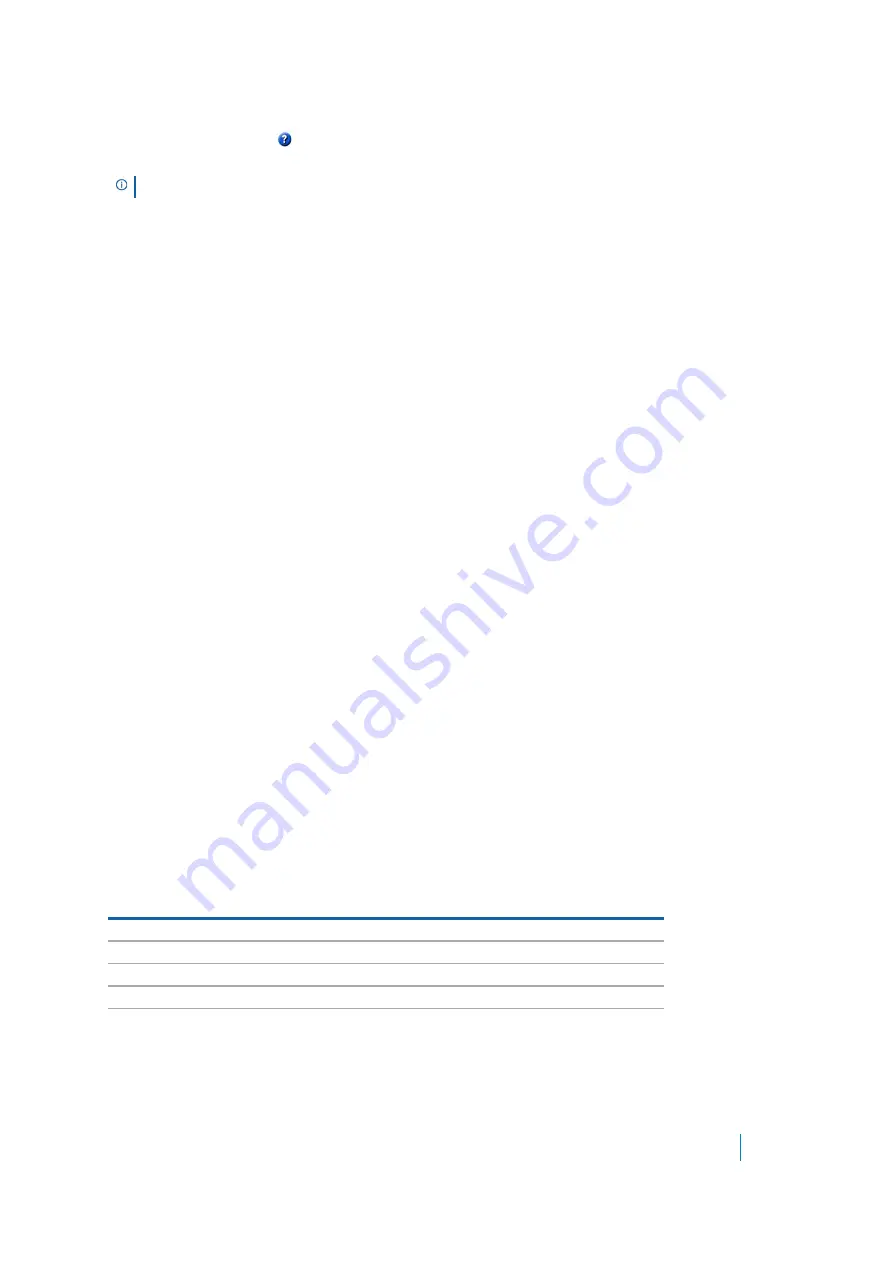
Dell SonicWALL Secure Mobile Access 8.5
Administration Guide
80
SMA/SRA appliances also include online context-sensitive Help, available from the management interface by
clicking the question mark
button on the top-right corner of most pages. Clicking on the question mark
button opens a new browser window that displays management page or feature-specific Help.
Logging Out
Logout
in the upper right corner of the management interface terminates the management session.
When you click
Logout
, you are logged out of the Secure Mobile Access management interface and the Web
browser is closed.
Navigation Bar
The Secure Mobile Access navigation bar is located on the left side of the Secure Mobile Access management
interface and is comprised of a hierarchy of menu headings. Most menu headings expand to a submenu of
related management functions, and the first submenu item page is automatically displayed. For example, when
you click the
System
heading, the
System > Status
page is displayed. The navigation menu headings are:
System
,
Network
,
Portals
,
Services
,
NetExtender
,
End Point Control
,
Secure Virtual Assist
,
Secure
Virtual Meeting
,
Web Application Firewall
,
High Availability
,
Users
,
Log
, and
Virtual Office
.
Deployment Guidelines
This sections provides information about deployment guidelines for the SMA/SRA appliance. This section
contains the following subsections:
•
Support for Numbers of User Connections
•
•
Integration with Dell SonicWALL Products
•
•
Support for Numbers of User Connections
The following table lists the maximum numbers of concurrent tunnels supported for each appliance.
Factors such as the complexity of applications in use and the sharing of large files can impact performance.
NOTE:
Accessing the SMA/SRA appliance online Help requires an active Internet connection.
Table 18. Concurrent tunnels supported based on appliance
Appliance Model
Maximum Concurrent Tunnels Supported
SMA 400
250
SMA 200
50
SRA 4600
500
SRA 1600
50
SMA 500v Virtual Appliance
250
















































