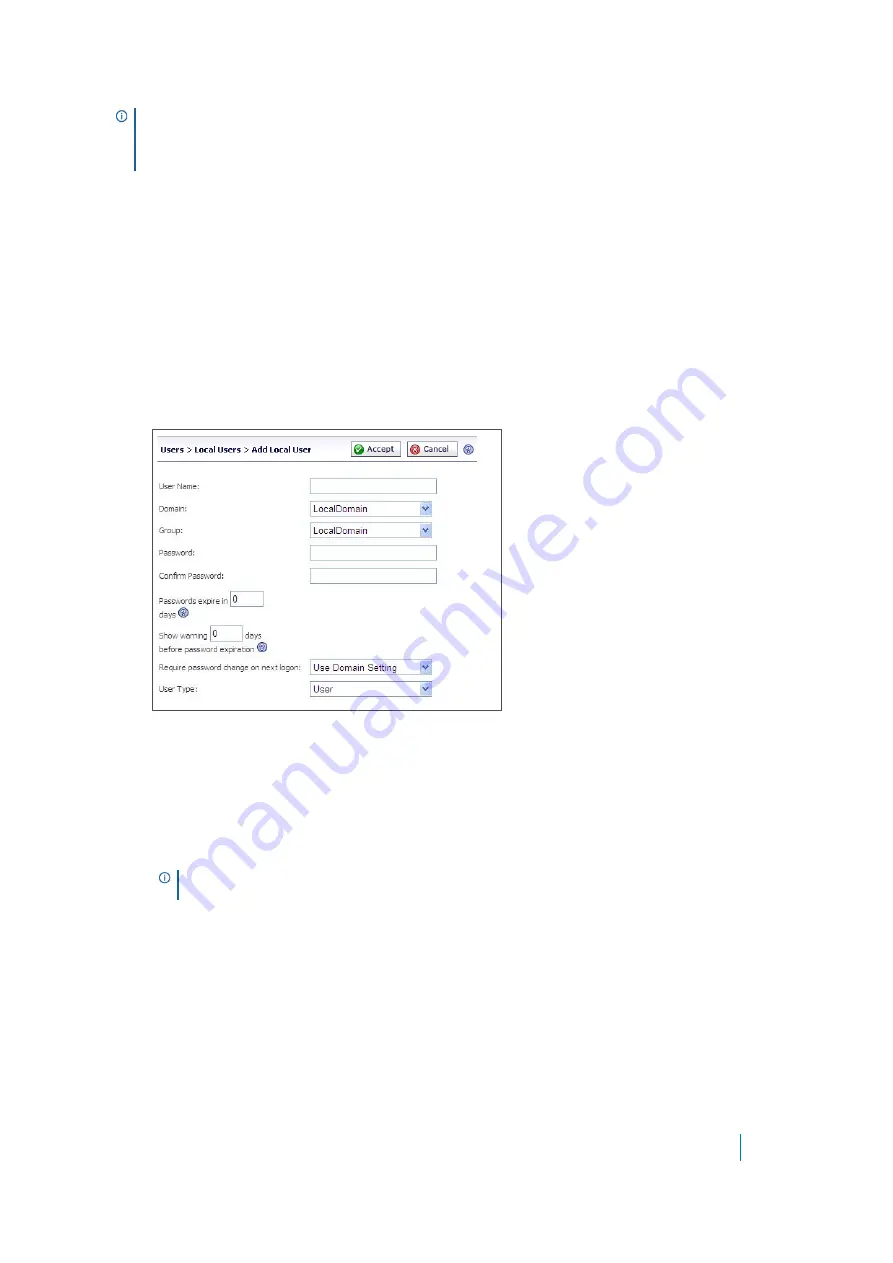
Dell SonicWALL Secure Mobile Access 8.5
Administration Guide
342
Removing a User
To remove a user, navigate to
Users > Local Users
and click the delete icon next to the name of the user that
you wish to remove. After deleted, the user is removed from the
Local Users
window.
Adding a Local User
To create a new local user:
1 Navigate to the
Users
>
Local Users
page and click
Add User
. The
Add Local User
window is displayed.
2 In the
Add Local User
window, enter the username for the user in the
User Name
field. This is the
name the user enters in order to log in to the Secure Mobile Access user portal.
3 Select the name of the domain to which the user belongs in the
Domain
drop-down list.
4 Select the name of the group to which the user belongs in the
Group
drop-down list.
5 Type the user password in the
Password
field.
6 Retype the password in the
Confirm Password
field to verify the password.
7 Optionally, force a user in the Local User Database to change their password at set intervals or the next
time they login. To force a user to change their password at set intervals, type the expiration interval in
the
Passwords expire in
x
days
field.
8 If you set a password expiration interval, type the number of days before expiration that users should
receive notifications in the
Show warning
x
days before password expiration
field.
When configured and a password is expiring, a notification is displayed on the user’s Virtual Office page
or the Administrator’s management console identifying the number of days before their password
expires. Notifications also include a link to a screen where the password can be changed.
TIP:
When a user is authenticated using RADIUS and Active Directory, an External User within the Local
User database is created, however, the administrator is not able to change the group for this user. If you
want to specify different policies for different user groups when using RADIUS or Active Directory, the
administrator needs to create the user manually in the Local User database.
NOTE:
When logging into the portal, the user name is not case-sensitive, but the password
and domain are case-sensitive.






























