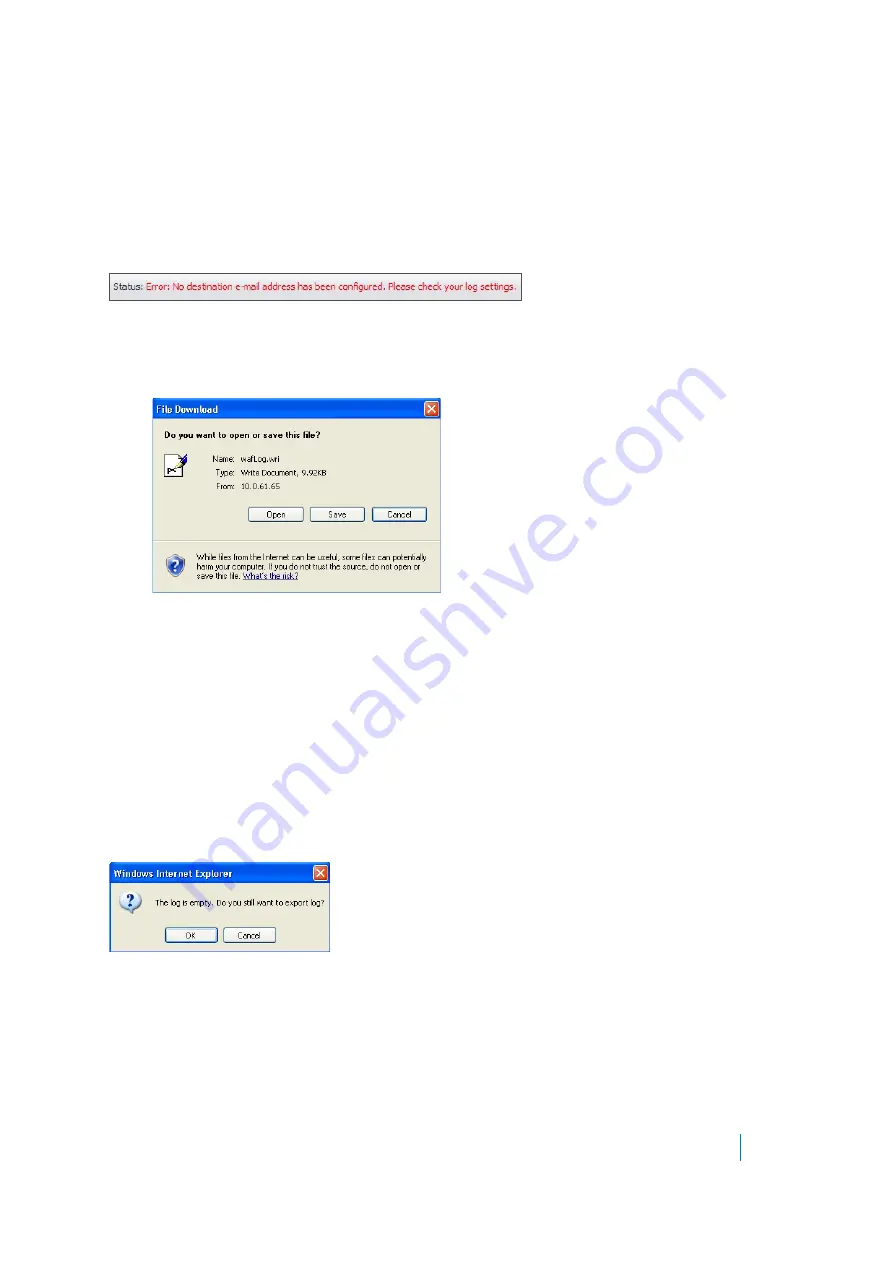
Dell SonicWALL Secure Mobile Access 8.5
Administration Guide
327
Exporting and Emailing Log Files
You can export the current contents of the log to a file, or email the log contents by using the buttons in the top
right corner of the
Geo IP & Botnet Filter > Log
page.
Exported files are saved with a
.wri
file name extension, and open with WordPad, by default.
Emailed files are automatically sent to the address configured on the
Log > Settings
page of the Secure Mobile
Access management interface. If no address is configured, the Status line at the bottom of the browser displays
an error message when you click
E-Mail Log
.
To export or email the log:
1 To export the log contents, click
Export
in the top right corner of the
Geo IP & Botnet Filter > Log
page.
The File Download dialog box is displayed.
2 In the File Download dialog box, do one of the following:
•
To open the file, click
Open
.
•
To save the file, click
Save
, then browse to the folder where you want to save the file and click
Save
.
3 To email the log contents, click
E-Mail Log
in the top right corner of the
Geo IP & Botnet Filter > Log
page. The log contents are emailed to the address specified in the
Log > Settings
page.
Clearing the Log
You can remove all entries from the log on the
Geo IP & Botnet Filter > Log
page. The entries on the page are
removed, and any attempt to export or email the log file while it is still empty causes a confirmation dialog box
to display.
To clear the log, complete the following steps:
1 On the top right corner of the
Geo IP & Botnet Filter > Log
page, click
Clear
.
2 Click
OK
in the confirmation dialog box.
















































