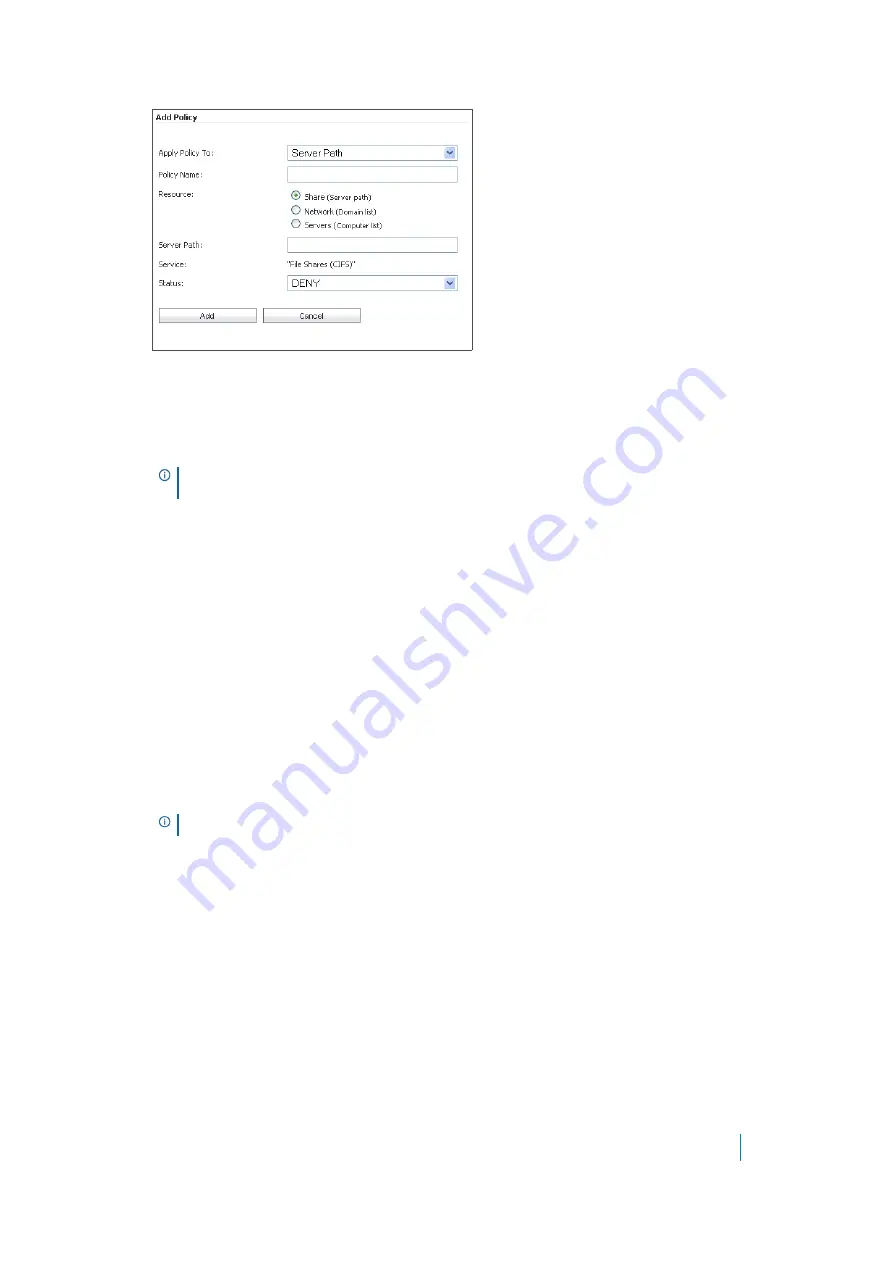
Dell SonicWALL Secure Mobile Access 8.5
Administration Guide
352
6 Type a name for the policy in the
Policy Name
field.
7 Select
Share
in the
Resource
field.
8 Type the server path in the
Server Path
field.
9 From the
Status
drop-down list, select
Allow
or
Deny
.
10 Click
Accept
.
Adding a Policy for a File Share
To add a file share access policy:
1 Navigate to
Users > Local Users
.
2 Click the configure icon next to the user you want to configure.
3 Select the
Policies
tab.
4 Click
Add Policy...
5 Select
Server Path
from the
Apply Policy To
drop-down list.
6 Type a name for the policy in the
Policy Name
field.
7 In the
Server Path
field, enter the server path in the format
servername/share/path
or
servername\share\path
. The prefixes \\, //, \ and / are acceptable.
8 Select
Allow
or
Deny
from the
Status
drop-down list.
9 Click
Accept
.
Adding a Policy for a URL Object
To create object-based HTTP or HTTPS user policies:
1 Navigate to
Users > Local Users
.
2 Click the configure icon next to the user you want to configure.
3 Select the
Policies
tab.
4 Click
Add Policy
.
5 In the
Apply Policy To
drop-down menu, select the
URL Object
option.
NOTE:
For information about editing policies for file shares, for example, to restrict server
path access, refer to
Adding a Policy for a File Share
NOTE:
Share and path provide more granular control over a policy. Both are optional.






























