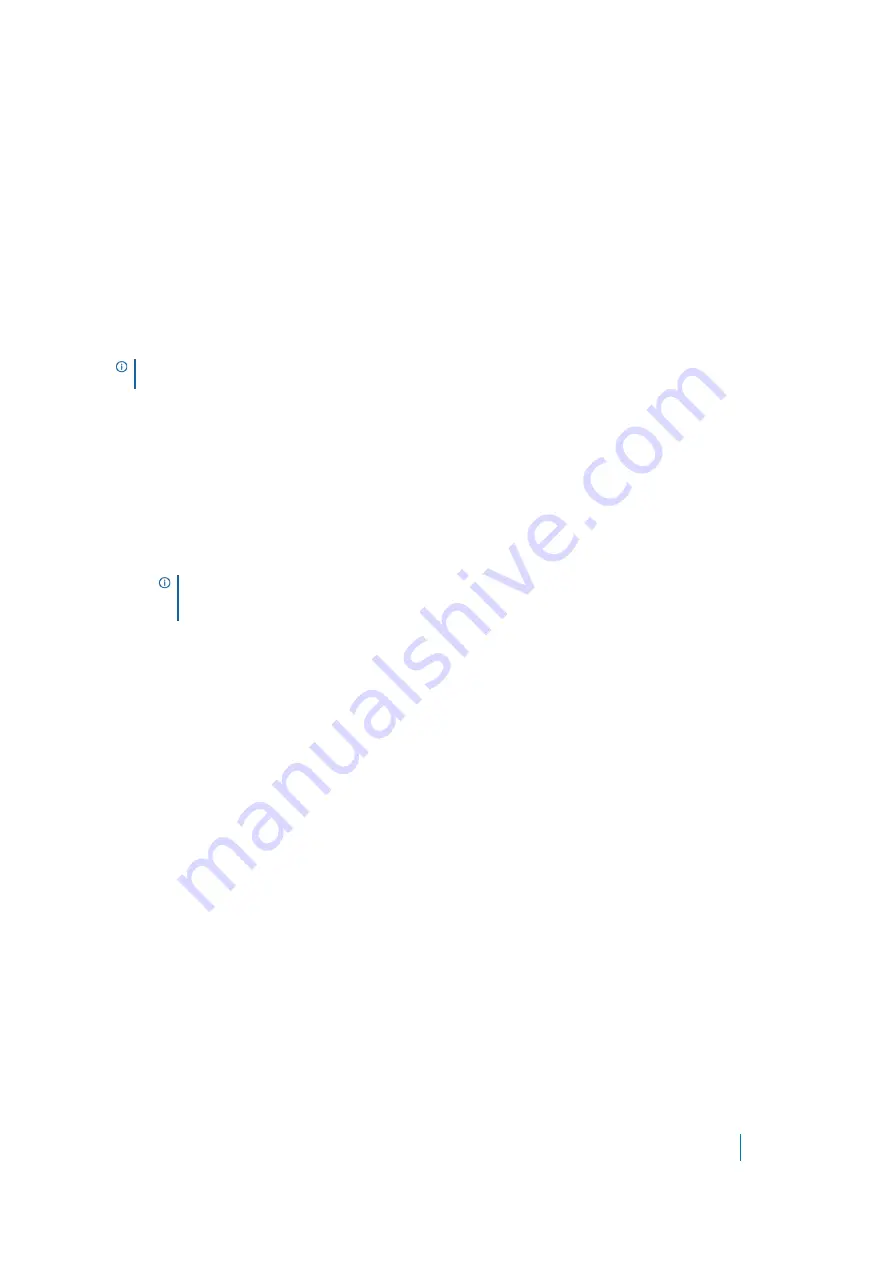
Dell SonicWALL Secure Mobile Access 8.5
Administration Guide
427
Dell SonicWALL Analyzer is a software application that creates dynamic, web-based network reports. The
Analyzer Reporting Module generates both real-time and historical reports to offer a complete view of all
activity through Dell SonicWALL network security appliances. With Analyzer Reporting, you can monitor network
access, enhance security, and anticipate future bandwidth needs. The Analyzer Reporting Module:
•
Displays bandwidth use by IP address and service
•
Identifies inappropriate Web use
•
Provides detailed reports of attacks
•
Collects and aggregates system and network errors
•
Shows VPN events and problems
•
Presents visitor traffic to your Web site
•
Provides detailed daily logs to analyze specific events.
Adding an Analyzer Server
This feature requires an Analyzer license key.
To add the SMA/SRA appliance to an Analyzer server and enable Analyzer reporting on your
SMA/SRA appliance:
1 Navigate to the
Log > Analyzer
page in the Secure Mobile Access web-based management interface.
2 In the Analyzer Settings section, click the
Add
. The Add Analyzer Server screen displays.
3 In the Add Analyzer Server screen, enter the
Hostname or IP Address
of your Analyzer server.
4 Enter the
Port
which your Analyzer server communicates with managed devices. The default is 514.
5 Click
Accept
at the top of the page to add this server.
6 To start Analyzer report logging for the server you just added, select
Enable Analyzer
.
TIP:
For more information about monitoring your Dell SonicWALL appliances with Analyzer, visit
http://www.sonicwall.com/us/support/6631.html
NOTE:
If you are using Analyzer for the first time on this appliance or if you do not have a
valid license, the page provides a link to the
System > Licenses
page to activate your
license.






























