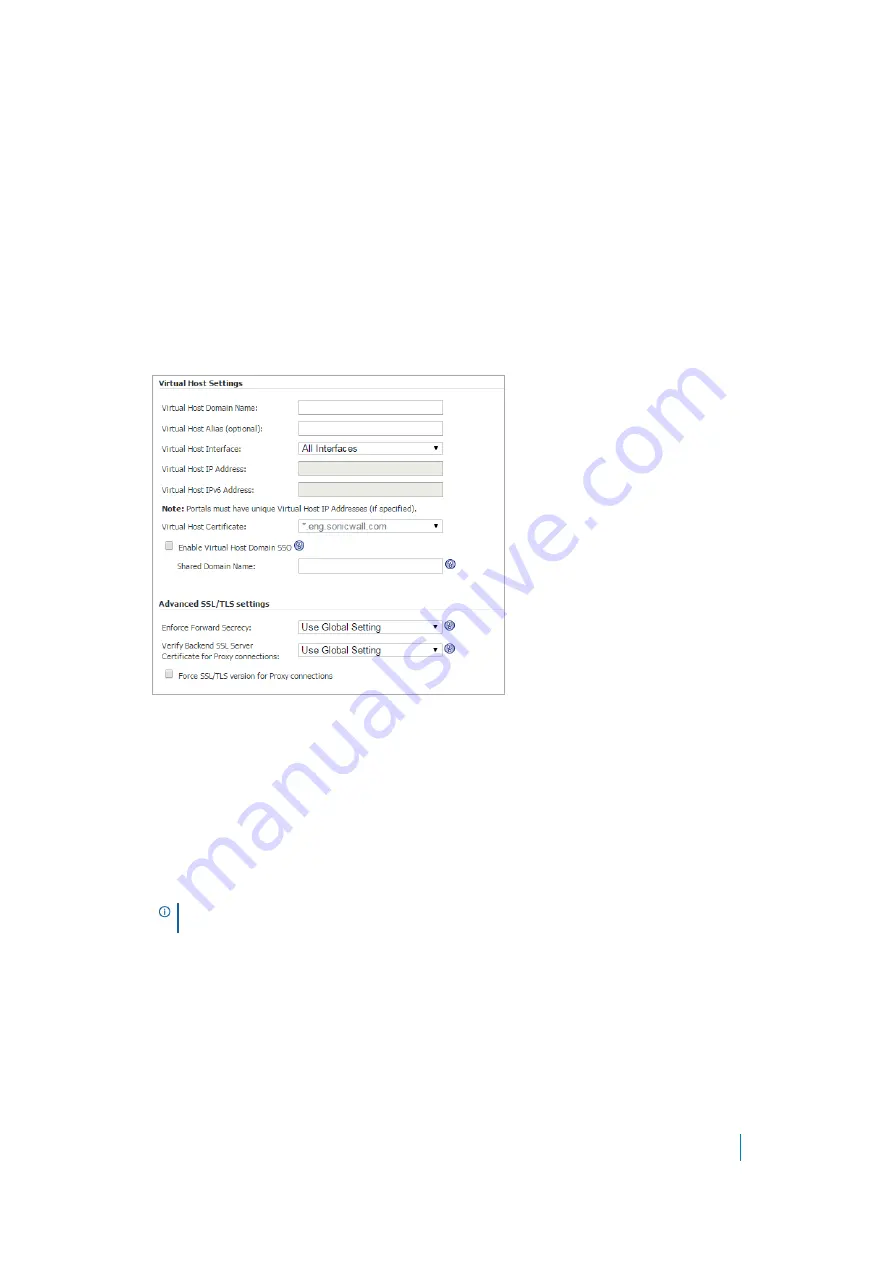
Dell SonicWALL Secure Mobile Access 8.5
Administration Guide
146
Configuring Virtual Host Settings
Creating a virtual host allows users to log in using a different hostname than your default URL. For example,
sales members can access
https://sales.company.com
instead of the default domain,
https://vpn.company.com
that you use for administration. The Portal URL (for example,
https://vpn.company.com/portal/sales
) still exists even if you define a virtual host name. Virtual host names
enable administrators to give separate and distinct login URLs to different groups of users.
To create a Virtual Host Domain Name:
1 Navigate to
Portals > Portals
.
2 Click
Add Portal
or
Configure
next to the portal you want to configure. The
Add Portal
or
Edit Portal
screen displays.
3 Click the
Virtual Host
tab.
4 Enter a host name in the
Virtual Host Domain Name
field, for example,
sales.company.com
. This field
is optional.
Only alphanumeric characters, hyphen (-) and underscore (_) are accepted in the
Virtual Host Domain
Name
field.
5 Select a specific
Virtual Host Interface
for this portal if using IP based virtual hosting.
If your virtual host implementation uses name based virtual hosts — where more than one hostname
resides behind a single IP address — choose
All Interfaces
from the Virtual Host interface.
6 If you selected a specific Virtual Host Interface for this portal, enter the desired
Virtual Host IP
Address
in the field provided. This is the IP address users use in order to access the Virtual Office portal.
7 If you selected a specific Virtual Host Interface for this portal, you can specify an IPv6 address in the
Virtual Host IPv6 Address
field. You can use this address to access the virtual host. Enter the IPv6
address using decimal or hexadecimal numbers in the form:
2001::A987:2:3:4321
8 If you plan to use a unique security certificate for this sub-domain, select the corresponding port
interface address from the
Virtual Host Certificate
list.
Unless you have a certificate for each virtual host domain name, or if you have purchased a *.domain SSL
certificate, your users might see a
Certificate host name mismatch
warning when they log in to the
NOTE:
Be sure to add an entry in your external DNS server to resolve the virtual hostname
and domain name to the external IP address of your SMA/SRA appliance.






























