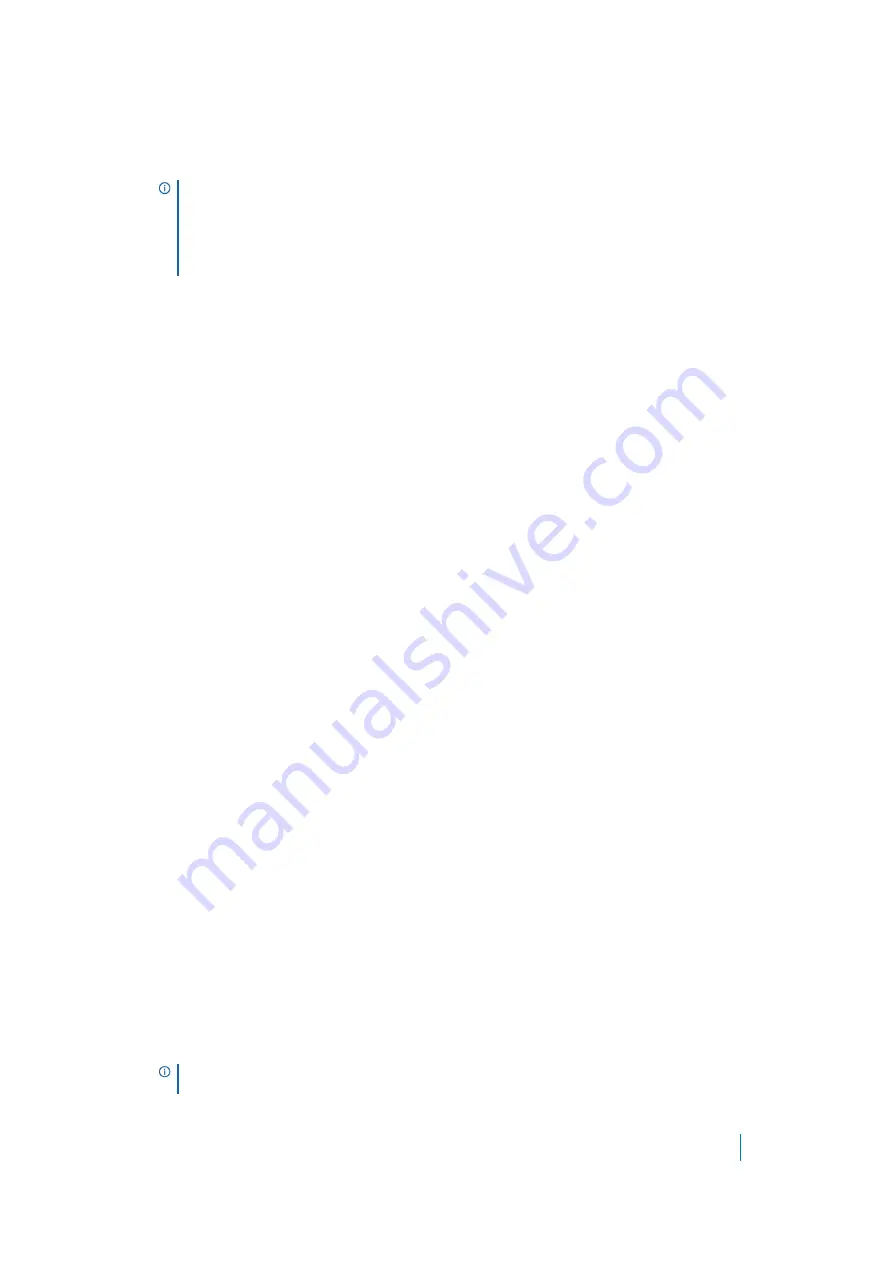
Dell SonicWALL Secure Mobile Access 8.5
Administration Guide
226
2 In the
Apply Policy To
drop-down menu, select whether the policy is applied to an individual host, a
range of addresses, all addresses, a network object, a server path, or a URL object. You can also select
an individual IPv6 host, a range of IPv6 addresses, or all IPv6 addresses. The
Add Policy
dialog box
changes depending on what type of object you select in the
Apply Policy To
drop-down list.
3 Complete the appropriate step that follows depending on your selection in the
Apply Policy To
menu.
• IP Address
- If your policy applies to a specific host, enter the IP address of the local host
machine in the
IP Address
field. Optionally enter a port range (for example, 4100-4200) or a
single port number into the
Port Range/Port Number
field. See
Adding a Policy for an IP Address
• IP Address Range
- If your policy applies to a range of addresses, enter the beginning IP address
in the
IP Network Address
field and the subnet mask that defines the IP address range in the
Subnet Mask
field. Optionally, enter a port range (for example, 4100-4200) or a single port
number into the
Port Range/Port Number
field. See
Adding a Policy for an IP Address Range
.
• All Addresses
- If your policy applies to all IPv4 addresses, you do not need to enter any IP
address information. See
Adding a Policy for All Addresses
• Network Object -
If your policy applies to a predefined network object, select the name of the
object from the
Network Object
drop-down list. A port or port range can be specified when
defining a Network Object. See
• Server Path
- If your policy applies to a server path, select one of the following radio buttons in
the
Resource
field:
•
Share (Server path) - When you select this option, type the path into the Server Path field.
•
Network (Domain list)
•
Servers (Computer list)
See
Setting File Shares Access Policies
.
• URL Object
- If your policy applies to a predefined URL object, type the URL into the
URL
field.
See
Adding a Policy for a URL Object
• IPv6 Address
- If your policy applies to a specific host, enter the IPv6 address of the local host
machine in the
IPv6 Address
field. Optionally enter a port range (for example, 4100-4200) or a
single port number into the
Port Range/Port Number
field. See
• IPv6 Address Range
- If your policy applies to a range of addresses, enter the beginning IPv6
address in the
IPv6 Network Address
field and the prefix that defines the IPv6 address range in
the
IPv6 Prefix
field. Optionally enter a port range (for example, 4100-4200) or a single port
number into the
Port Range/Port Number
field. See
Adding a Policy for an IPv6 Address Range
• All IPv6 Address
- If your policy applies to all IPv6 addresses, you do not need to enter any IP
address information. See
Adding a Policy for All IPv6 Addresses
4 Select the service type in the
Service
drop-down list. If you are applying a policy to a network object,
the service type is defined in the network object.
5 Select
ALLOW
or
DENY
from the
Status
drop-down list to either allow or deny SMA connections for the
specified service and host machine.
NOTE:
These Secure Mobile Access policies apply to the destination address(es) of the
Secure Mobile Access connection, not the source address. You cannot permit or block a
specific IP address on the Internet from authenticating to the SMA/SRA gateway with a
policy created on the
Policies
tab. However, it is possible to control source logins by IP
address with a login policy created on the user's
Login Policies
tab. For more information,
refer to
NOTE:
One or more policies can be added to deny a specific access method that was selected
during the wizard.






























