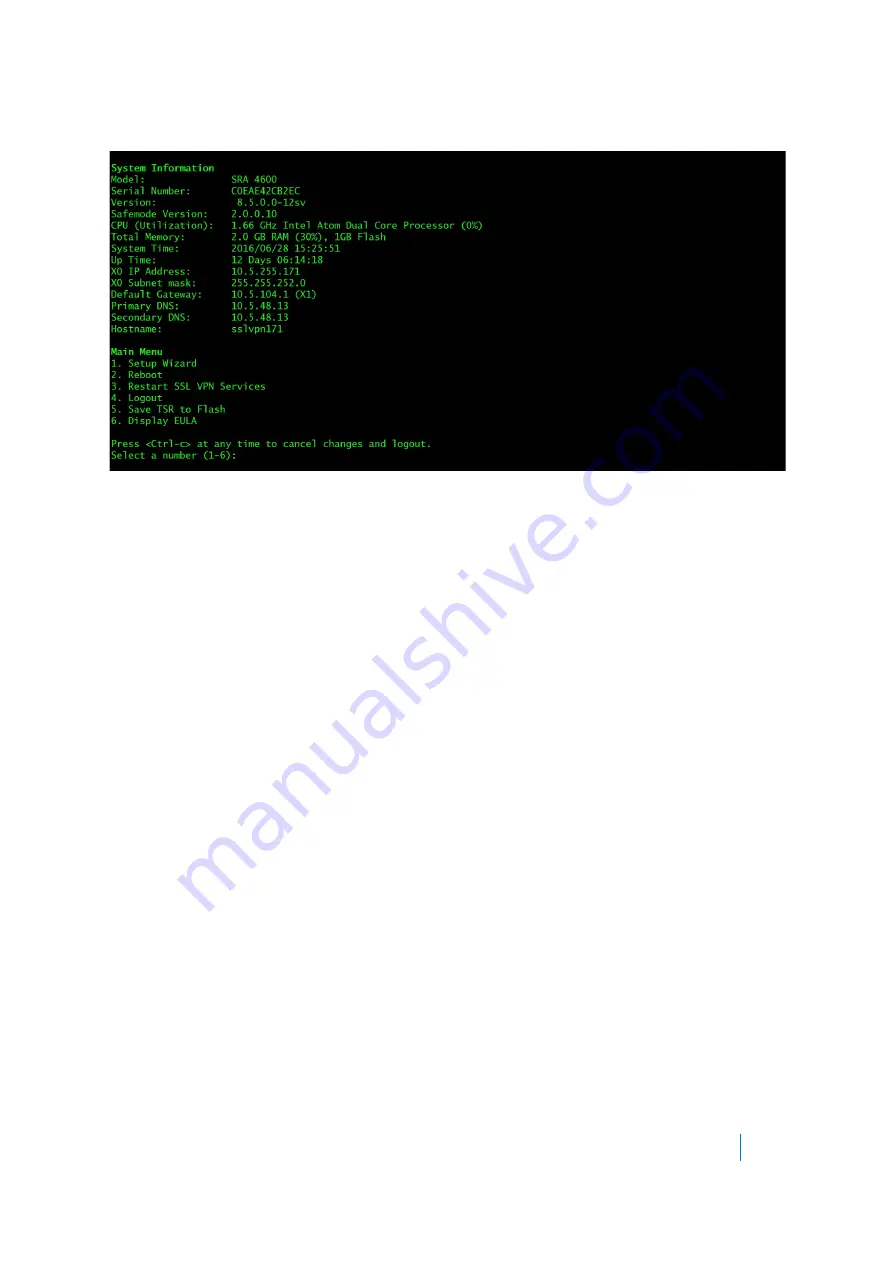
Dell SonicWALL Secure Mobile Access 8.5
Administration Guide
489
For hardware and Virtual Appliances, basic system information and network settings are displayed along with
the main menu, as in the following example:
You can press
Ctrl-C
at any time to log out and exit the CLI, returning to the login prompt.
The main menu has four selections:
1
Setup Wizard
– This option launches a simple wizard to change the basic network settings, starting with
the X0 IP Address, X0 subnet mask, default gateway, primary and secondary DNS, and the hostname. The
following CLI output illustrates an example where each field is changed:
X0 IP Address (default 192.168.200.1):
192.168.200.201
X0 Subnet Mask (default 255.255.255.0):
255.255.0.0
Default Gateway (default 192.168.200.2):
192.168.200.1
Primary DNS:
10.50.128.52
Secondary DNS (optional, enter "none" to disable):
4.2.2.2
Hostname (default sslvpn):
sslvpn
New Network Settings:
X0 IP Address: 192.168.200.201
X0 Subnet mask: 255.255.0.0
Default Gateway: 192.168.200.1
Primary DNS: 10.50.128.52
Secondary DNS: 4.2.2.2
Hostname: sslvpn
Would you like to save these changes (y/n)?
If a field is not filled out, the prior value is retained, allowing you to change only a single field. After
each field has been prompted, the new network settings are shown and a confirmation message is given
for the user to review and verify the changes before applying them. The following shows the result when
you save the changes:
Would you like to save these changes (y/n)?
y
Saving changes...please wait....
Changes saved!
Press <Enter> to continue...






























