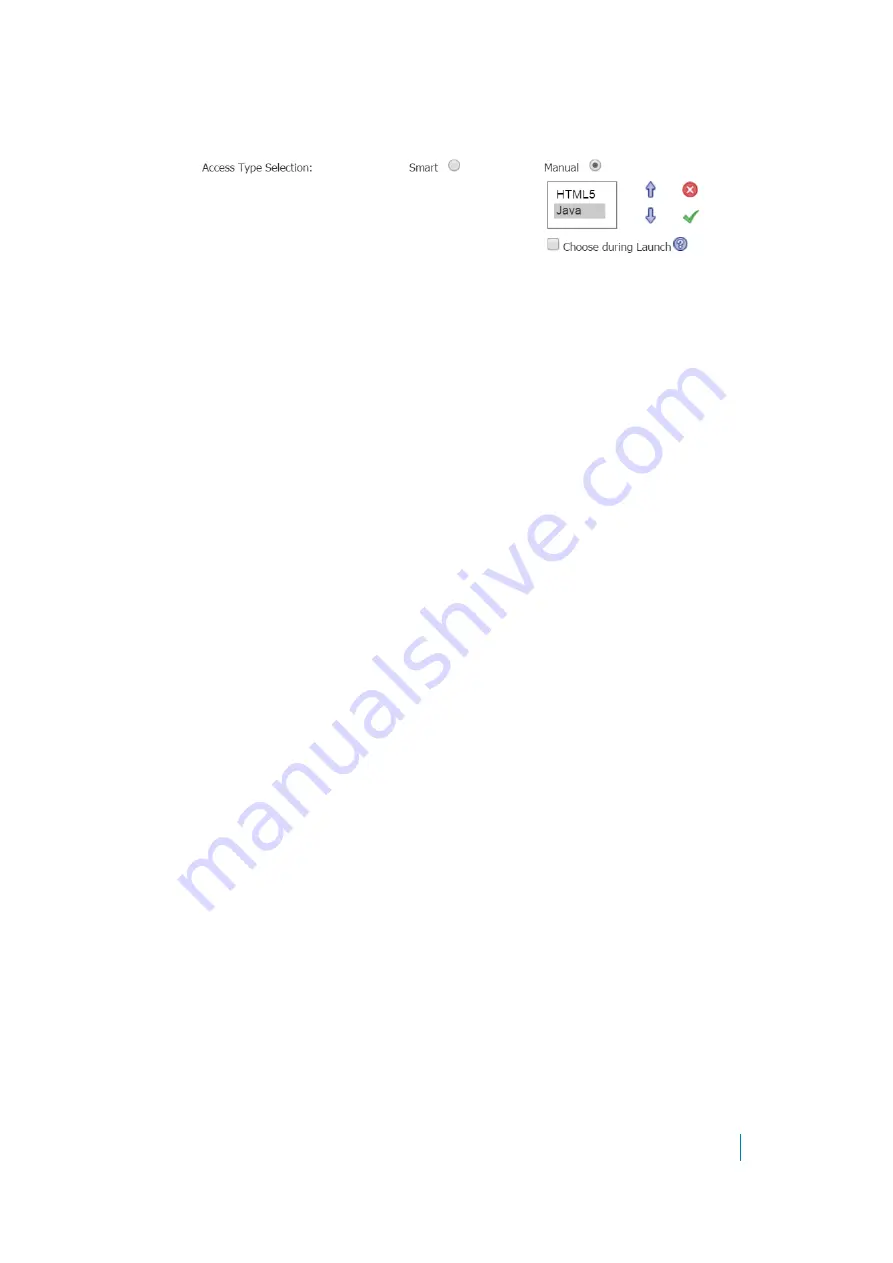
Dell SonicWALL Secure Mobile Access 8.5
Administration Guide
403
• Manual
: Provides options to configure the modes, their priorities, and the choose method. At
least one mode should be enabled in the selection box.
The launch sequence is as follows:
HTML5
and
Java
. Selecting Manual allows you to change,
enable, or disable the launch methods.
The
up
and
down
arrows are used to adjust the launch priority. Fork and tick are used to disable
or enable the modes. Disabled modes are put at the bottom of the list with a gray font color.
The
Choose during Launch
option is not enabled by default under the
Manual
mode. In this
setting, while launching the bookmark, the first available mode in the configured list is run at
once after auto-detection.
After the
Choose during Launch
option is enabled, while launching the unified bookmark, if
there are multiple modes available for the client, a menu is provided from which you can choose
within a five second count-down. When only one mode is available, the bookmark is also run
immediately.
SSHv2 Java Settings
•
Select
Authentication with public/private keys
to support RSA or DSA keys.
•
If using an SSHv2 server without authentication, such as a Dell SonicWALL appliance, you can
select
Bypass username
.
SSHv2 HTML5 Settings
•
Select the
Default Font Size
. Supported options range from 12 to 99 points.
•
Optionally select
Automatically log in
and select
Use SSL VPN account credentials
to forward
credentials from the current Secure Mobile Access session for log in to the secure Web server.
Select
Use custom credentials
to enter a custom username, password, and domain for this
bookmark. For more information about custom credentials, see
Creating Bookmarks with Custom
SSHv2 Common Settings
•
Optionally select
Automatically accept host key
. This option allows the browser to keep the
server’s public host key in local storage automatically.
•
Select
Display Bookmark to Mobile Connect clients
to display the bookmark on mobile devices.
•
Click
Accept
to update the configuration. After the configuration has been updated, the new
group bookmark displays in the
Edit Local Group
page.
Configuring Group End Point Control
To configure the End Point Control profiles used by local groups:
1 Navigate to either the
Users
>
Local Users
or
Users
>
Local Groups
page.
2 Click the configure icon next to the group to be configured for EPC. The
Edit Local Group
window is
displayed.
3 Click the EPC tab. The
EPC
window is displayed.
4 Configure EPC group settings and add or remove device profiles, as explained in
.






























