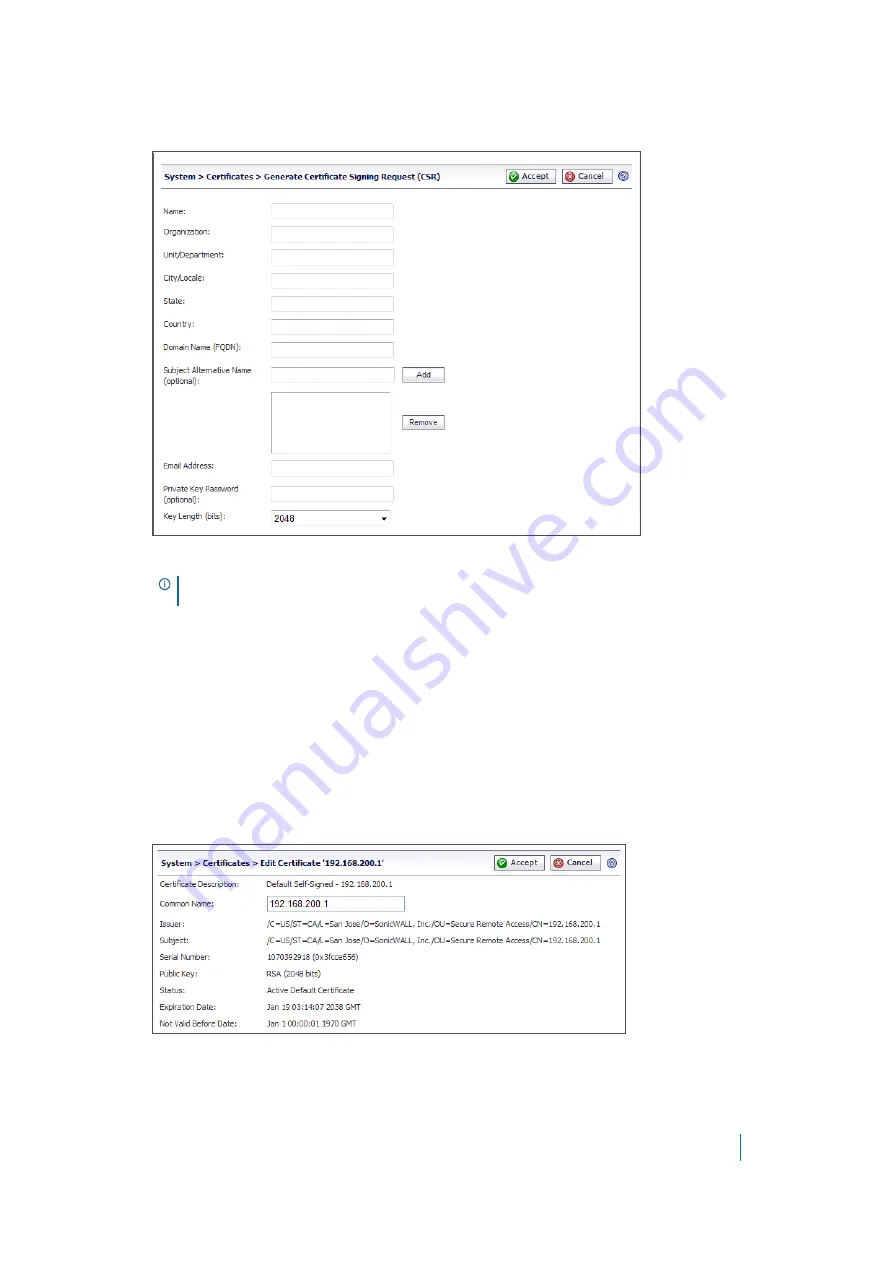
Dell SonicWALL Secure Mobile Access 8.5
Administration Guide
113
2 Click
Generate CSR
to generate a CSR and Certificate Key. The
Generate Certificate Signing Request
dialog box is displayed.
3 Fill in the fields in the dialog box and click
Accept
.
4 If all information is entered correctly, a
csr.zip
file is created. Save this .zip file to disk. You need to
provide the contents of the server.csr file, found within this zip file, to the CA.
Viewing and Editing Certificate Information
The Current Certificates table in
System > Certificates
lists the currently loaded SSL certificates.
To view certificate and issuer information and edit the Common Name in the certificate:
1 Click the configure icon for the certificate. The
Edit Certificate
window is displayed, showing issuer and
certificate subject information.
2 From the
Edit Certificate
window, you can view the issuer and certificate subject information.
3 On self-signed certificates, type in the Web server host name or IP address in the
Common Name
field.
4 Click
Accept
to submit the changes.
NOTE:
The Subject Alternative Name (SAN)/Unified Communications Certificate (UCC) can be
included in the request.
















































