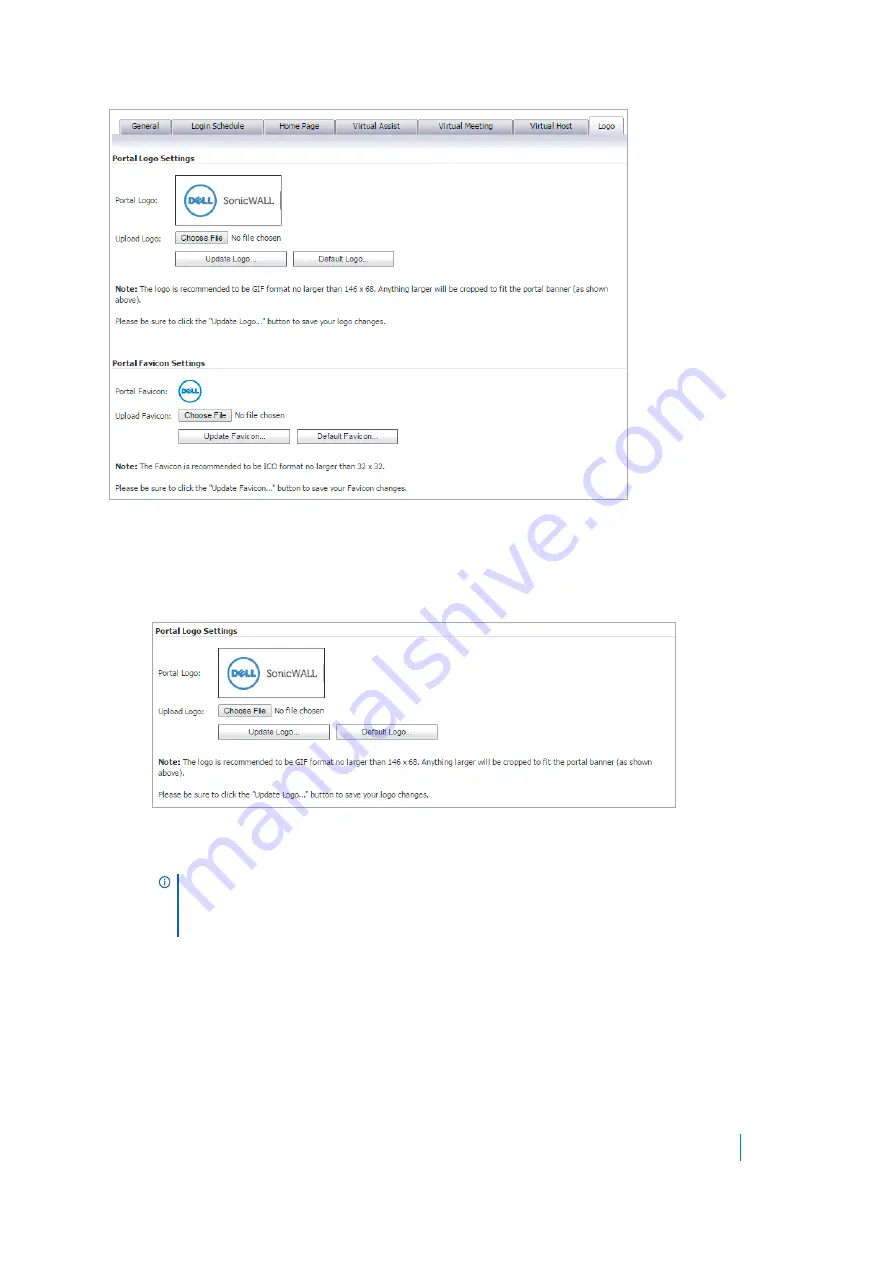
Dell SonicWALL Secure Mobile Access 8.5
Administration Guide
148
To add a custom portal logo:
1 Navigate to
Portals > Portals
and click
Configure
next to the existing portal to which you want to add a
custom logo. The
Edit Portal
screen displays.
2 Click the
Logo
tab.
3 Click
Choose File
by the
Upload Logo
field. The file browser window displays.
4 Select an appropriate-sized .gif format logo in the file browser and click
Open
.
5 Select
Light
or
Dark
from the
Background
drop-down list. Select a background shade that helps set off
your logo from the rest of the portal page.
6 Click
Update Logo
to transfer the logo to the SMA/SRA appliance.
7 Click
Default Logo
to revert to the default Dell SonicWALL logo.
8 Click
Accept
to save changes.
NOTE:
The custom logo must be in GIF format. In a modern portal, there is a hard size limit
of 155x68 pixels. Anything larger than this is cropped to fit the designated logo space on
the page. In a legacy portal, for the best aesthetic results, import a logo with a transparent
or light-colored background. The recommended, but not mandatory, size is 155x36 pixels.






























