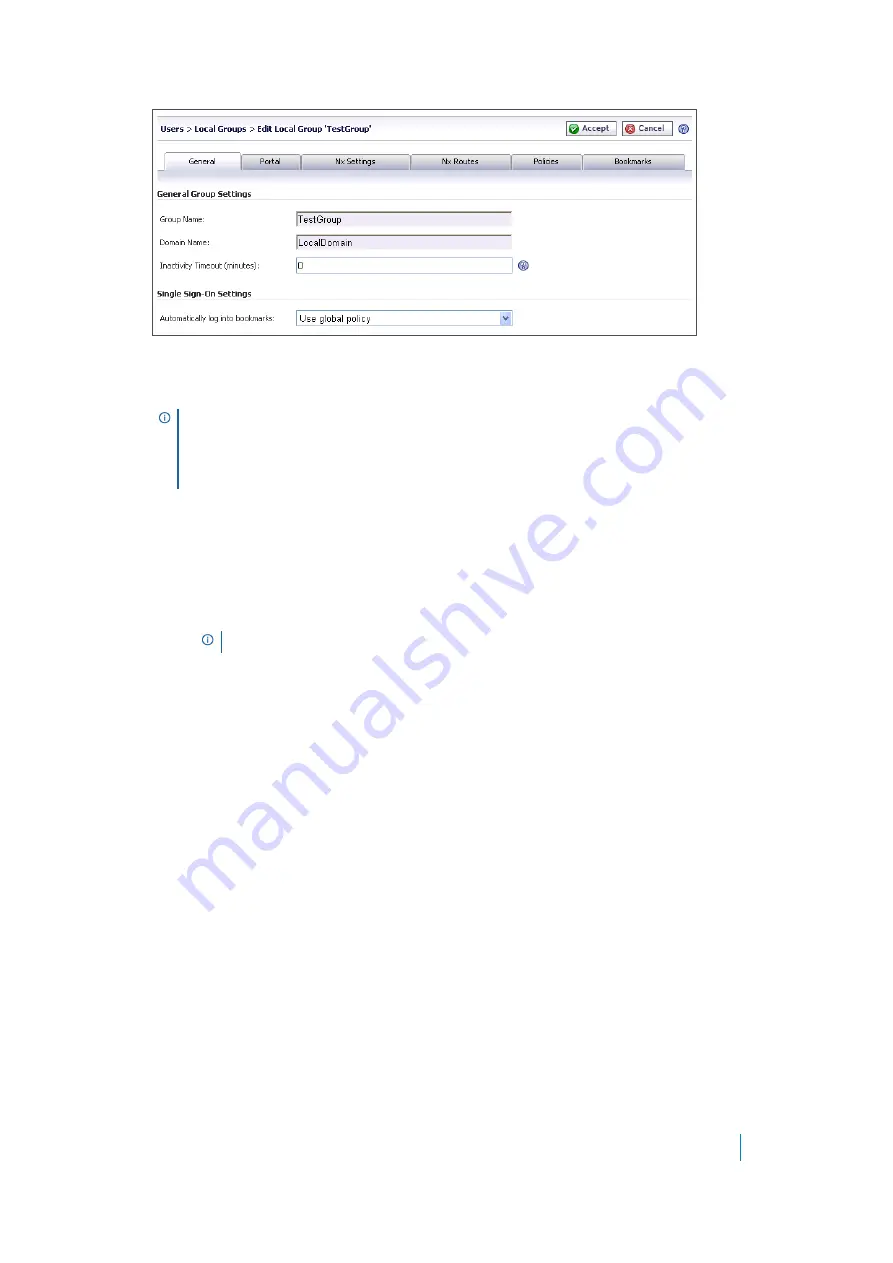
Dell SonicWALL Secure Mobile Access 8.5
Administration Guide
385
3 To set the inactivity timeout for the group, meaning that users are signed out of the Virtual Office after
no activity on their computer for the specified time period, enter the number of minutes of inactivity to
allow in the
Inactivity Timeout
field. Set to 0 to use the global timeout.
4 Under Single Sign-On Settings, select one of the following options from the
Use SSL-VPN account
credentials to log into bookmarks
drop-down menu:
• Use Global Policy
: Select this option to use the global policy settings to control single sign-on
(SSO) for bookmarks.
• User-controlled
(enabled by default for new users): Select this option to allow users to enable or
disable single sign-on (SSO) for bookmarks. This setting enables SSO by default for new users.
• User-controlled (disabled by default for new users)
: Select this option to allow users to
enable or disable single sign-on (SSO) for bookmarks. This setting disables SSO by default for new
users.
• Enabled
: Select this option to enable single sign-on for bookmarks.
• Disabled
: Select this option to disable single sign-on for bookmarks.
5 Click
Accept
to save the configuration changes.
Modifying Group Portal Settings
The
Portal
tab provides configuration options for portal settings for this group.
To configure portal settings for this group:
1 In the left column, navigate to the
Users
>
Local Groups
.
2 Click the configure icon next to the group you want to configure.
NOTE:
The inactivity timeout can be set at the user, group and global level. If one or more
timeouts are configured for an individual user, the user timeout setting takes precedence
over the group timeout and the group timeout takes precedence over the global timeout.
Setting the global settings timeout to 0 disables the inactivity timeout for users that do not
have a group or user timeout configured.
NOTE:
Single sign-on in the SMA/SRA appliance does not support two-factor authentication.






























