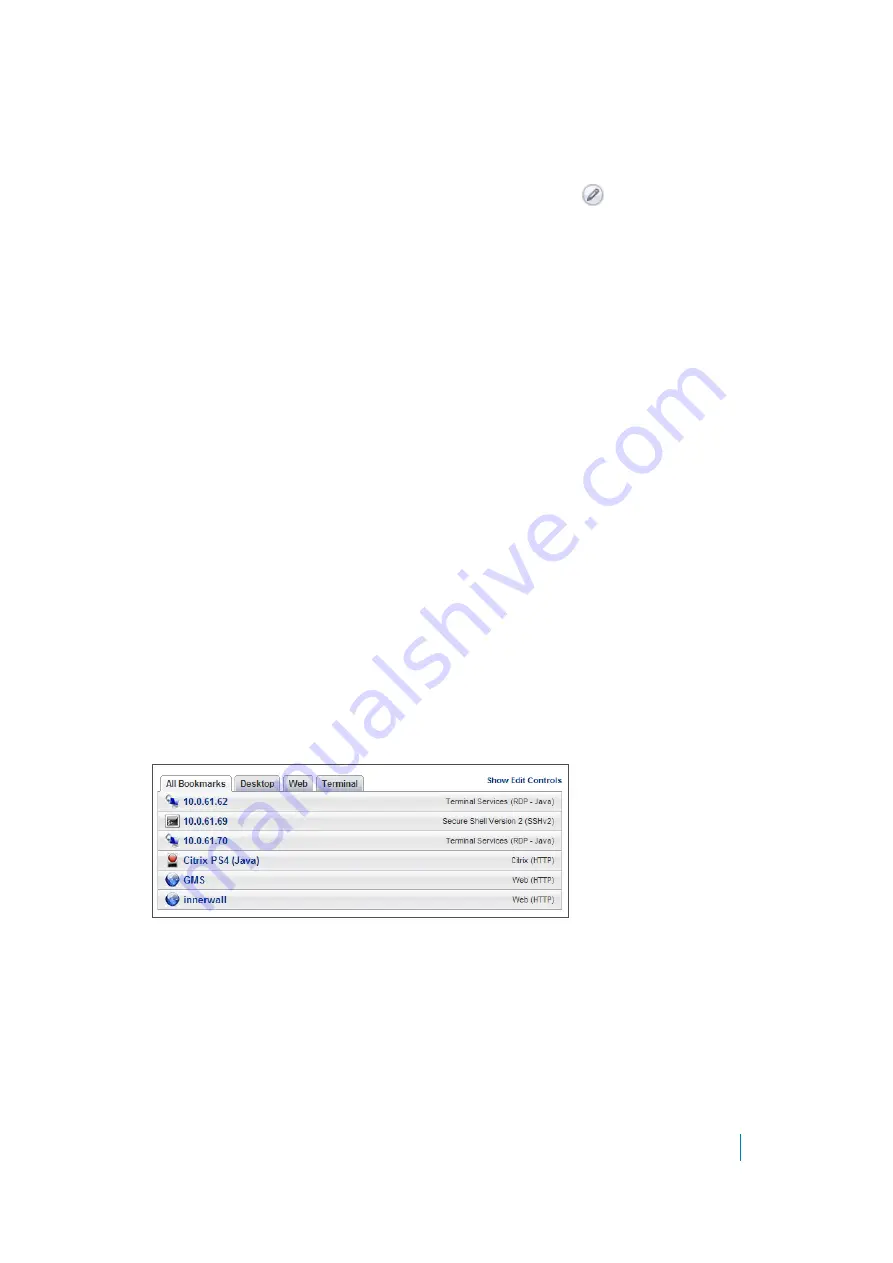
Dell SonicWALL Secure Mobile Access 8.5
Administration Guide
290
Removing a Host from a Per-Signature Exclusion
To remove a host from a configured exclusion for a signature, complete the following steps:
1 On the
Web Application Firewall > Signatures
page, click
Configure
for the signature that you
wish to change.
2 Select the host entry in the list box under the Host field, and then click
Remove
.
to remove other listed hosts, if desired.
4 Click
Accept
. Secure Mobile Access verifies that each host entry is valid.
5 Click
OK
in the confirmation dialog box.
6 Click
Accept
on the
Web Application Firewall > Signatures
page to apply the updated settings. New
settings are applied to any new HTTP connections and requests. The existing HTTP connections and
requests continue to use the old settings until they are terminated.
Determining the Host Entry for Exclusions
When configuring an exclusion, either globally or per-signature, you must provide the host name or IP address.
The affected hosts must match the host names used in your HTTP(S) bookmarks and Citrix bookmarks, and the
virtual host domain name configured for an offloaded Web application.
For a description of how to determine the correct host name, see the following sections:
•
Viewing the Host Entry in a Bookmark
•
Viewing the Host Entry in an Off-loaded Application
Viewing the Host Entry in a Bookmark
You can determine exactly what host name to enter in your exclusion by viewing the configuration details of the
bookmark.
To view the host entry in a bookmark:
1 Navigate to the Virtual Office page, and click
Show Edit Controls
above the list of bookmarks.






























