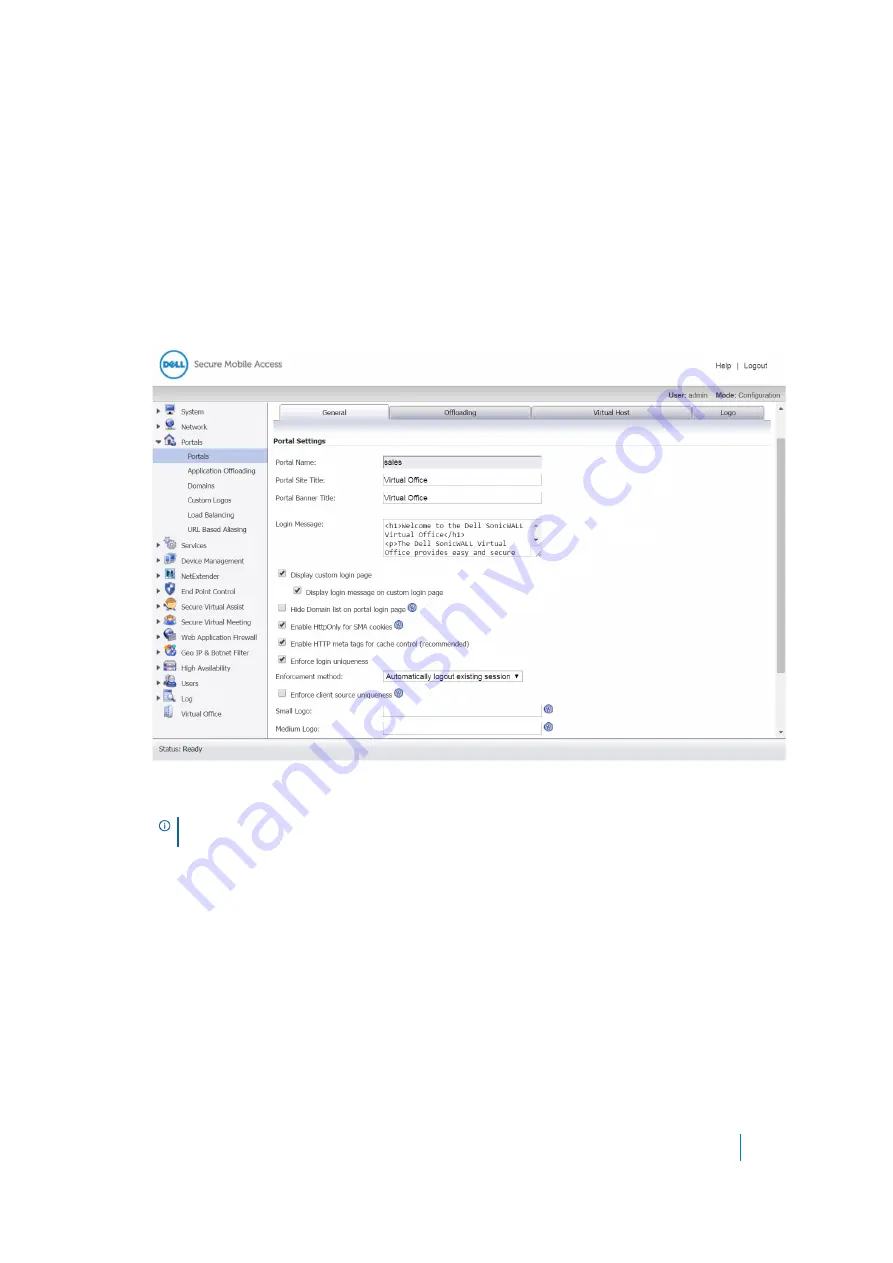
Dell SonicWALL Secure Mobile Access 8.5
Administration Guide
160
immediately, check
Restart now
. Otherwise, uncheck the check box to save the changes without web server
restarting. You can restart the appliance later from the
System > Restart
page.
The wizard ends after clicking
Finish
. The page is blocked and you are redirected to the portal list page after
the App Offloading portal is successfully created.
Modifying the General Settings
To edit the General settings:
1 You can edit the
Portal Name
,
Portal Site Title
, the
Portal Banner Title
, and the
Login Message
as
needed.
2 To enable visibility of your custom logo, message, and title information on the login page, select the
Display custom login page
check box.
3 Select the
Display login message on custom login page
check box to display the login message (from the
Login Message
field) when users log into the custom login page.
4 Select the
Hide Domain list on portal login page
check box to replace the Domain list box displayed on
the login page to a text box for you to type in the correct domain name.
5 Select
Enable HttpOnly for SMA cookies
to secure SMA cookies using the HTTPOnly flag.
Some client-side technologies such as Java applets do not have access to cookies marked HTTPOnly. This
can break access to the web application when using an HTTP/HTTPS Bookmark or the App Offloading
Portal. Disable this option to restore compatibility for these web applications.
6 Select the
Enable HTTP meta tags for cache control
check box to apply HTTP meta tag cache control
directives to the portal. Cache control directives include:
NOTE:
Custom logos can only be added to existing portals. To add a custom logo to a new
portal, first complete general portal configuration, then add a logo.






























