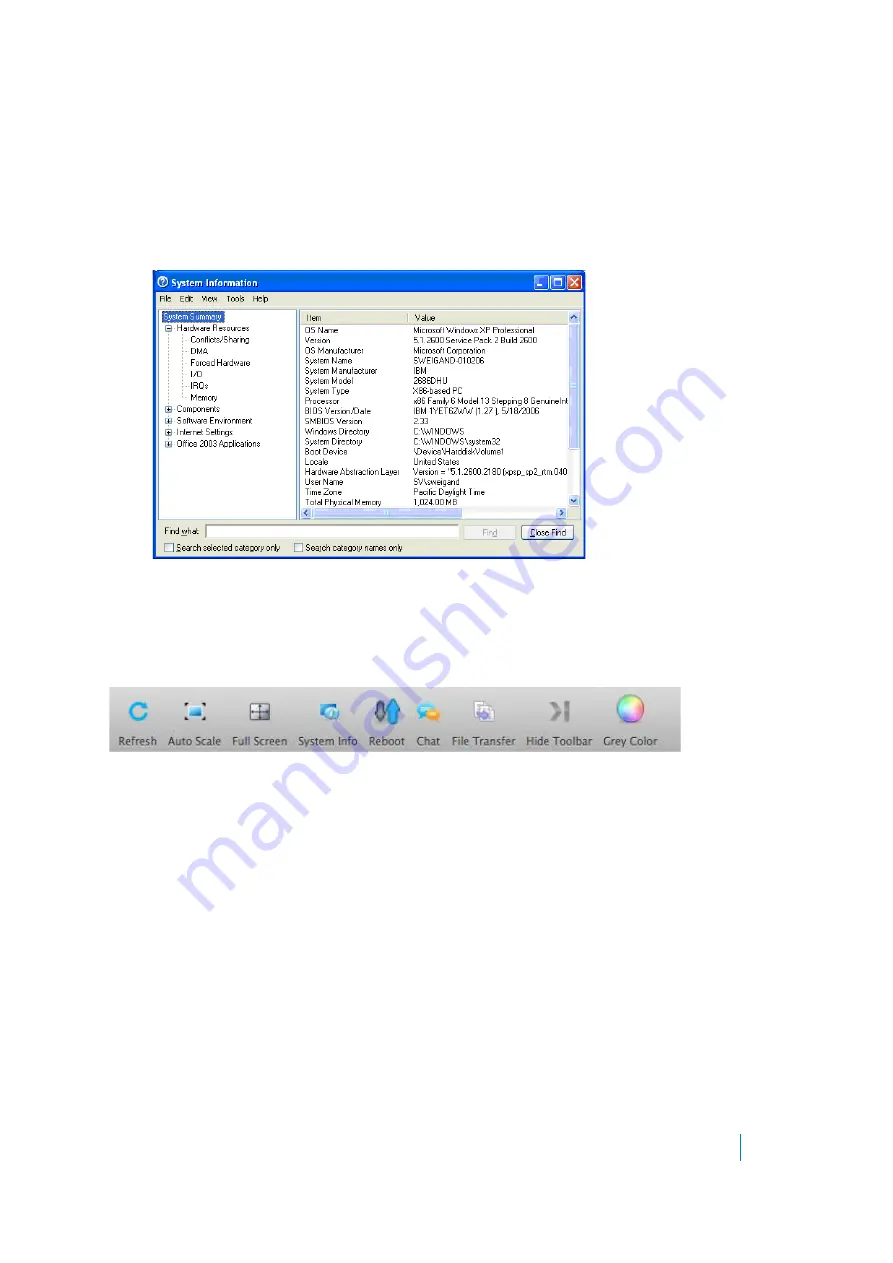
Dell SonicWALL Secure Mobile Access 8.5
Administration Guide
56
• True Size
- Zooms to 100 percent.
• Refresh
- Refreshes the display of the customer’s computer.
• File Transfer
- Launches a window to transfer files to and from the customer’s computer. see
Secure Virtual Assist File Transfer
for more information.
• Chat
- Launches the chat window to communicate with the customer. The technician can also use the
dedicated chat window in the bottom left window of the Secure Virtual Assist application.
• System Info
-Displays detailed information about the customer’s computer.
• Reboot Customer
- Reboot the customer’s computer. Unless you have Requested full control, the
customer is warned about and given the opportunity to deny the reboot.
• Active Screens -
Switches to a second monitor if the customer’s computer has more than one monitor
configured.
In MacOS, the taskbar contains the following buttons:
• Refresh
- Refreshes the display of the customer’s computer.
• System Info
-Displays detailed information about the customer’s computer similar to that shown for a
Windows computer.
• Reboot
- Reboot the customer’s computer. Unless you have Requested full control, the customer is
warned about and given the opportunity to deny the reboot.
• Chat
- Launches the text chat window to communicate with the customer. The technician can also use
the dedicated chat window in the bottom left window of the Secure Virtual Assist application.
• File Transfer
- Launches a window to transfer files to and from the customer’s computer. see
Secure Virtual Assist File Transfer
for more information.
• Hide Toolbar
- Hides the taskbar from view.
• Gray Color
- Displays everything in grey monochrome
Controlling the Secure Virtual Assist Display
• Full Screen
- Hides all of the Secure Virtual Assist toolbars and displays the customer’s desktop on the
technician’s entire screen with the Secure Virtual Assist taskbar in the top left corner.






























