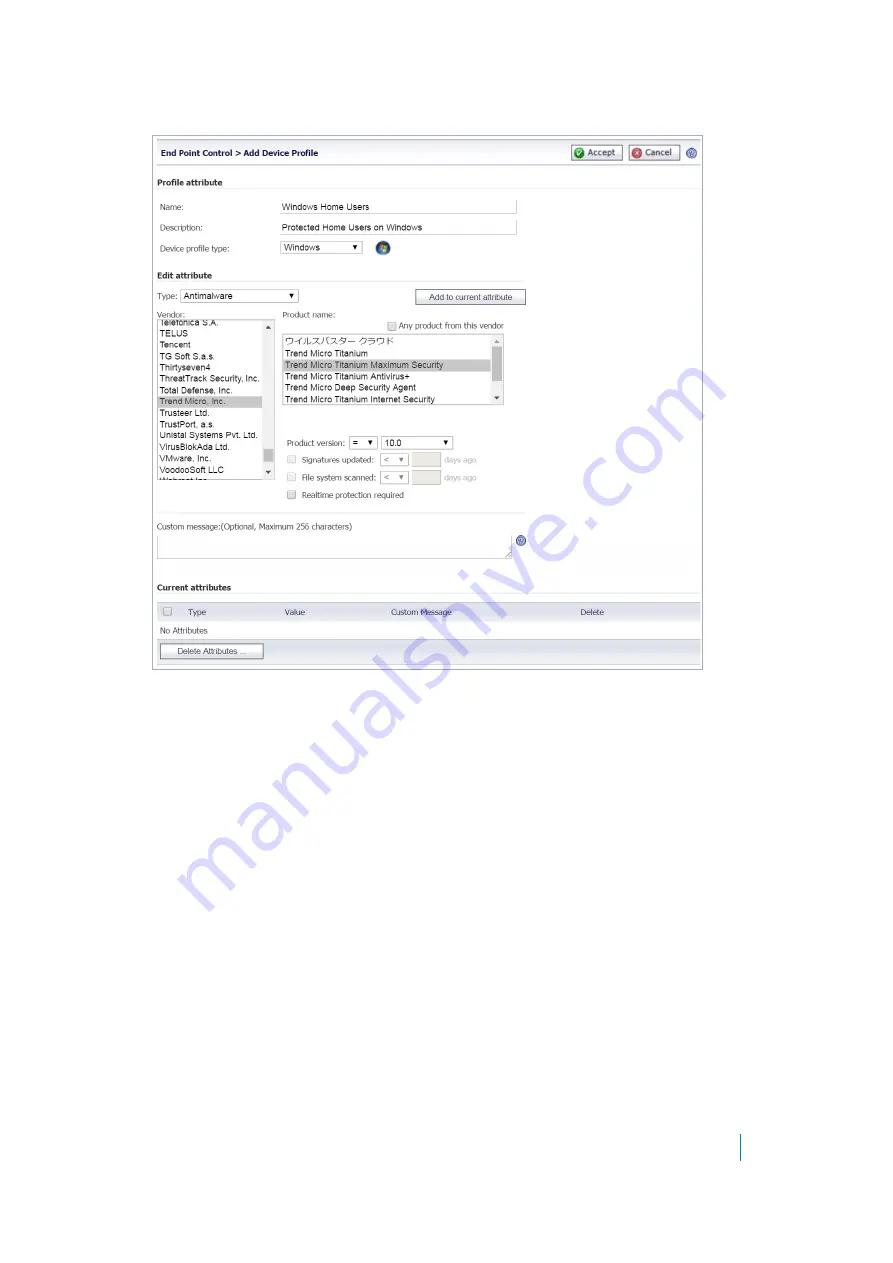
Dell SonicWALL Secure Mobile Access 8.5
Administration Guide
251
The Add Device Profile page is displayed.
2 In the
Name
field, type the name that is used to identify the profile.
3 In the
Description
field, optionally type a brief description of the profile that helps identify the profile.
4 Select whether the profile is being created for
Windows
,
Mac
,
Linux
,
iOS
, or
Windows Phone
clients.
5 Use the
Type
drop-down list to select the attribute used to select users. The remaining fields on this
page vary based on your selection.
6 Click
Add to current attribute
.
7 Repeat 5 and 6 for each attribute that should be included in the profile.
8 You can optionally enter a custom message that shows the user the EPC check has failed. The
Administrator could enter text to indicate how to fix the issue or the reason the policy failed.
9 To complete the profile, click
Accept
at the upper right of the page.
Users > Local Groups > Edit EPC Settings
After creating device profiles, assign them to the local groups that uses them to authenticate users. Device
profiles can be
Allow
profiles and
Deny
profiles.
Allow
profiles identify attributes of the client’s network that
must be present before a user is authenticated, and
Deny
profiles identify attributes of the network that
cannot
be present. If multiple profiles are defined for a group, connection to the SMA/SRA appliance is granted
only when a client’s environment fulfills all
Allow
profiles for the group and does not fulfill any
Deny
profiles.
Use the EPC tab on the
Users > Local Groups > Edit
page to assign device profiles to a group.






























